Website Category Pages: List View
This feature adds a list-style layout to category pages on your WordPress site. It shows item details pulled from each product’s Inventory record in your account. You can disable it in the InflatableOffice WordPress plugin.
Prerequisites
- Active WordPress site integrated with your account.
- Administrator access to your WordPress dashboard.
- InflatableOffice plugin installed and up to date.
- Inventory details entered in Settings -> Inventory for each item (e.g., dimensions, weight, power, etc.).
Enable or Disable List View
- Log in to your WordPress dashboard.
- In the left menu, click InflatableOffice.
- Open the plugin "Setup" menu.
- Locate the List View option labeled "Disable List View Content" for category pages and toggle it on or off.
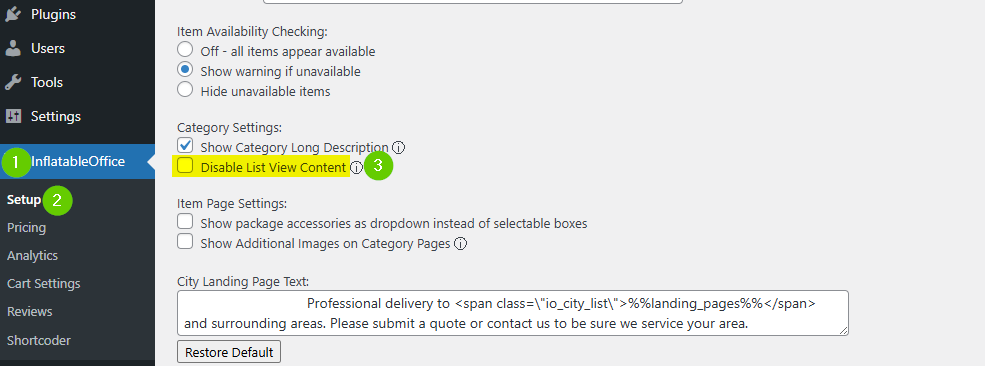
5. Click Save Changes.
6. Visit any category page on your site to confirm the layout.
Control Which Details Appear in List View
- In your account, go to Settings -> Inventory and open a product.
- Fill out standard fields you want shown (examples include dimensions, footprint, weight, and electrical requirements).
- Save the item. Allow up to 5–10 minutes for the website to sync.
Adjust Item Order in List View
- Go to Settings -> Display Order in your account.
- Arrange categories and items as desired for WordPress.
- Save the order. Your category pages will reflect the new order after syncing.
Feature Options & Parameters
- List View toggle (site-wide for category pages): Turn the list layout on or off in the InflatableOffice plugin.
- Displayed details: List View shows any fields available from the item’s Inventory record that are configured to show on the website (e.g., dimensions, footprint, weight, electric, rating).
- Ordering: Uses your WordPress display order set in Settings -> Display Order.
- Sync delay: Inventory changes typically appear on the site after a short queue-based sync (about 5–10 minutes).
Use Cases
- Quick spec comparison: Let customers compare key item specs (size, weight, power) directly on category pages.
- B2B or equipment-heavy categories: Highlight technical details that matter for planners and corporate buyers.
Troubleshooting & FAQs
- List View not appearing:
- Update the InflatableOffice plugin to the latest version.
- Verify the List View toggle is enabled in the plugin settings.
- Wait 5–10 minutes for the sync to complete, then hard refresh your browser to clear cache.
- Details missing in List View:
- Open the item in Settings -> Inventory and complete fields like dimensions, footprint, weight, and electric.
- Confirm Optional Fields intended for the website are marked to show on site.
- Save and allow time for syncing.
- Category page layout looks wrong or still shows the old template:
- If you previously customized category pages, ensure the plugin’s Shortcoder templates (e.g., io_category_cart) haven’t been overridden in a way that removes new features.
- As needed, re-sync or recreate pages: delete the affected WordPress page(s), empty trash, then run a full sync from your account’s WordPress settings.
- 403/404 errors when syncing pages:
- Check firewall plugins (e.g., Wordfence) and whitelist the IPs listed in the WordPress integration guide.
- For 404s, try deactivating and reactivating the plugin, or toggle WordPress Settings -> Permalinks and save.
- List View order is incorrect:
- Update Settings -> Display Order (WordPress tab) and re-check the category page after sync.
Related Links


