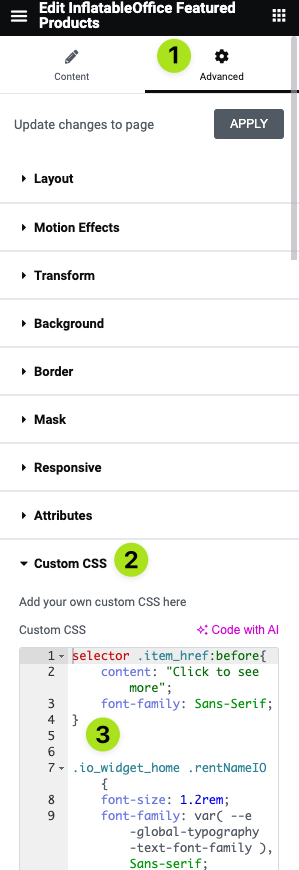Instructions on editing your featured Products/Categories tool are below. To add this tool to another page, see the instructions beneath the following instructions titled, "Adding this section somewhere else"
On your integrated website, whether it be your home page or a categories page, there is a section that can display the items/categories of your choice. This will allow you to showcase the right selection in the right spot.
While editing your site inside of Elementor you can click on the section and you will have a menu display within Elementor.
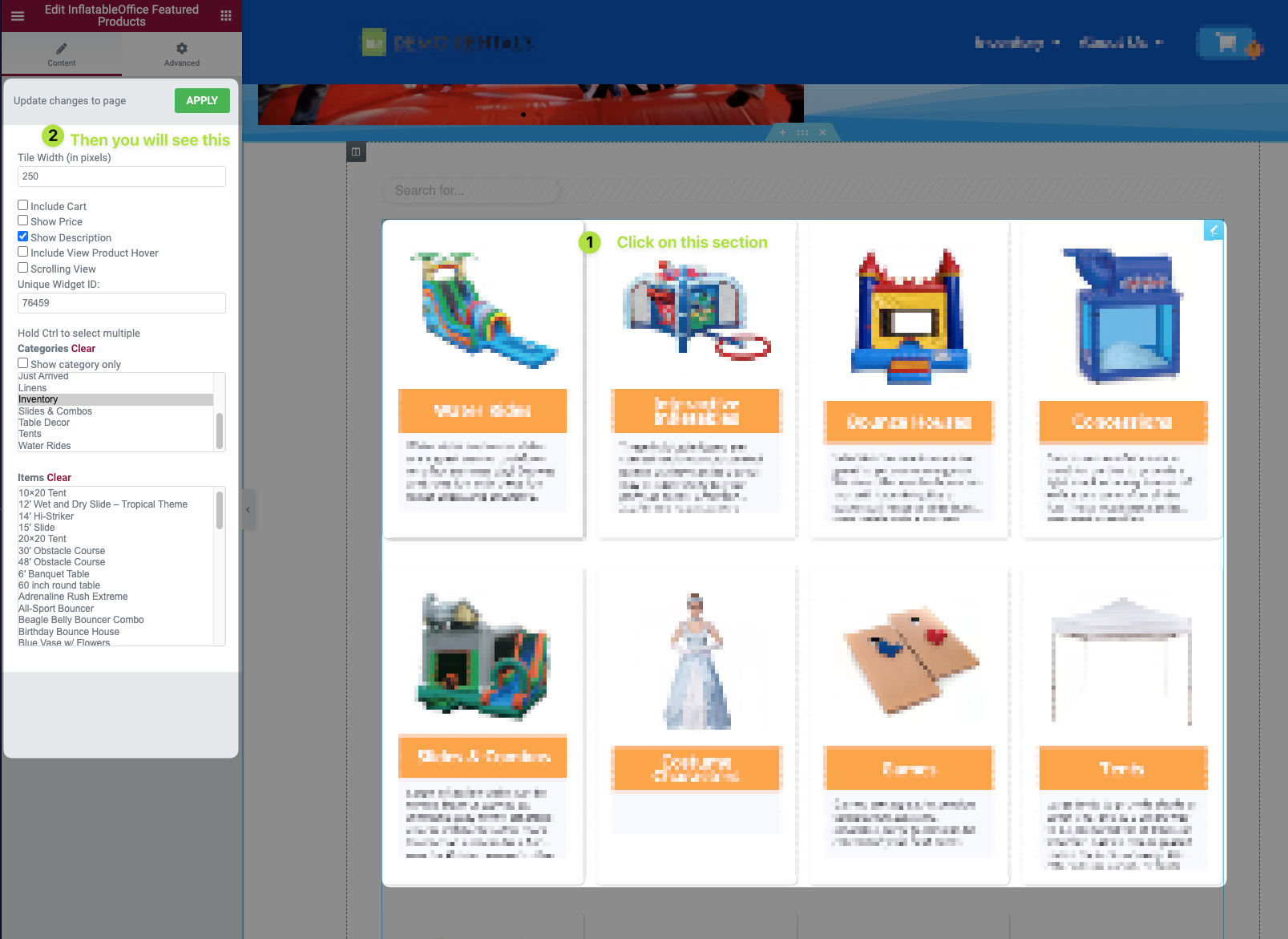
Once you are editing this section you made adjustments from the left hand sidebar.
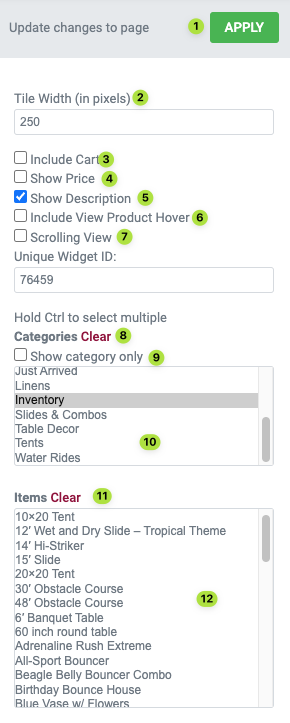
- Apply the changes you have made
- Change the width for each panel displaying
- Include "add to cart" button (items only)
- Show the lowest possible price for the item (items only)
- Show the description for the item or category
- Will show "View Products" button on mouse over hover
- Horizontal scrolling option
- Clear selection of Categories to display
- Show only categories and no items
- Select "Inventory" for all categories to display. Multi-select by holding "CTRL" or "CMD" while clicking on multiple selections
- Clear selection of items to display
- Choose items to display. Multi-select by holding "CTRL" or "CMD" while clicking on multiple selections
Here is a video walkthrough of how to use the options laid out above.
Adding this Section Somewhere Else:
You can add this section to another place on your website by browsing. the "WordPress" section of your left hand sidebar and dragging the following element.
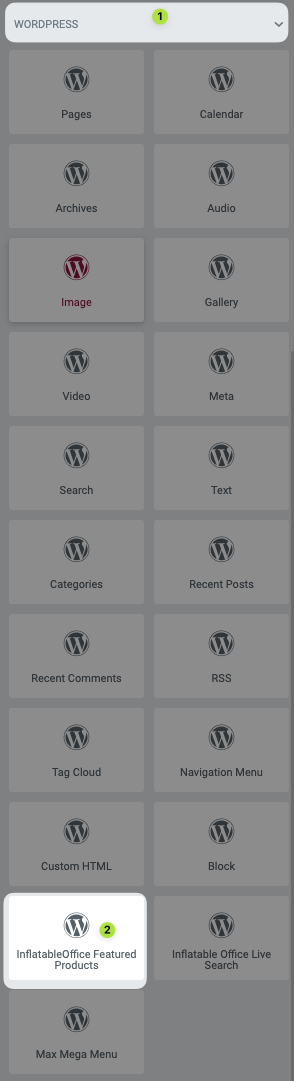
For Developers:
The characteristics for contents of the featured products tool can be changed by editing the custom CSS.