Here you'll find information on editing your domain's DNS records through your InflatableOffice account.
You will only be able to edit records in this section of your account if we are hosting your website, and your domain's nameservers are pointing to us. (ex. nap.rental.software and wave.rental.software)
To Find the Section with your DNS Records:
In your IO account navigate to Settings -> WordPress, or use this link.
Then open the settings for the domain you want to edit, and click 'Show Advanced Options'.
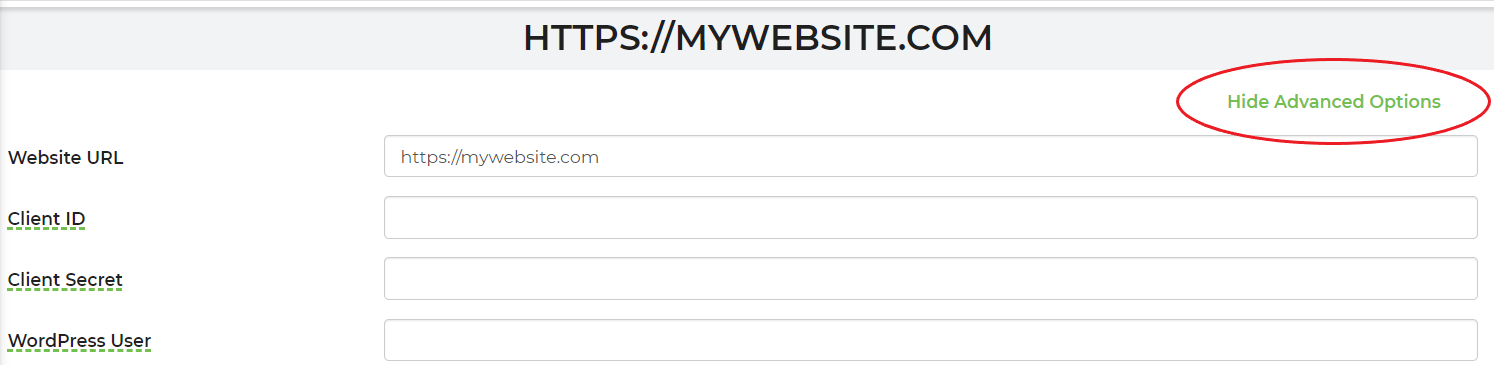
Scroll down on this page to view, add, or edit your domain's DNS records. If the section instead says 'DNS Editing is Disabled' then likely your domain's nameservers are not pointing to our service, and we are not hosting your DNS records.
After adding, or editing any record you will need to then click 'Save & Close' on the bottom right to confirm changes. It can take some time for the record to be added, and for it to propagate for other services to see it.
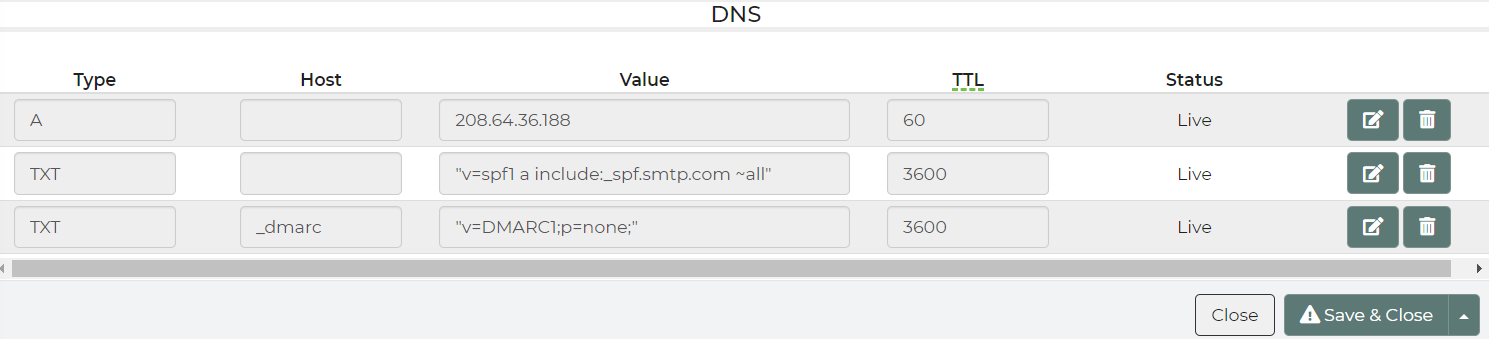
Google Verification Record:
A common record you might add is a Google Verification record to verify your domain with Google. View the screenshot below to see how you would add a record like this.
We've set the Type to TXT, left the Host empty as it is for subdomain's and specific situations, and added the code they would give us under Value. Click Add, then 'Save & Close' to confirm adding the record. 
MX Records for Custom Email:
If you are using a professional email service and have an email that might look like this: info@mywebsite.com, then you may need to add MX records to your DNS.
Below is an example of these MX records using our custom email's MX records.
If you use a custom email from InflatableOffice, we will do this for you.



