With the Display Order Setting, you can choose what order your categories show as well as the rental order within that category. Here, you can specify the accessory order as well. You simply click on the item or category you would like to change and move it up or down; then you can save the order.
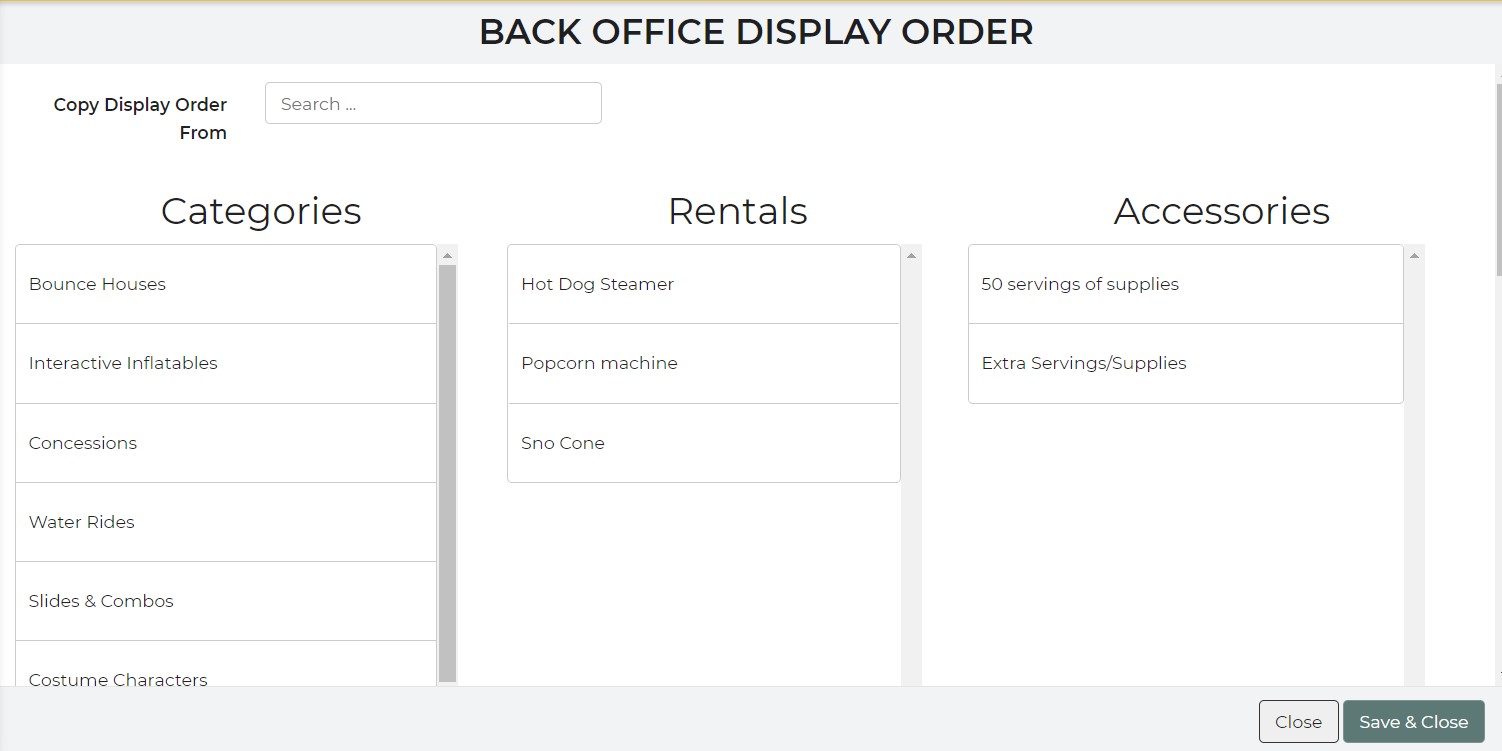
You can change the display order of a number of things.
- Checkout Page: This will affect the way your items are displayed on your checkout page.
- Back Office: This will affect the order of the rental items when you are selecting them on a lead.
- WordPress: This will affect the order items are displayed on your WordPress website.
- Lead Sections: This will affect the order of the sections when viewing a lead. It is possible to be set per login. This is also where you can choose to expand certain fields, too.
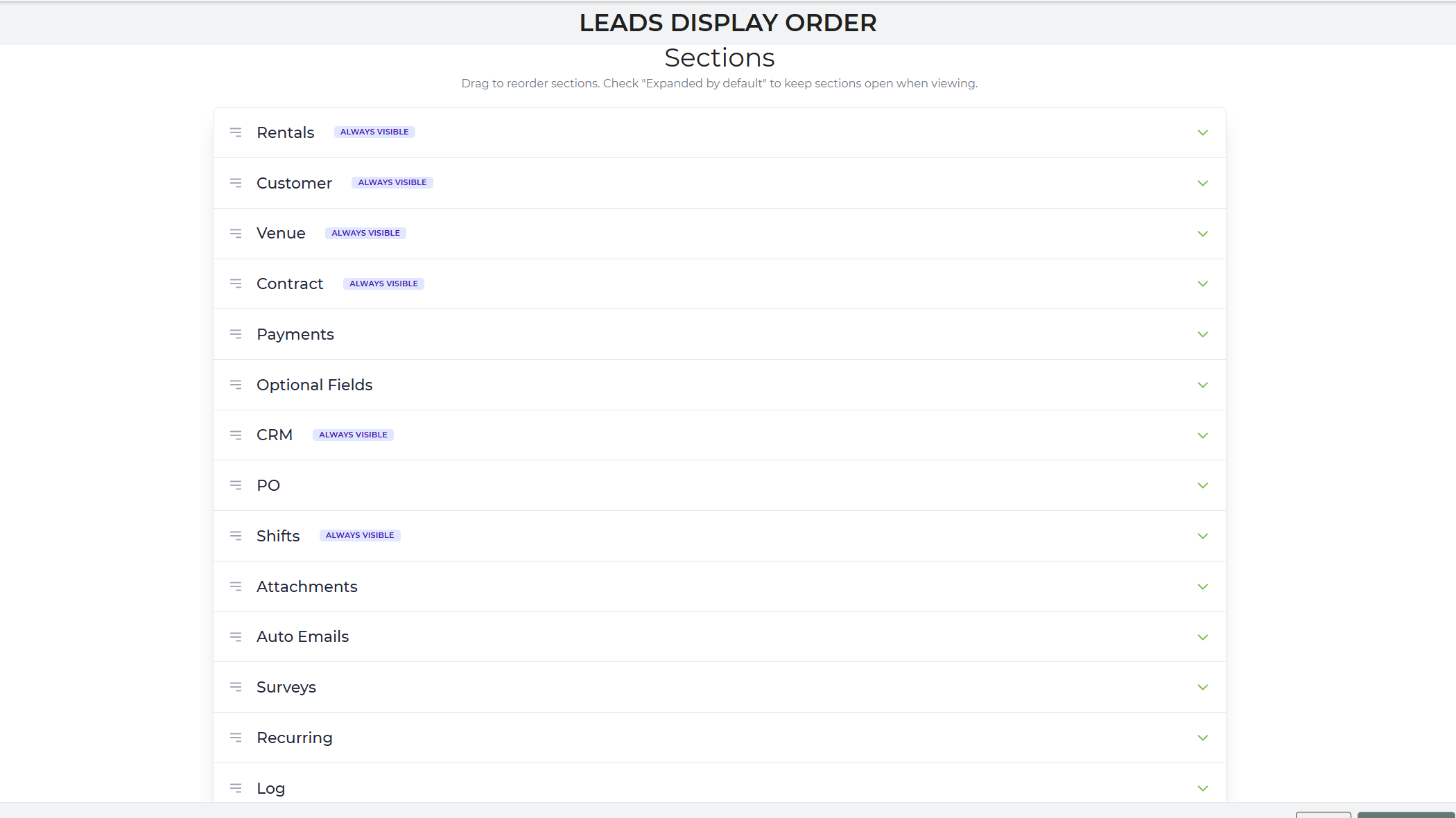
- Optional Fields: This will affect the order of your optional fields within a section.
Product Images on Website
If you are wanting to change the display order of item images on your WordPress product page, you have to do that on Settings -> Inventory, and go to the product. The order is based on the uploaded order.


