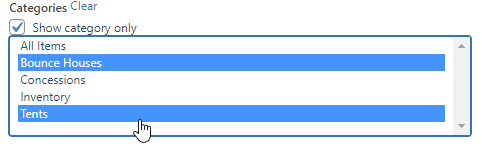The Mega Menu is a great widget to make your website more interactive and will provide a better visual of your products to the customer. Please follow the instructions below to see how you can customize this feature to suit your website!
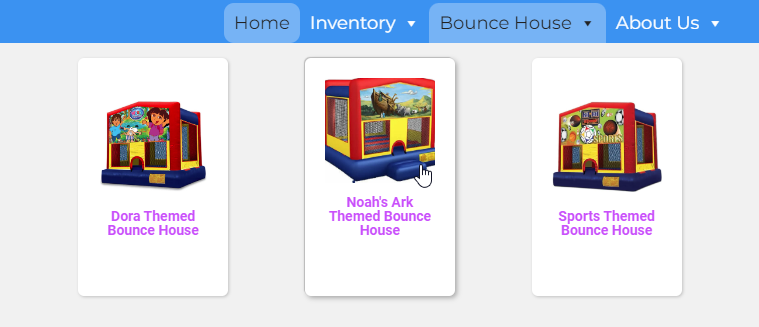
To get started, you will need to access your WordPress menu settings and add pages to your menu. Click here for instructions.
Once you have added your desired menu items, to add the drop-down Mega Menu:
- In the menu settings, hover over the item that you wish to add a drop-down to
- Click on the blue icon called "Mega Menu"

- In the "Sub menu display mode", select "Mega Menu - Standard Layout"

- Open the add widget drop-down, select the software Featured Products
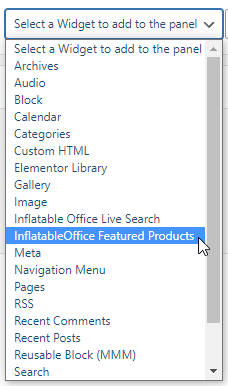
- Click the arrow on the right to expand the menu until the number says 6/6

- Click the wrench button on the right to edit
- Select the category or items that you wish to display in the menu*
- Click Save
*Using the software Featured Products Widget
There are many settings that you can use to customize the functionality of the widget. Here's an overview of some of the features:
- When selecting Categories, the option "Show category only" is turned on it will only show the category page in the widget. If that option is turned off, it will show every product that is inside that category.
- If you want to select multiple items, simply press down the control key for Windows and the command key for Mac and click on the items you wish to add. You can also do the same to remove items.