When managing a WordPress website integrated with our Software, it's essential to understand how to control the visibility of item pricing. While the actual prices are adjusted within the software itself, you have the flexibility to display or hide pricing information on your website based on your business needs.
You can access these settings by logging into your website's WordPress dashboard, clicking on the InflatableOffice Plugin on the left-hand side then selecting "Pricing"
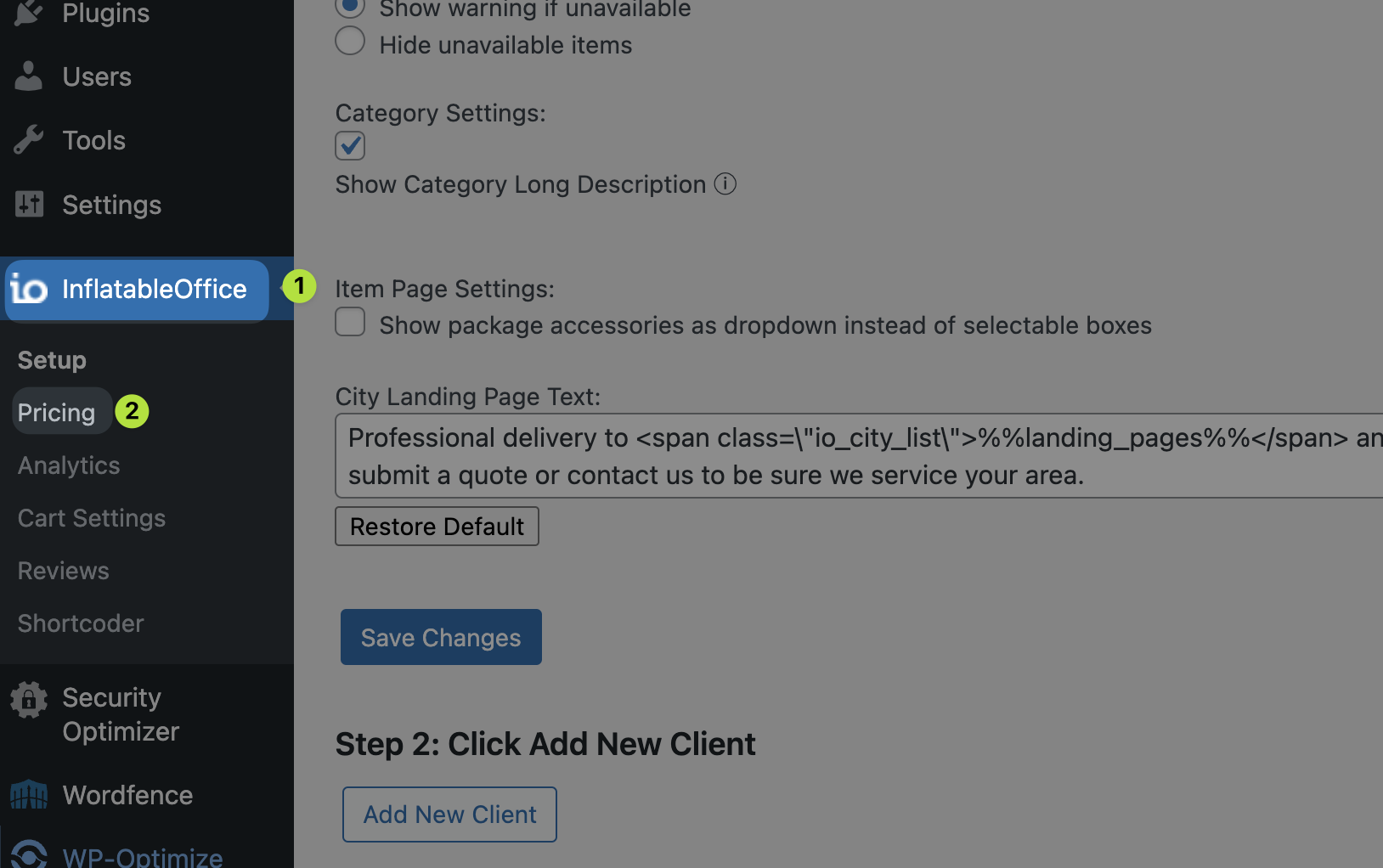
The following numbered list details the definition and functionality of each option shown in the screenshot below from the "Pricing" Page.
Options to Change Pricing Visibility and Scales:
- First Accessing Settings:
- Navigate to your website and log in to the admin panel.
- Once logged in, access the "InflatableOffice" WordPress plugin on the left-hand side of your WordPress dashboard.
- Hide Pricing Options:
- You have multiple options to hide prices:
- Hide all prices (although overridden prices will still show)
- Hide prices on category pages
- Hide live price on the product page ( Live pricing will provide the exact price for the date and time already selected)
- Hide zero dollar prices on pages
- Disallow live pricing to display if no date is set
- Hide all pricing on a page until information is provided by the customer
Select the appropriate checkboxes based on the level of price visibility you desire.
- You have multiple options to hide prices:
- Default Product Page Prices:
- Define the default pricing time scale that will be displayed on product pages, ranging from 1 hour up to additional days or hours.
- Select the appropriate time scale by checking the corresponding box.
- Dynamic Product Page Prices:
- For custom price points, click on 'Create Custom Price Point' to set up unique pricing structures, such as for special events or promotions.
- If you want to differentiate pricing for weekdays and weekends, check the 'Show Weekend/Weekday Pricing' option.
- Delivery Methods:
- Decide how you want to display prices based on delivery methods. You can choose 'Customer Pick-Up' or 'Drop-Off' options, which will adjust the price display accordingly.
- Accessory and Upsell Live Prices:
- Determine if you want to show live prices for accessories and upsell items. Check these options if you want these additional items to have their prices displayed dynamically.
- Override Product Page Prices:
- If you need to set a special price for a particular item that is different from the default or dynamic pricing, click on 'Add Price Override'.
This option will show you a list of your products from which you can select and add custom price scales to.
- If you need to set a special price for a particular item that is different from the default or dynamic pricing, click on 'Add Price Override'.
- Save Your Changes:
- After making all the desired adjustments, be sure to click on 'Save Changes' to apply the new settings.
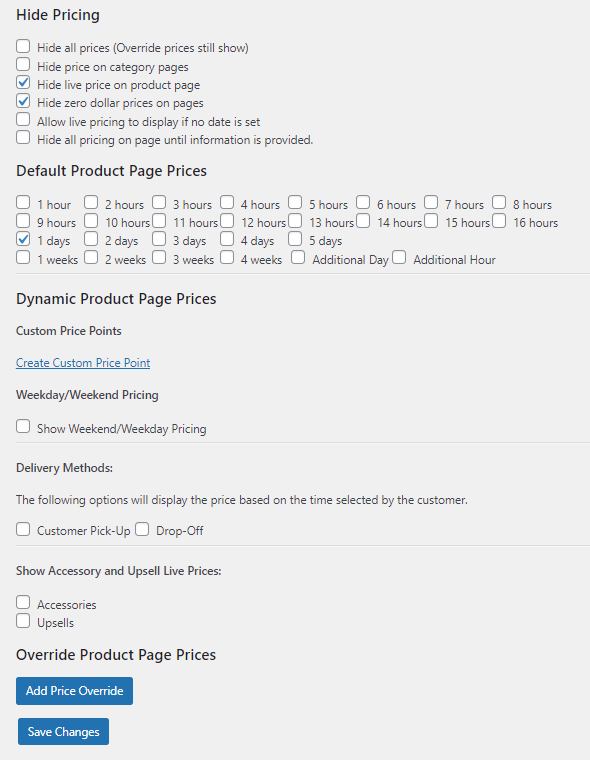
See the following video.


