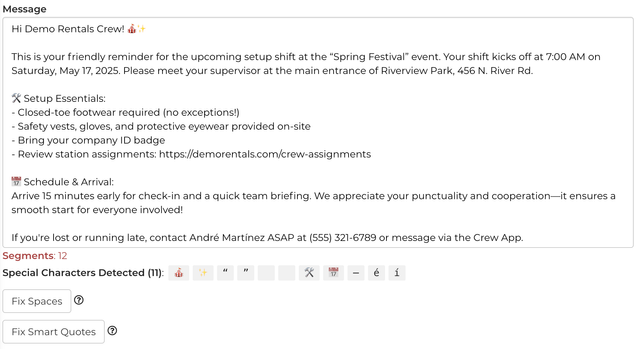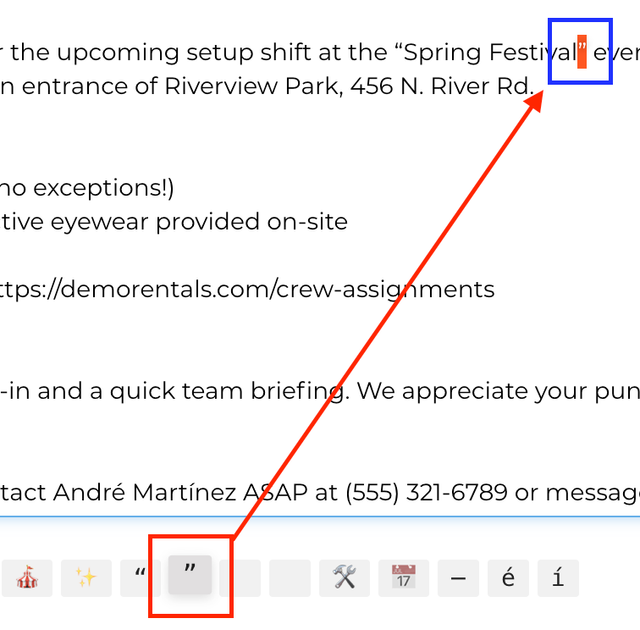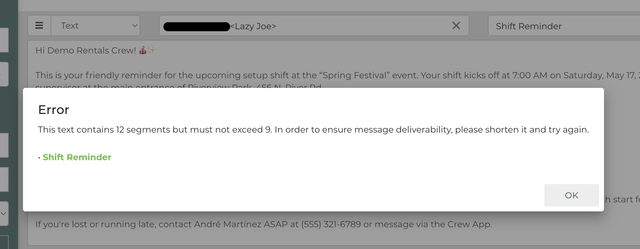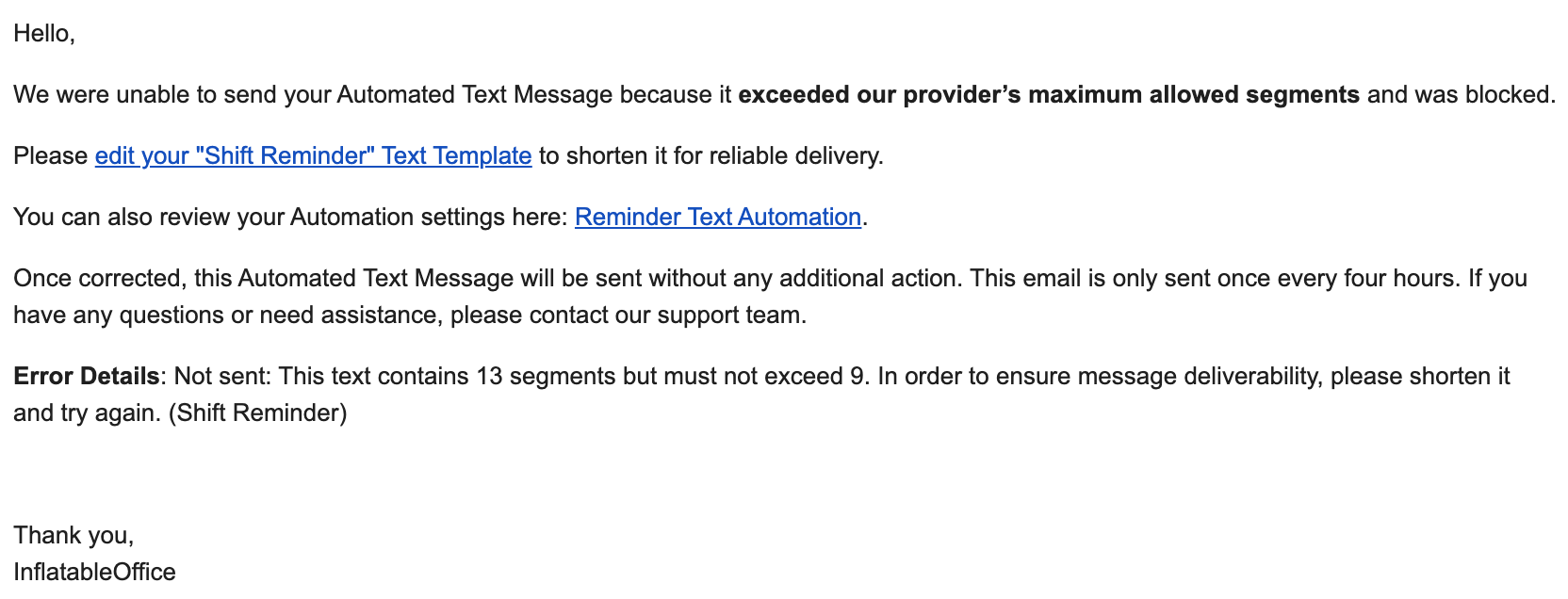- You must have an IO Phone number in order to have texting ability.
- You must have a texting campaign registered through us? In or to get registered send Support your EIN#, Legal Business Address and Legal Business Name to Support and they can get you registered.
- Was the text on your log showing as sent? If so, you will need to check with the recipient and recipient phone carrier to resolve the issue.
- Is the message being sent manually or automatically? If automatic, are any of the messages being logged as sent? If not, the issue might be with the logic determining whether to send.
- If you believe the issue is with the automated logic and/or the message is not being logged as sent, get as much info as possible and send to Support for further review.
Notes on text message length and special characters:
- Due to increased restrictions from our phone provider: Text messages, whether automated or manual, must not exceed nine segments in length, in order to ensure deliverability and avoid carriers from blocking them
- If you attempt to send a text message over that length from the phone bar, an error will be displayed. If a template was used, it will provide a link to it in order to edit & reduce its size:
- If a text message that exceeds this length is sent via Automations, the message will not be sent but will continually try to send until it meets the segment count requirements. An email will also be sent, once per template, no more than every four hours to the Owner Email address alerting them and giving them more information:
- On the Text Templates page, the current number of segments will be displayed. If it’s over the limit, it will display in Red and will prevent saving until nine or less. It should be noted that if variables are included in these templates, the total segment count prior to sending is likely to increase, as these variables will be filled in with their content. So, even if the page shows that the segment count is valid, it still may error if filling in these variables pushes it over the limit. This is also explained in a tool tip on the “Segments” text.
- The Text Templates page will also list any “Special Characters” that are present in the Text Template.
- It’s important to note that special characters, including Emojis, will significantly reduce the number of characters per segment (from 160 to 70), resulting in a higher Segment Count. Avoiding these types of characters can help reduce a Text Template’s segment count. This is also explained in a tool tip on the “Special Characters Detected” text.
- Hovering over a Special Character will highlight it within the text area. This is helpful for no-break spaces or other hidden control characters that may be otherwise unnoticeable.
- Some common Special Characters that may show up in templates, especially when copy-pasting from another source or document, are non-standard spaces and “smart quotes.” If either of these are detected, a corresponding button will appear below.
- The “Fix Spaces” button will automatically replace hidden or special spaces with normal spaces in order to reduce the segment count. This is explained in a tool-tip next to it.
- The “Fix Smart Quotes” button will automatically turn curly or angled quotes into plain straight quotes in order to reduce the segment count. This is explained in a tool-tip next to it.
- It may be necessary to rewrite certain text templates or remove Emojis in order to meet the necessary requirements
- Once a Text Template is updated to meet the Segment Count requirements, Automations that use these templates will no longer error and will send as before. It’s important that users act quickly to resolve these Segment Count issues when initially released