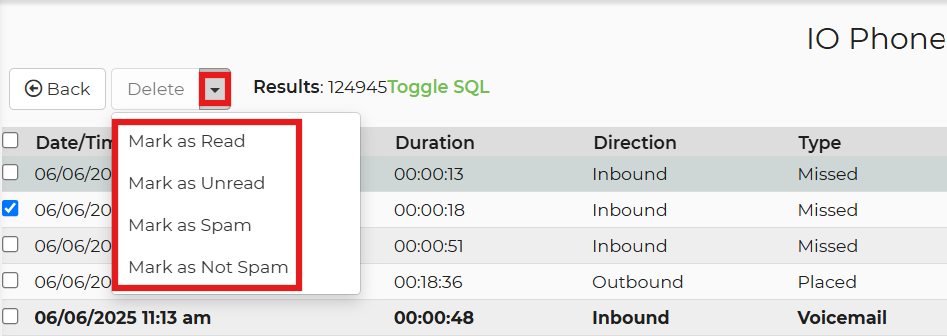IO Phone call logs show information about all calls made or received by your IO Phone numbers. You can filter this log list by using the search field in the sidebar. You'll notice some predefined filters you can choose when clicking in the search field. Watch the video below to learn more about the features of these logs. Or you can go to our IO Phone Setup Guide or view all IO Phone help docs that will show you how to use certain features as well.
We give you very descriptive and verbose logs in the event you want to understand what IO Phone is doing with your incoming calls. Logs now show elapsed time to help troubleshoot call/voicemail rules. If calls are not behaving like you believe they should, check here first. Often you will see what is happening and be able to alter your settings to achieve your desired outcome. For example, you may expect it to ring a phone, but the phone doesn't ring. When you check the log, if you see we rang the phone, you may find that someone else in the company picked up almost immediately after we rang that phone or maybe before we had a chance to ring that phone. If you don't see us ringing the phone on a call you think should have rung the phone, you would want to check your ring schedules to make sure you have them setup correctly.
In the logs, you can see some of the following:
- Transfers to different workers
- Ring schedules that are rung
- Times when a missed call is returned by your team within 5 hours
- The reason why a worker missed a call: on the phone already, someone else got it first, or the customer hung up.
- Active contacts will be preferred when choosing a matching customer based upon phone number.
- If the contact belongs to an organization, the caller ID will display it before their name. (“Organization Name: Customer Name”)
Other features included in the call log from the Delete button drop down:
- Mark a call as read/unread
- Mark a call as spam/not spam