Ring Schedules
Ring schedules are the rules you can build to determine when a phone, worker, group/department, or extension will ring. These allow you to do more with your phone system than you ever expected. You can use it to guide your customers to the right person; you can automatically select the right person for the caller; or you can do both.
The first thing you want to do after you have your number setup is to make at least one ring schedule. Ring schedules tell us how to forward calls that are coming in to your number. When a call comes in, we check to see what phones you want us to ring. So, at minimum, you will want to add a ring schedule that lists your number. When a ring schedule rules are meant, we consider it active, and it will cause the personal phones on the ring schedule to ring. Let's look at all the options when adding a ring schedule.
- You may indicate any IO Phone number that you want to use the ring schedule. By default, all your Numbers will use all ring schedules.
- Naming your ring schedule. You will likely want to name your ring schedule so you know at a glance what it is doing. For a simple setup, you might name a ring schedule "Bill's Cell" and simply have Bill's cell phone set to ring.
- The active checkbox allows you to turn ring schedules off without having to delete them and lose settings. This is convenient when you are going on vacation and want to prevent business calls from ringing your phone.
- The delay field allows you to enter a delay in seconds before the ring schedule is active. This is useful if you have a greeting you want the caller to listen to or if you are trying to send most calls to one worker and only send calls to another worker if the first worker doesn't answer. In that case, the first worker would have a zero or small delay and the second worker would have a longer delay. In the event this ring schedule is not supposed to ring unless the caller explicitly presses an extension, delays are not used and you should check the Extension Only box.
- You can choose per ring schedule whether you want us to display the IO Phone number that the caller dialed (company) or the caller's number (customer) when we are ringing the phone numbers on the ring schedule. This is basically the caller ID you will see on your device. Remember there is a prompt to accept the call, so you don't have to worry that you will not recognize a work related number.
- Set a worker or group to ring. Workers can have up to 3 numbers, so when searching for the worker, make sure you choose the correct number. Groups will be covered later and are how you collectively ring multiple numbers with one ring schedule. Most of the time you will want a ring schedule for each worker number. This way you can turn them on or off and set other rules to make sure you have the correct number ringing exactly when you want.
- Setting up a weekly schedule is very useful. Because IO Phone rings your personal phone, you may want to use a schedule so your phone is not ringing outside of business hours. Leaving it empty will allow calls to ring through at anytime of the day. If you enter any days/times, you must enter all days and times you want it to ring. Leaving a day off the list will cause your phone to not ring on that day. Please note that if you have a multi-location account with different time zones that we are showing you the time zone you should be entering your times in.
- Filters are the last setting for ring schedules and probably one of the most powerful. By using filters you can setup calls for events in progress to go immediately to your event manager. You can also make sure new customers ring through to your sales team while existing customers go to a different group. You can set a filter on ring schedules that look at all an organizations contacts by using the column Organization All Contacts when building your filter.

- Text message alerts can be set per ring schedule. You can set emails of where the alerts should be sent for calls and there is a checkbox to include text messages. That gives a little more flexibility on where text alerts go. Please note the alert sales rep option is not available with the text message alert, it will be sent to the company email. It would not be shown in the CRM log, since the text messages are not linked to a lead. The location is based on the IO Phone number that is being used (not the customer number). You can configure the different text message alerts (by location) to send to different email addresses and set up filters that way. If all ring schedules that are triggered by a call/text have an email set, then we do not use the alert email. If one is missing an email, we will additionally send to any alert emails set. If no alert email is set but it is turned on, we will always send to the company email.
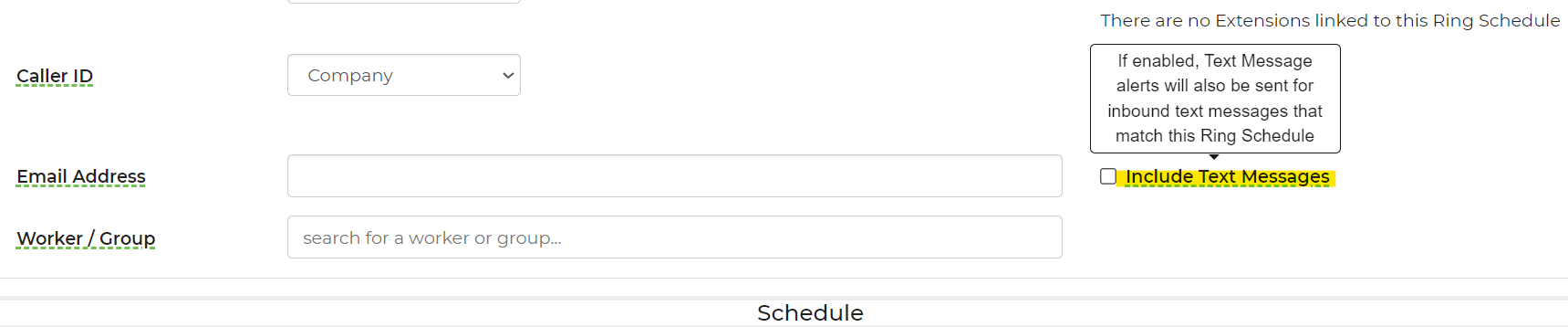
Below is a video discussing ring schedules that may be helpful to you. Or you can go to our IO Phone Setup Guide or view all IO Phone help docs that will show you how to use certain features as well.


