Any good phone system will let you transfer calls to another phone. IO Phone is no different. In fact, it excels at transfers by giving you multiple ways to transfer and multiple types of transfers.
Transfer Types
There are 3 types of transfers that IO Phone supports.
- Immediate Transfer: This is what you are used to doing, where your phone is disconnected and the customer is transferred immediately. If the worker doesn’t answer, the caller goes to their voicemail or the company one if they do not have a voicemail.
- Return Transfer: This is where the caller is sent back to your phone if the worker you transferred them to did not answer. If you do not answer, they go to your voicemail. If you do not have a voicemail setup, they go to the company voicemail.
- Warm Transfer: This is where you are connected with the worker you are trying to transfer to so you can give them some background. When you hang up or press 1, the caller is connected to the worker. You can press 2 to cancel the transfer to the other worker at any time.
How to Transfer
There are 2 ways you can initiate a transfer.
- Transferring from your Computer: Click into the transfer input box and either scroll or start typing in the input box to search and select the person/group to transfer to. Once you choose a person/group to transfer to, you will be able to choose the transfer type. You will receive voice prompts if you choose a Warm transfer that tell you to press 1 once you've spoken to your colleague and want to complete the transfer or press 2 at any time to cancel the transfer and return to the caller.
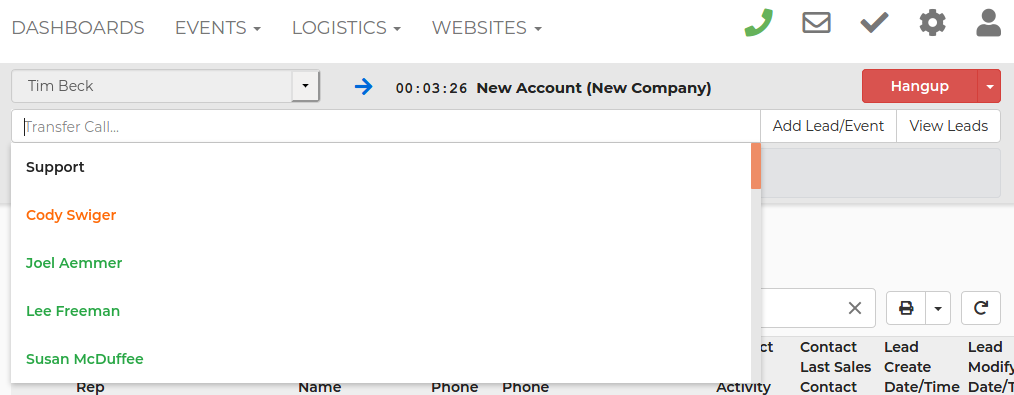
- Transferring from your Phone Keypad: Simply press (*) 2x within 3 seconds while on the call to put the customer on hold. Once you do, you will get voice prompts explaining your options. Press 2 to get to the transfer menu. Choose the transfer type you would like to use. Then dial an extension to someone in your company and choose a transfer type.
Watch the video below for more information on how to use transfers. Or you can go to our IO Phone Setup Guide or view all IO Phone help docs that will show you how to use certain features as well.


