Creating New Customers Directly from Text Log Entries
Introduction:
This feature enables you to create new customer records directly from texts in your text log. It works similarly to the call log functionality by allowing you to link an incoming text from an unrecognized phone number to a new or existing customer profile.
Step-by-Step Instructions:
1. Open your text log by navigating to Settings>IO Phone>Text Log.
2. Locate a text message received from a phone number that is not yet linked to a customer profile.
3. Notice the new “Create New Lead” option displayed near the text entry. This option is available just like the existing feature on the call log.
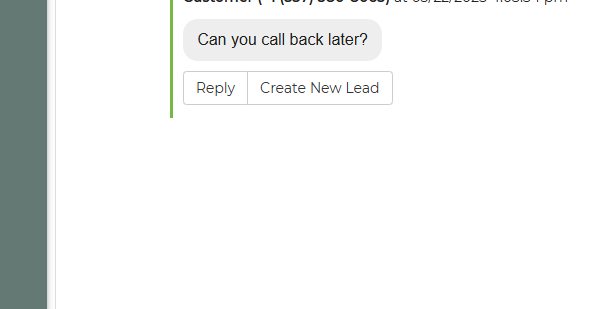
4. Click the “Create New Lead” button.
5. Next you will be redirected to the "Add Lead/Event" Page. Update or complete additional customer information such as name, email, and address as needed.
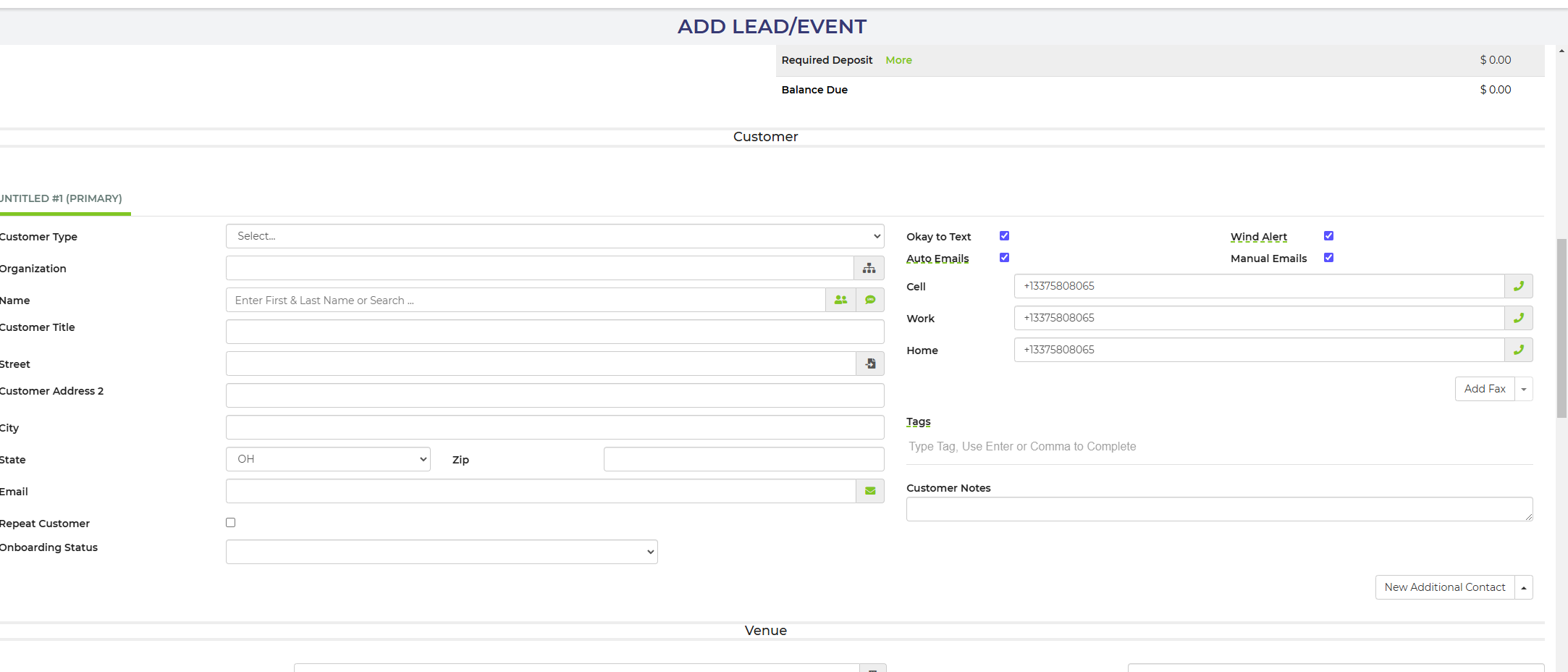
6. Save the new customer record. The phone number from the text will now be linked to the newly created customer profile.
7. The text log entry will reflect the update, ensuring that future interactions with this number are automatically linked to the customer profile.
Use Cases:
• Quickly converting SMS inquiries into customer records when an unknown number texts your business.
• Streamlining customer management by reducing redundant manual entry when a communication is initiated by a new customer.
Troubleshooting & FAQs:
Q: The “Create New Lead” button is not visible on my text log.
A: Verify that your account has SMS integration enabled and that you have the proper permissions. If the problem persists, contact support.
Q: My form does not pre-populate with the phone number.
A: Ensure that the text log entry is from an unlinked number and confirm that you are using the latest version of the software.
Q: Changes made in the text log are not reflected in the customer profile.
A: Check that you have saved the customer record after editing and refresh your customer list for updates.


