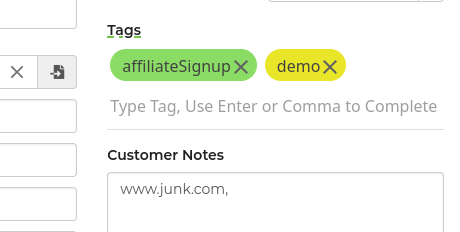The customer section of the lead has the option to view, add, or remove tags from a customer. To learn more about customer tags, you can view our article on them. When viewing the customer tags from a lead, you may notice that the tags can be in two different colors. The reason for the color difference is to show you which tags were already on the customer before creation of the lead you are viewing and which tags were added to the customer as a result of the lead you are viewing. For our InflatableOffice brand, the existing tags are green and the new tags are yellow as shown below. You can verify that the tag was created due to the lead by hovering over the tag to see the create time of it and then comparing it to the lead's create time.