Throughout your day, whether by text message or phone calls, you often need to check if an item is available. The quickest way to do this is by starting to create a new lead. The good part is you only need to fill in the date and time of the customer's event and nothing else, making this process incredibly quick.
The added benefit here is that by starting the process by adding a new lead, is that if this customer decides to book the event, you already have two steps completed. This method is much more accurate than checking what has already been rented out in your calendar because it ensures you have up-to-date availability and pricing information. This is especially useful if you have certain pricing rules for different days of the week, holidays, or other special circumstances that might alter the price. You can quickly provide someone with an accurate estimate of the total rental cost.
Steps to Perform a Quick Availability Check
- Click "Events" on the top nav bar inside the software
- Click "New Lead"
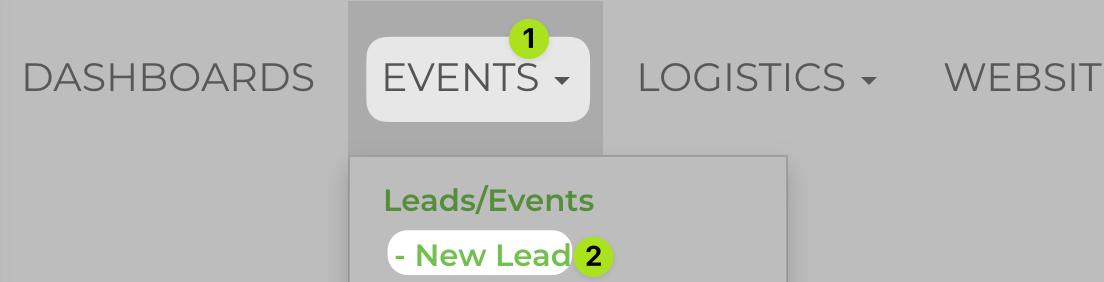
- Set the Event Date
- Click the blue bar to set the event date and time, then "Apply"
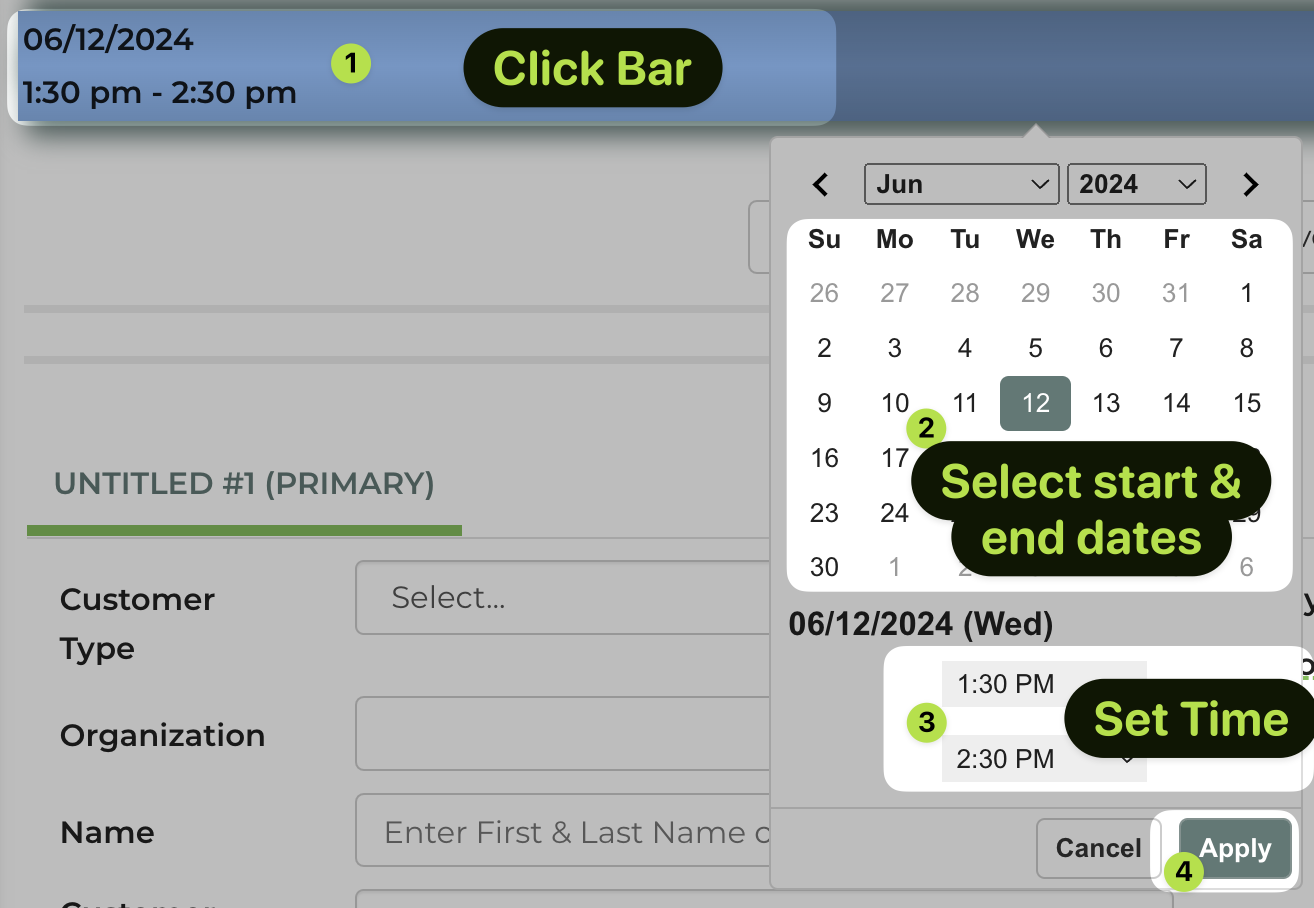
- Click the blue bar to set the event date and time, then "Apply"
- Check Inventory Availability and Pricing
- In the rentals section, all of your inventory will be listed. Here, you can see the quantity available for rent and the exact price.
- If you end up pursuing booking the event, you are now already part way done. If the conversation doesn't end up in booking an event or creating a quote, you can just close out the tab/window.
To make this process even easier, you can bookmark the "Add Lead/Event" page on your browser or on your mobile device's home screen by bookmarking this link: Add Lead/Event Page.
By following these steps, you can quickly check the availability of items and provide accurate pricing to your customers in no time. This not only saves time but also helps in managing customer expectations effectively.


