Leads now have more flexibility with line items. The limitation of one fee, distance charges, staff charges, specials, coupons/packages, and discounts is now gone. You may now create and name as many line items as you wish. You can also mark if they are taxed or not directly on the lead. Any calculated line item that no longer applies, will be noted with “Does Not Apply” next to it so you can decide if you want to remove it or not. A recalculation would automatically remove it. Additionally, when you change an amount for a line item, you will see the former amount next to the new amount in strikethrough type as a reference.
Using Line Items
Some line items are special and automatically added and calculated. You will be able to enter a name (fee, discount and/or coupon) and amount for the applicable item. Once you have chosen which discount(s) you would like to use, select the plus sign as highlighted below.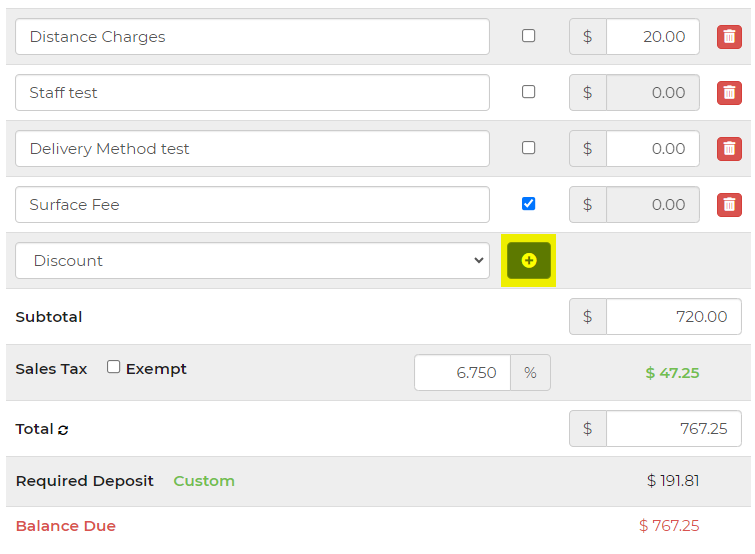
If you add a discount, you can edit the amount of the fee, coupon and/or discount that you would like to apply to the total. This will be automatically calculated towards the total. For more information on coupons and discounts, see this article.
For any line item, you may delete it from the lead by clicking the trash can icon at the end of that line item. All line items also have a link named “taxed” or “untaxed.” Special line items sometimes have tax settings that are used to determine the default tax state of these items. In all cases, you can click this link to toggle between taxed and untaxed states for that line item(s). You will immediately see the results in the calculations.
Variables in Page and Contract Templates
Your old templates will include all the new line item amounts, but they might be grouped together (ie. Any created fees will get summed under "Fees"). To show all the lines as they appear on the lead, you'll need to update to the new default template, or manually add the new fees loop code as shown in the default template. For example, you can make a new contract template, and copy the table out and place into your existing template. Be sure to test after making changes to your templates.
Effect on Tax Behavior
Along with the line item changes, we were able to make some improvements to the way taxes are handled on leads. Formerly when there were a mixture of taxed and untaxed items on a lead, we used an aggregate rate. This is no longer the case. The rate should now match the real tax rate and only be applied against the taxable line items on the lead. At this time, rental items still must have their taxability determined on their price or by the TaxCloud codes. You cannot change their taxability on the lead. These improvements will also transfer to QuickBooks if you are using our integration.
Special Line Items
There are still some special line items to be aware of. These line items are special because they will show up based on settings in your account. If you delete them, they will reappear on a recalculation. They have automatic names as well. Below are all the special line items and any additional behavior special to them.
- Staff Costs - Determined by Settings -> General Preferences
- Distance Charges - Determined by Settings -> Distance Charges and relate to the distance travelled.
- Delivery Method Fee - Determined by Settings -> Delivery Methods. This used to be added to the Distance Charges and still is on historical leads.
- Surface Fee - Determined by Settings -> Surfaces. This used to be added to the Distance Charges and still is on historical leads.
- Fees, Coupons, Packages, Specials and Discounts - Determined by Settings -> Promotions & Fees but can be altered on the lead.


