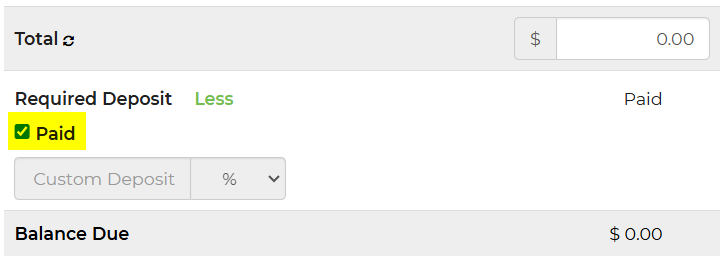Setting up Deposits with the Software
Deposits in IO can either be based on a percentage of the total amount or a flat dollar amount. You can set a general deposit, by customer type, or you can determine the deposit amount per item.
Setting the General Deposit
To set the general deposit amount go to Settings -> Payment Preferences and adjust the Required Deposit as you desire. Select the drop-down box to switch from percentage % to dollar amount $ then press save. This deposit will be charged consistently across all quotes generated.
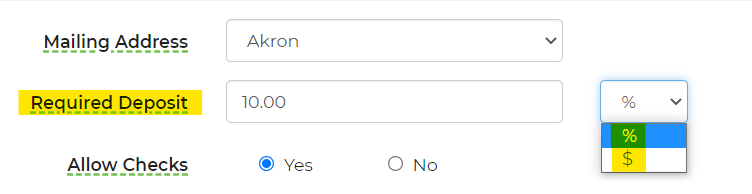
Setting by Customer Type
Do you service residential, commercial, or some other consistent customer type that might require a different deposit? You can adjust their deposit by going to Settings -> Customer Types. This will override the general deposit.
Once you select Customer Type you can add your different customer types by clicking the "add customer type" button, once you have it added you can select either a $ amount or % amount, click save and close.
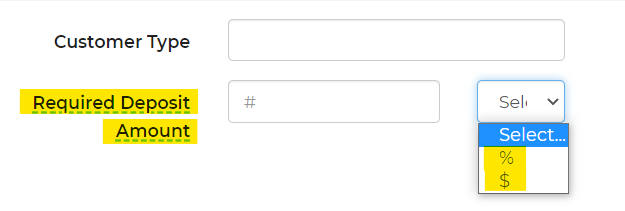
Setting by Per Item
It is also possible to add to the deposit amount for individual items. For instance, if your typical deposit amount is $50 flat, but for a water slide, you would add an additional $25, you can go to the settings of the water slide and enter $25 in the Additional Deposit field under Advanced Settings, which brings the total deposit to $75. This is an additive. It will add to whatever deposit is already calculated.
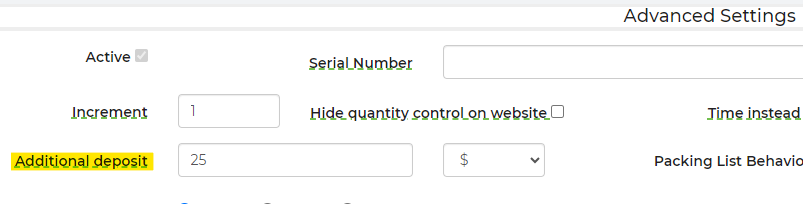
The required deposit is set automatically on all new leads, but the amount required can also be adjusted by selecting the Lead, go to the rentals tab on the left side bar, then select where it says "custom" on the Required Deposit and click it, it will say "Reset" you can select either a $ amount or % amount, put in your desired amount and it will automatically adjust after you click outside of the box, click save at the bottom of the page.
Paid Deposit
After the deposit payment has been made, the next step is to update the lead accordingly. Simply navigate to the payment section of the lead and mark the "Paid" checkbox to confirm that the payment has been received and processed. This ensures accurate record-keeping and helps streamline the tracking of transactions. This process will be handled automatically on your behalf whenever a deposit payment is made. This automation ensures that the payment status is updated without requiring any manual input from you. It is particularly beneficial in cases where the total bill or deposit amount is adjusted at any time, as it helps maintain accuracy and consistency in your financial records. By eliminating the need for manual updates, this feature enhances efficiency and reduces the risk of errors in tracking payments.