Viewing and Filtering Leads
The Leads page is your main place for controlling your sales workflow. It lists both Quotes and Upcoming Events on the same page.
A quote is an unconfirmed event that has not been paid for or contracted. Customers typically self-generate quotes on your website or landing page.
The other statuses on the Leads page include:
Quote = Just a price quote, no inventory is reserved.
Hold = Inventory in this lead is being reserved, this status would be manually placed by someone in office to temporarily hold inventory.
Contract = Contract has been created for the upcoming event.
Confirmed = Contract has been signed and deposit has been paid.
Cancelled = Lead was in higher status, such as contract or confirmed, but was canceled. This stops auto-emails about the event, adjusts your stats, and lets you track cancellations. It also helps for events where you have a deposit paid that you intend to keep.
Complete = Confirmed event is over
Our software will automatically change the status of a lead due to its default settings, but sometimes you need to manually move it. Learn more about Lead Statuses.
Sorting and Filtering
By default, leads are listed with the newest create date of the lead at the top, but you can sort them by event date, organization, last name, or total by clicking the column. One click sorts one direction, the second click sorts the opposite direction, and the third click removes the sorting.
To show upcoming events, filter the leads by hiding any events that are in lower statuses like the Quote status by unchecking those statuses on the left side under the Status heading.
Filter by the keyword box
Use the keyword box to search many different parts of a lead at the same time. See here for a full list and how to search only by specific attributes.
The following is an example of the leads page, viewing only leads that had a Delivery Type of "Fully Staffed" and contained a rental from the "Water Rides" Category:
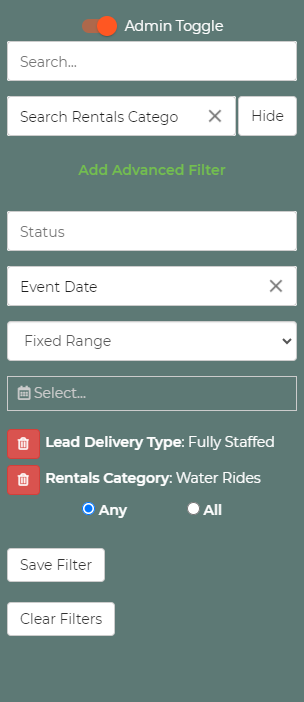
If you intend to use the filter again, it can be saved by clicking the Save button and giving it a name. Saved Lead Filters can be useful in other areas of our software, like filtering the customers who get email newsletters.
Multiple Quotes from the Same Customer
Sometimes you will see several Quotes by the same person. This happens when a customer gets several quotes with different items or other details. It can be annoying at first, but it allows you to get an idea of what items the customer is interested in, and what their budget is since you can see all of their different requests. Usually, their last few quotes are what they are most interested in and nearest their budget. You are usually safe to delete them if you want, but leave at least one of the quotes in the system so that the auto-emails can go out and your statistics can be accurate. Oftentimes, it is best to just use the filters to find the leads you want.


