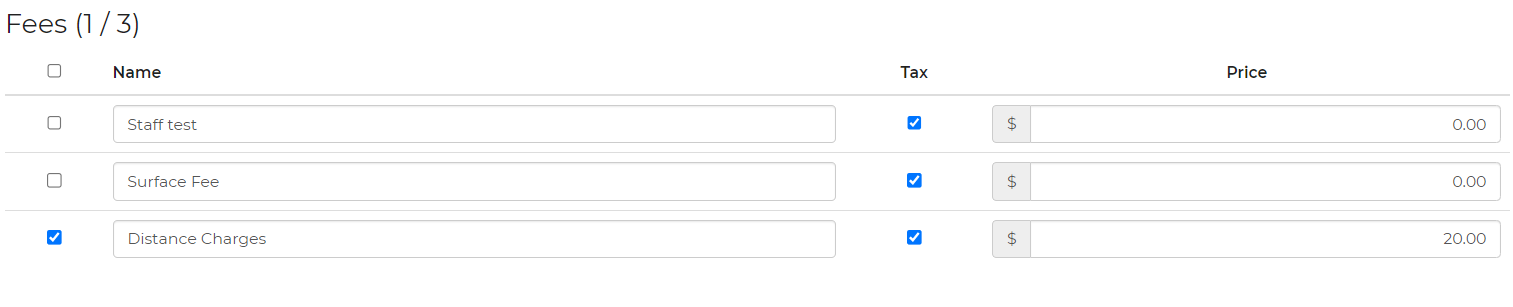Recurring leads are meant for events or jobs that are scheduled to repeat either until a set date or indefinitely. It makes it easier on you by adding the new leads for each repeated event as they are occurring to minimize your data entry. Additionally, we use this information to properly track availability even if those future leads have yet to be created.
Recurring leads will trigger auto emails and other processes that would naturally occur. However, you can filter out these recurring leads if you want. You can use the Lead Type column. Values for a normal lead are Event and for a recurring lead, Recurring.
In order to create a recurring lead, you must create a lead first and obtain the customers information, the event information and select the items that will be recurring. Once the lead has been created, you will navigate to the Shifts tab on the lead and select "Show Recurring"
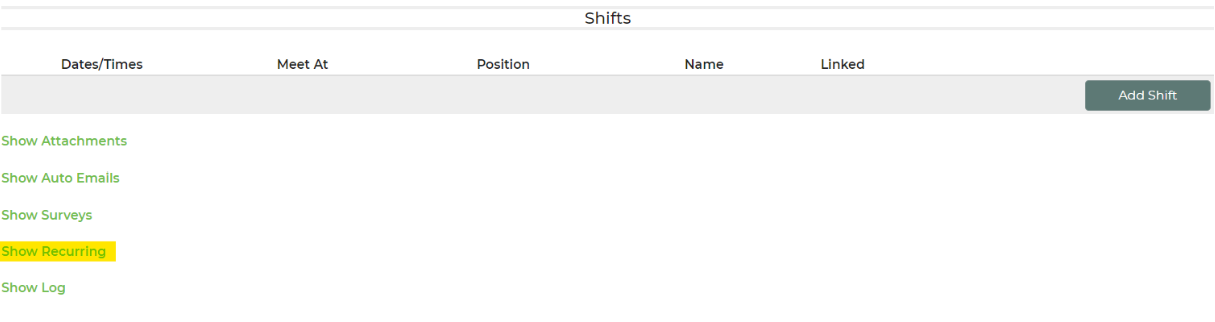
Once you have selected this option, you can mark "Make Recurring". The frequency is weekly or monthly.
For example: A customer is holding a summer event every Friday from the beginning of the beginning of the summer, to the end of the summer when school returns in session. In this case, you would select the frequency as Friday and this will auto-create a lead and event to repeat every 1 week. The creation buffer allows a lead/event to populate in the system 1 day prior to the event. You can choose when you would like the creation to buffer into the system as a lead/event. Once said customer's every Friday event is over, you can use the "Stop Recurring" to choose the date the customer will no longer have the event recurring. The status to this would typically be in Confirmed status, but you can choose your own. Example on how it would look:
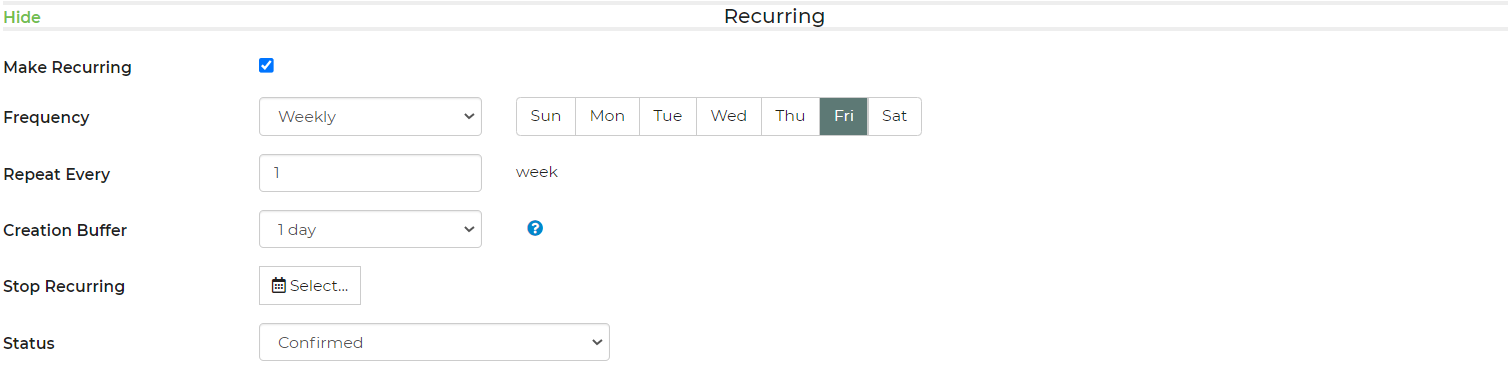
Items
If, for the events, there are items that are being rented out for the frequency selected, you may select which items to keep by checking them off, as pictured. Any item that is not checked off, will come off of the recurring lead/event.

Fees
Any fees you would like to take off of the recurring lead/event, you can select those fees associated to keep them. For example: If you do not want to charge your recurring customer's lead/event for distance charges, staffing fees or surface fees each time the customer has the event, you may unselect those events to only display whichever fees that will be associated for the lead/event. See pictured for example.