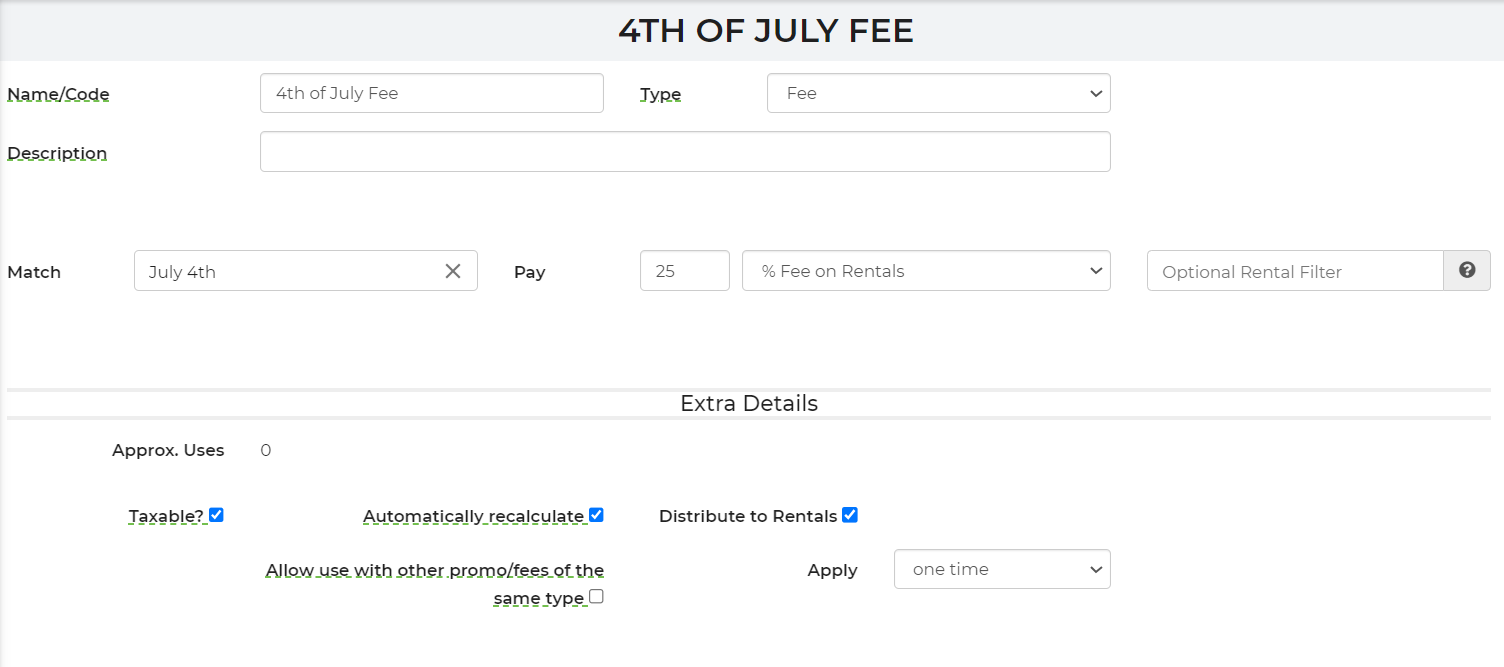Promotions/Fees
Promotions and Fees have different types (coupon code, fee, special, and package) that behave different ways, but in general the following format applies to all of the types.
- You specify the requirements to qualify for the promotion or be charged the fee.
- You specify the reward for the promotion or in the case of a fee, the cost.
Specials
A Special is automatically applied when the criteria is met on your lead. To set up a special you will name it, set up time periods and then select any other requirements to invoke this special. Then, you'll define what the Reward is for the customer. For example: Rent 2 qualifying items and get 10% off Rental Total.
Coupon
A coupon is only invoked when the customer or administrator enters a coupon code. Customers type it in a text box during checkout, but when administrators click to add a coupon to a lead, they are given a list of valid coupons.
Packages
Packages can be triggered by clicking a link that contains the package information. The Event must still meet the defined requirements in order to show as an option. These are being phased out in favor of building packages in the rental inventory area. They have been kept to support legacy customers that are still using them.
Fee
Fee's are similar to specials, but instead of a reward, when the fee is invoked by the requirements and/or filters, a fee of a certain amount will be applied to the total.
The “Distribute to Rentals” option is available for use to distribute the fee among rental prices instead of a separate line item. You can apply this one time, per hour or per day. By default, this is set to apply "one time" per use. If you use per hour/day, you will be able to enter a starting or base hour/day before the fee begins to apply. This option is a great way to price all your inventory higher for holidays or certain geographic areas.
Last Minute Event Fee
In the event you want to add a last minute booking fee, we have now added a pre-set promotion for you! To locate this promotion, you must start adding your promotion as normal and select the "Last Minute Event Fee" from the drop down.
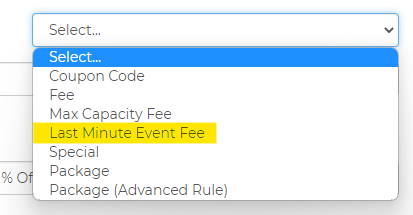
For this example, I have entered in 2 days results in a 10% increase, resulting in the customer paying 10% more on rentals for any late minute booking.
 You have the ability to customize the filter, too. This filter will be created once you create the fee.
You have the ability to customize the filter, too. This filter will be created once you create the fee.
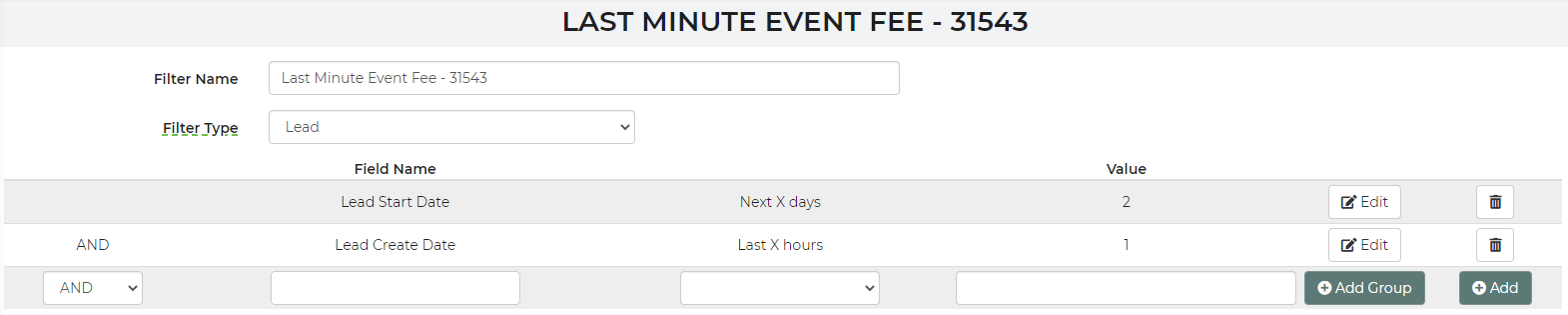
The fee is based on days between lead create date and the event date. What that means is if someone makes a lead 2 months in advanced and decides to book last minute, they will not be charged the fee. You can set this up by modifying the filter.
Automatically Recalculate
When this option is set, the promotion/fee will always update itself when changes are made. It also means you cannot delete the promo/fee. Instead, you would have to enter a promo/fee to offset it if you want to remove it.
Common Examples
• Concession machine is $150 by itself, but $100 if rented with an inflatable. You will want to setup your concession machine price at $150, then create a special that says:
Rent 1: (select each inflatable), Get 1 Rental: (select each concession), $50 off.
Now if you also want them to get $50 off for each concession if they rent more than one (say they rent a bounce house and 2 concessions) then you should just change the Get # rentals to 99.
Max Capacity Fee: Video
• 4th of July or other holiday fee:
Set up the fee so the event date has to be on that day or within a timeframe. The system will set it so that any events on that date under that amount will be charged the fee. You can add promotions/fees that allow you to use filters to define what should qualify. This requires auto-save for leads to be turned on via General Preferences. You can still choose to use legacy promotions via the drop down button.
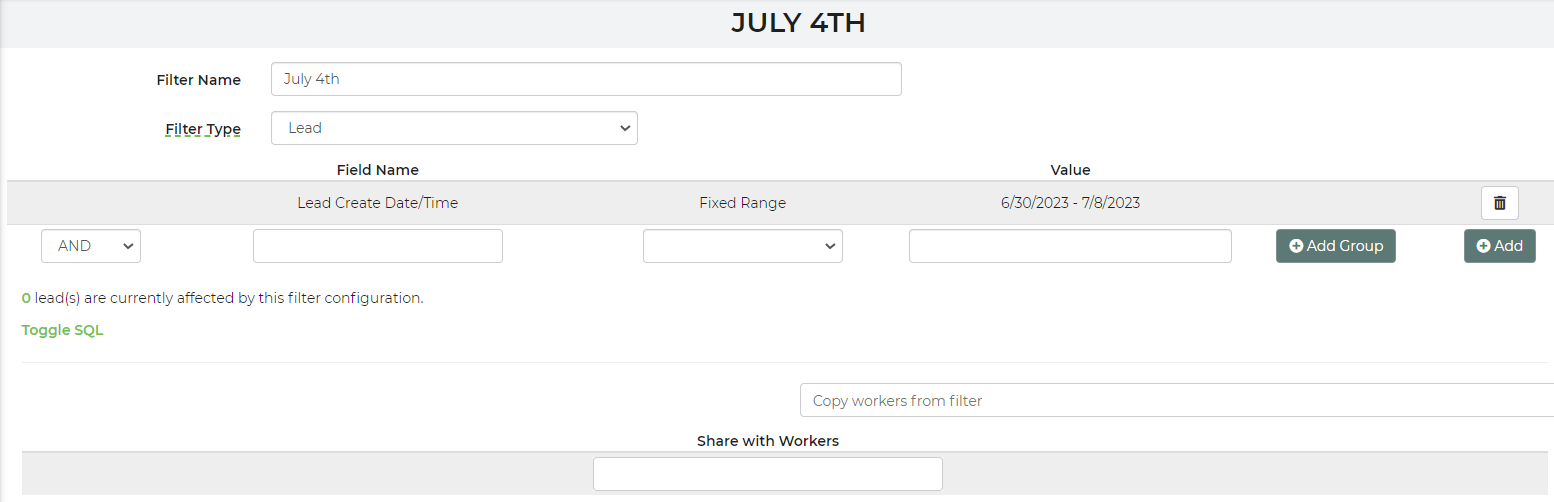
Applying the filter to the Promotions & Fees: