In order to split contractor pay, you must have Worker's Module activated. To pay a different pay rate for delivery vs pick-up, there are a couple of settings that need to be toggled on. These steps will be defined below. This will be paying by job, not by hour.
Positions
Setting up -> Positions, create or select a position for your workers/contractors who will have these different pay rates based on the job.
Once the position is created, or you're updating a specific position, toggle on yes for "Is the Worker a Contractor?" in order to pay per job. See highlighted below.
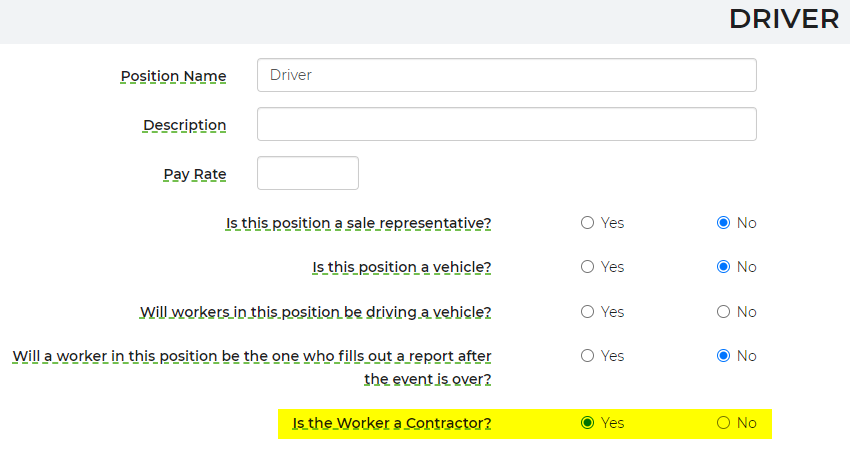
We encourage you to zero out the pay rate for these positions, as this position typically would not be paying by the hour, causing it to not be necessary to have an hourly pay rate.
Workers
Under Settings -> Workers, select on the worker and assign your worker the position you created for contractor. The worker must be assigned to this position in order to get paid by job. There is no pay rate necessary, unless you're paying per delivery/pick-up job and an hourly rate. If your workers are not assigned to this position, it will not calculate those contractor pay rates.
Inventory
To set up specific inventory items to allow contractor pay for your delivery and pick-up, navigate to Settings -> Inventory, select on which inventory item the contractor pay qualifies for -> Advanced Settings -> select option for "Split Contractor Pay" and you will be prompted to enter in the delivery price and the return (pick-up) price. If you enter something in for Contractor pay, this is only used for delivery and pick-up by the same person.
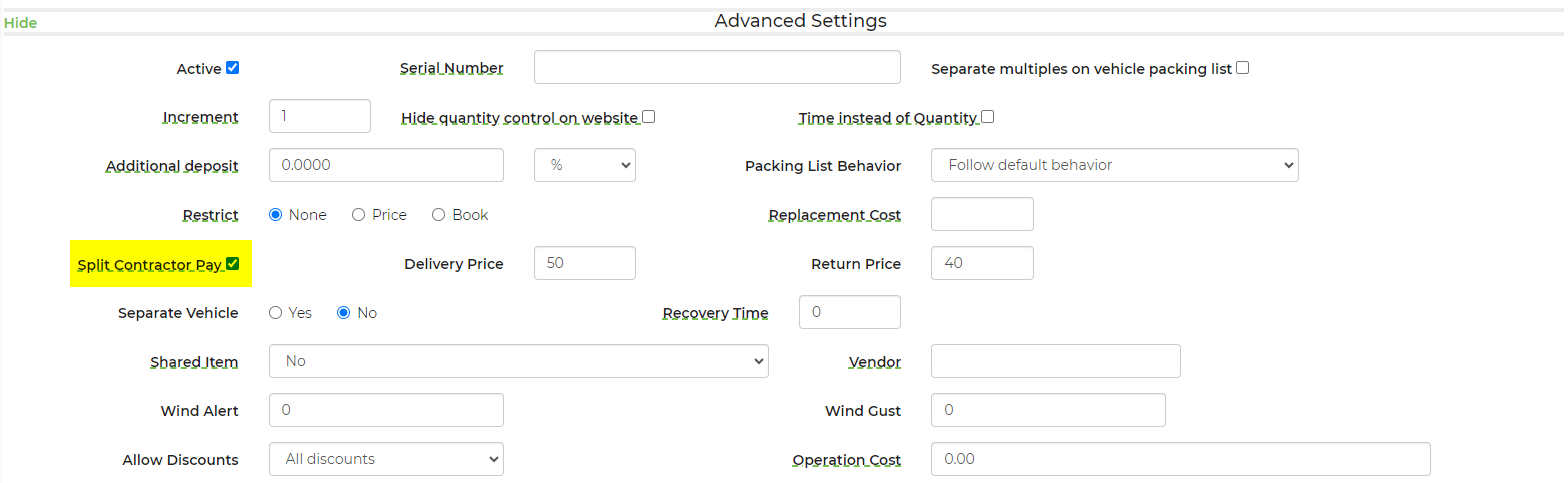
Delivery Price - the amount you will be paying the contractor/worker for delivery of the item(s).
Return Price - the amount you're paying for the contractor/worker to pick-up the item(s).
Delivery Planner
If you navigate to Logistics -> Delivery Planner, you can schedule your route(s) and vehicle(s) for drop off/pick-up.
Please note: you will have to add your drivers to the schedule. Once this is done, save, and you will see the vehicles assigned with the workers/contractors. Mileage rates will only show on the vehicle packing list when loaded from the delivery planner.
If you are using an old version of the vehicle packing list template, you will want to edit that template and click the link to load the new default which contains the necessary code to use this feature.
One note to mention is that it is possible that the route includes a return of items from an event that was not setup on that route. In that case the rental items and consequent split pay is not shown itemized, but the total will include it. It will also match the payroll report and is accurate.
Payroll
When looking at payroll, you will notice that not only does a contractor/worker have an hourly position, they will also have their base price for the contractor pay for delivery and pick-up. You will see pay is based off job here, and also includes miles and hours worked. If the contractor/worker has an hourly position, this will also group into payroll - these are currently split up by positions.
Please see the video below to learn more about Contractor Pay.


