This setting controls whether identical items assigned to the same vehicle are combined or shown separately on the Vehicle Packing List generated by the Delivery Planner.
Prerequisites
- Events are scheduled to vehicles using the Delivery Planner.
- You have permission to edit Inventory and access Advanced settings.
- You know how to view/print the Vehicle Packing List.
How It Works
By default, the Vehicle Packing List combines the same item from multiple events assigned to the same vehicle into a single line with a total quantity.
Example: combined (default behavior)
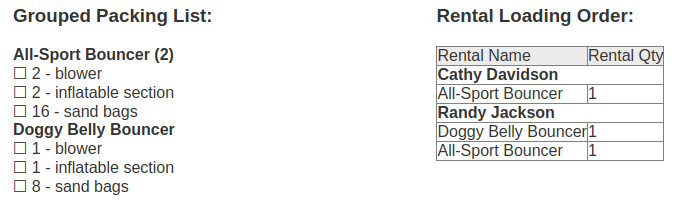
When “Separate multiples on vehicle packing list” is enabled on an inventory item, the same item from different events will be listed on separate lines (one per event) instead of being combined.
Example: separated (with setting enabled)
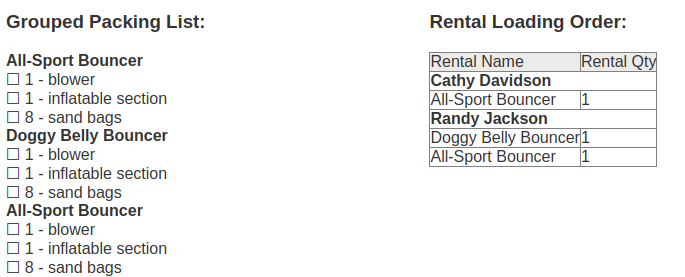
Enable the Setting
- Go to Settings -> Inventory and open the item.
- Click Advanced.
- Check “Separate multiples on vehicle packing list.”
- Save.
- Generate the Vehicle Packing List via the Delivery Planner (or from Leads -> Vehicle Pack List) to see the effect.
Feature Options & Parameters
- Scope: Per inventory item (set individually on each item).
- Default: Off (multiples are combined).
- Applies to: Vehicle Packing List only (does not change the standard single-lead packing list).
- Grouping logic: When off, identical items with the same name assigned to the same vehicle are combined into one line with a total quantity. When on, each event’s quantity shows on a separate line.
Use Cases
- Track per-stop loading: Show each event’s item lines separately so loaders see exactly what goes to each stop.
- Reduce confusion with similar events: Avoid a single combined count that can be misallocated between stops.
Troubleshooting & FAQs
- I enabled the setting but still see a combined line.
- Confirm you edited the exact inventory item used on those events.
- Make sure events are scheduled to the same vehicle and you’re viewing the Vehicle Packing List.
- Refresh/regenerate the report after saving the item.
- Does this affect the standard (single-event) packing list?
- No. It only affects the Vehicle Packing List.
- Do item names matter?
- Yes. Only items with the same name are combined by default. Different names are never combined.
- Does this change grouped accessories or packing list parts?
- No. This only changes how main inventory items appear across multiple events on the Vehicle Packing List.
- I don’t see any items on the Vehicle Packing List.
- Ensure events are routed in the Delivery Planner and assigned to vehicles for the selected date.


