Item Prices (Price Categories)
Here is a video showing the most common pricing examples for our new Natural Language pricing method. The pricing information below is still helpful, especially if you are using some of our more advanced pricing methods.
Prices for items are known as Price Categories (Settings -> Item Prices). All rentals will fall into a Price Category. If some of your Rentals are priced the same, you can create just one Price Category to put them in. For example: if you price all of your smaller bounce houses at $150 per day, you can create a Price Category named "Small Bounce Houses" and set it to $150/day. Then, as you setup all of your small bounce houses you add them to that single price category. In the future, if you want to raise all of your prices, you only have to edit the single price category rather than one for every rental. Conditional pricing will stop once the first price override is hit, allowing you to easily set priority by ordering the most important prices first. All ‘add to price’ conditions are checked and added to the base or override price if the override condition is met.
There are several different ways you can set your prices:
Natural Language: This price type encompasses all the below time based price types into a single versatile option. Just build a series of sentences telling how much the rental would cost, beginning with the smallest price.
It could be a simple flat price:
The price is $250 until the end of time.
It could be a simple rate:
The Price is $250 every day.
Charge $250 every day until the end of time.
It could also be a series of various rates and prices depending on how long the rental is:
The price is $250 until 4 hour(s).
After 4 hours the price is $350 until 8 hour(s).
After 8 hours the price is $400 every day.
Charge $400 every day regardless of how long they have it.
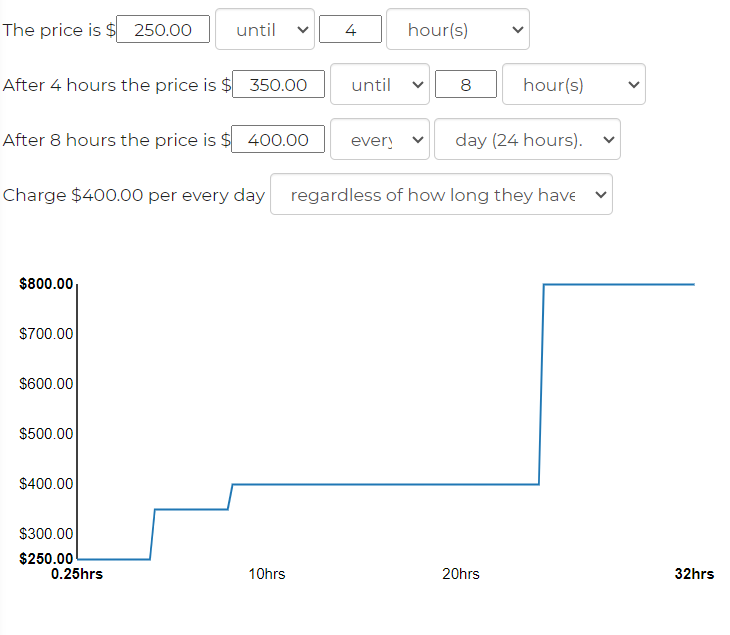
In the Item Price settings, this will also give you a line chart on how your pricing structure is broken down. This helps give you a visualization on your pricing and ensure your pricing is trending upwards, not downwards.
Prices by Day
You can set different prices for different days of the week. If you set one price for Monday, you can leave the other days on ‘use previous’ and that will have all the other days use the Monday price. See here for weekday pricing


