Concession Machine Supplies
A common use of Accessories is to add supplies for a concession machine. You'll typically want to list these in terms of how many "Servings" the customer will get if you are going to be allowing customers to submit for a quote/book online (because the customer will not necessarily know how many servings a "Popcorn Pack" makes). When adding an accessory called "Extra Servings/Supplies" you'll want to click "Advanced Settings" and enter in the increments in which you sell servings in. In this example, we're doing increments of 50 (the customer can enter 50, 100, 150, 200, etc...).

List your Accessories as Separate Rental Units
You can also have you accessories listed as separate units. For example, if you have a Bounce House with 3 panels, normally the customer has to choose the Bounce House, then they can choose the panel they want. Now, the customer can just see the panel as if it was its own unit but the conflict system will still prevent double-bookings of the main unit and the panels. This feature is only on the customer pages, not on the back end.
Now when you view your quote page you'll see your Accessories listed as if they are separate main rental units and the Bounce House is no longer shown.
If you would like the Plain Bounce House to be shown, simply create an accessory ‘Plain Bounce House,’ (or any title of your choosing.)
Normally when you choose to show accessories as separate units, the accessory name is used as the display name for the customer. If you have accessories that apply to multiple units, this may not work well for you. So, we allow you to choose to append the rental name to the accessory.
As an example, you might have an accessory called “Dora” that goes with your “Themed Bounce House”. In this case, you would choose to append the rental names to the accessory so that the customers see “Dora 4-in1 Bounce House”, as pictured:

Link Accessory Quantity to the Main Unit
If you want the Accessory quantity to always be the same as the main unit, then use this feature. A common example of this might be linking the quantity of "chair cover" Accessories to the number of "Chair" Rentals. These quantities update regardless of whether you are using a drop down, text box, or hidden input.
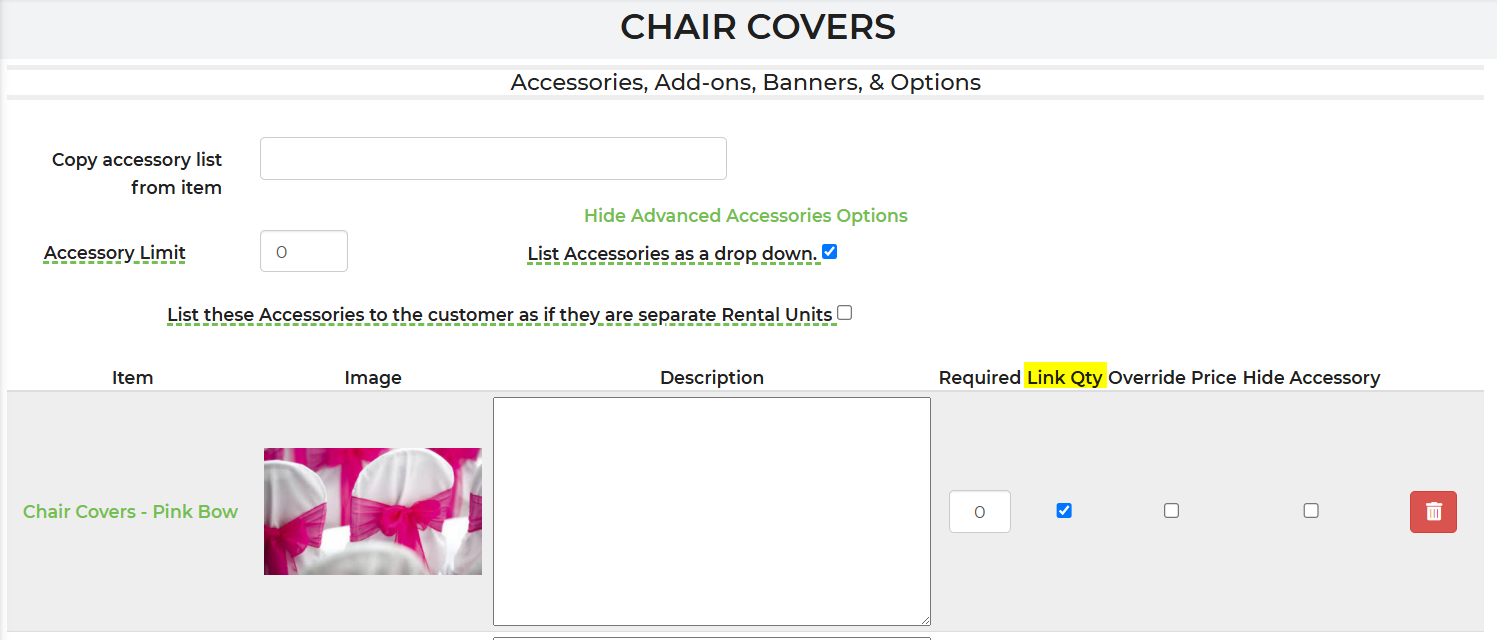
Copy Accessory List From Item
When dealing with multiple items and their accessories, you can easily copy accessories from one item to another by using the "copy accessory list from item" feature. Simply add your accessories to one inventory item and then copy the accessory list over. This is especially useful when you have a lot of inventory sharing the same accessories.
Hidden-Required Accessories
Since the software tracks the availability of Accessories, there may be some equipment you'll want hide to the customer, but require it to go with the rental when it goes out. A common example of this might be with a Mechanical Bull Rental and a Mechanical Surfboard Rental. Often times, these two rentals are controlled by the same "Control Module." If one of these rentals goes out, the other rental cannot because the Control Module is unavailable. A similar affect can be accomplished using the software's Parent/Child feature; however this method may be a cleaner solution.
To set this up, you'll want to edit the Accessory and edit it's "Pages" on the Advanced Features area of the Accessory. Unselect all the pages so that it won't display anywhere to the customer (you'll likely want to leave it displaying on the Packing List, though). Then, make the Accessory required using the method listed above.
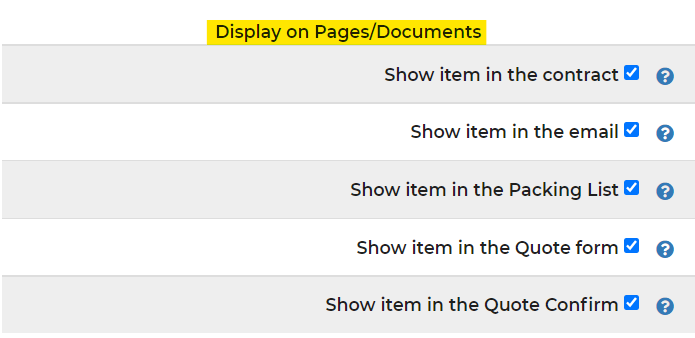
You can also hide the accessory in the Advanced Accessory Options of the inventory item, as highlighted below. By default, these will be unchecked. You will have to manually hide your accessories.
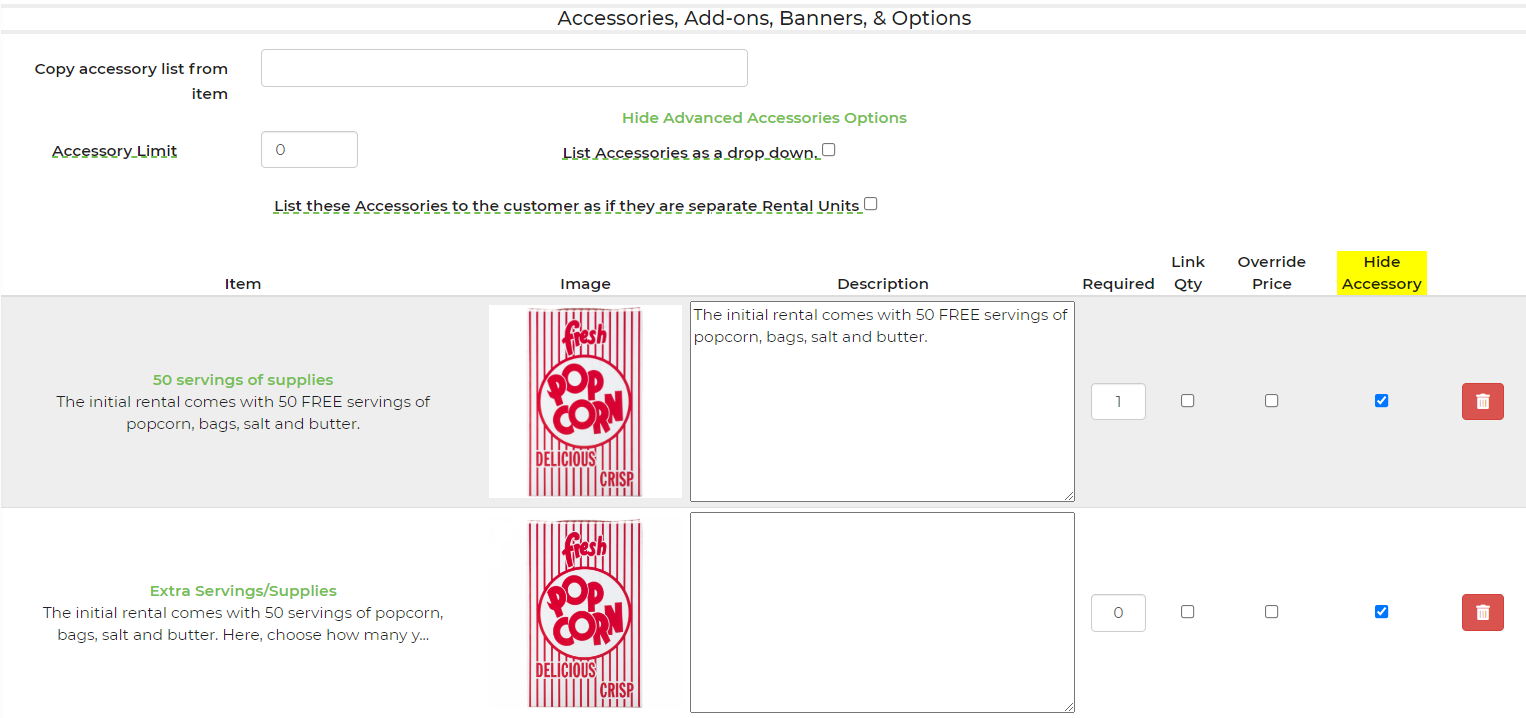
a


