Sharing Inventory Between Locations in a Multi-Location Account
You can share inventory between locations in your account to improve efficiency, prevent double-booking, and allow for centralized availability tracking. Items can be shared directly or copied with linked availability.
Prerequisites
- Multi-location module enabled on your account.
- Access to Inventory settings.
- Permissions to edit items in all locations you plan to share between.
Sharing Methods
- Share with other users – See: Sharing Inventory Through Vendors.
- Share with another location in your account – Uses the same item listing for both locations.
- Copy item to a second location, but keep availability linked – Allows each location to set unique details while inventory numbers remain synced.
Step-by-Step: Share Inventory Between Your Own Locations
Option 1: Show an Item in Multiple Locations
- Edit the inventory item.
- Add an additional category from the other location.
- Save changes – item will now appear for both locations but only exists once in inventory.
Option 2: Copy Item but Keep Availability Linked
- Go to Settings → Inventory.
- Select the checkbox next to the items you want to share. Tip: To select all items on the page, click the checkbox in the table header (repeat for each page if needed).
- Click the arrow next to the Delete button and choose Share to Location.
- In the pop-up, check Share as if the locations are separate companies.
- Select the location to share with and confirm.
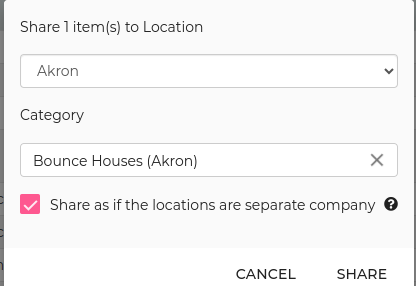
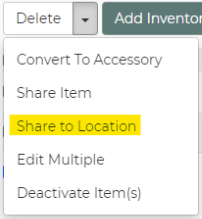
Post-Sharing Adjustments
- Shared items appear as Vendor Items in the receiving location.
- Price is copied but can be edited per location.
- Category is cleared unless both locations have a matching category name (must be exact).
- If one location rents the shared item, it is automatically out of stock for the other location.
Automatic Lead Status Change
When a shared item is booked, the lead in the original item’s location can automatically upgrade to a contracted event when the customer lead moves to confirmed status in the other location. This prevents availability conflicts and ensures proper inventory removal.
Enable in: General Preferences → Vendor Settings.

Automatic Contract Email
By default, when a shared item is booked, the contract from the original item’s location can automatically email to the lead in the other location. This is useful when you own both locations but want to reduce duplicate lead management.
You can adjust this behavior in your email settings to customize the template and process.
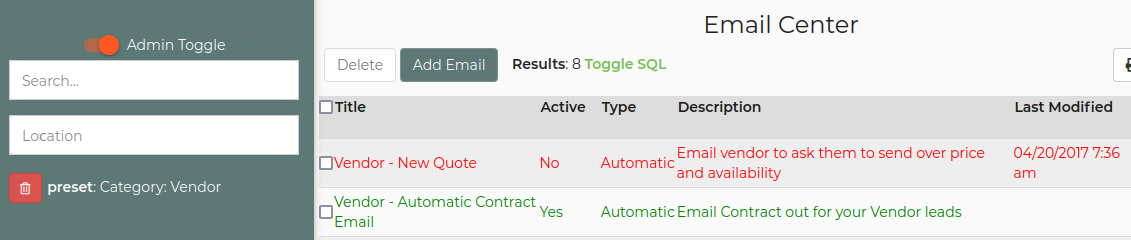
Use Cases
- Two locations serving overlapping regions share high-demand items to increase booking flexibility.
- Linked availability for specialty items while allowing location-specific pricing and descriptions.
Troubleshooting & FAQs
- Item not appearing in other location: Confirm you've added the second location category or used the "Share to Location" feature.
- Availability incorrect: Check if the item is correctly linked as a shared item; unlinking removes synced availability.
- Missing category after sharing: Reassign the category in the receiving location if it didn't match exactly during the copy process.


