In order to remove items from a website that you are syncing with, you must understand how the syncing works. Websites are either associated with a single page group or all page groups. Items are also associated with a single or all page groups. To remove an item from a website, the website must use a page group that is different than the item you want to remove.
Simple Removal
We have a simple way to do this that will work in most circumstances. Simply find the item in your inventory list, check the box next to it, and then choose the "Remove from Website" option from the drop down button. Doing this will automatically create a separate page group to assign items to and make sure your website is properly assigned to the appropriate page group. If this option is not available it is because your account is more complicated and you will have to manually make the changes via the instructions below.
Here are the conditions that must exist for you to see the option to remove the item from your website:
- You must have at least one WP website
- If you have more than one website, none of them can be set to "All Pages"
- Inventory item must be set only to "All Pages"
- Inventory item must have a category set
- You must have at least one page group with an active "Quote Request" or "Quote Request - WordPress"
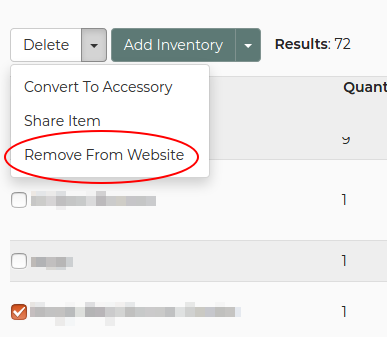
Manual Removal
Page groups on websites are set in the advanced section of the website details. See the image below. You should set this to the page group you are using for your site. It should not be set to "All Pages" if you are trying to keep some items from showing on this website.
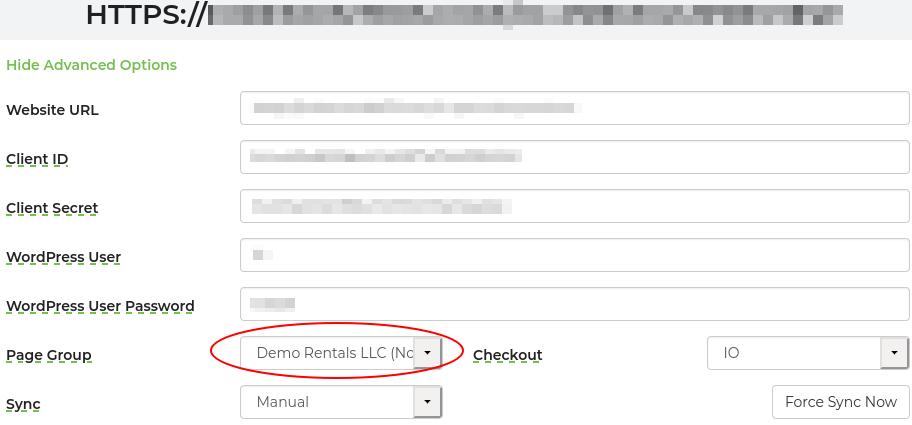
If you only have one page group set or you don't want the item showing on either page group, you need to create an additional group. See the image below on how to do this. You can name it anything, but I suggest making it clear that the page group is meant to keep items off your websites.
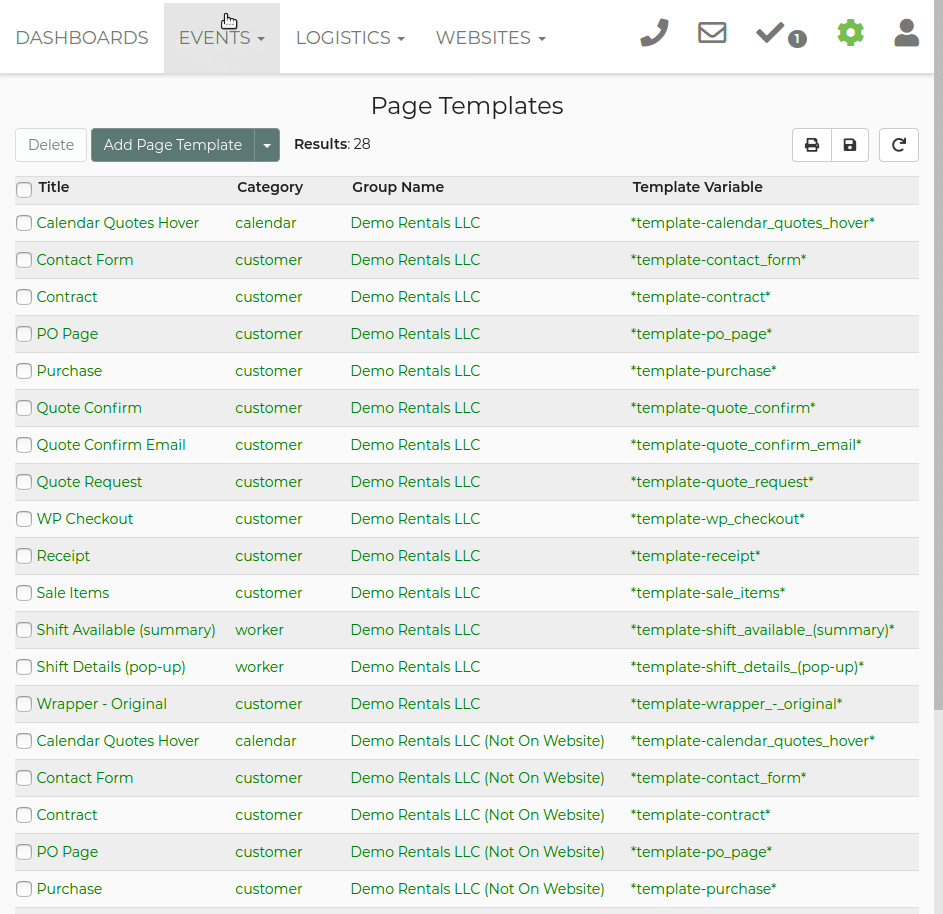
The last step is to edit your inventory to make sure it is not include on All Pages or the page group associated with the website you do not want it to show on. See the image below for an example of how to do this.
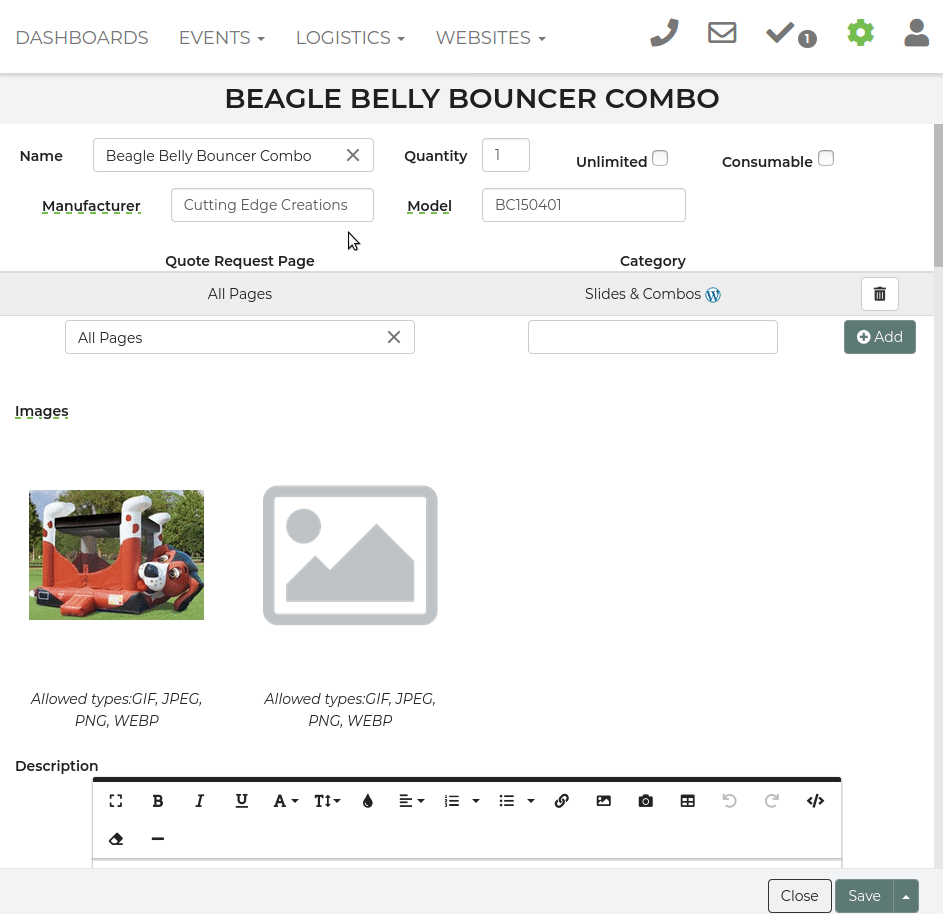
The sync runs every so many minutes so you might have to wait a few minutes before you see the item removed from your website.
Lastly, you should make sure all the pages in the group that is only for keeping items from showing on your website are set to inactive except the Quote Request page. That will prevent you from having a lead assigned to that page group but still allow you to assign inventory to it.


