Rental Inventory: Accessories for Concessions & Banners
Use Accessories to offer add-ons like concession servings, art panels/banners, table/chair add-ons, and color choices. Accessories link to one or more rental items and are only shown to customers when the linked rental is selected.
Prerequisites
- User can access Settings -> Inventory.
- Relevant rental items already exist in Inventory.
- Any needed Categories are created.
- Decide whether extra supplies should be tracked as Accessories or as Consumables (see Related Links).
- Have images ready if you want custom pictures per rental.
Step-by-Step: Create and Link an Accessory
-
Go to Settings -> Inventory -> click the arrow next to “Add Inventory” -> select “Add Accessory.”
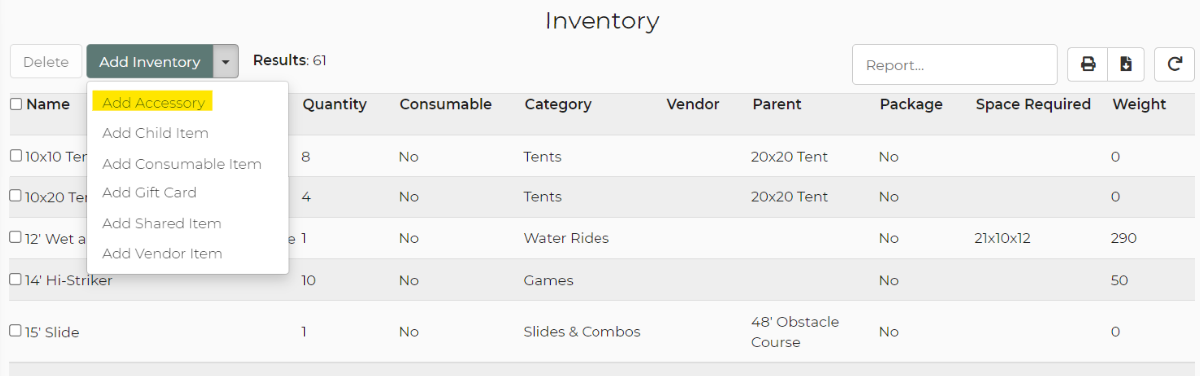
-
Enter the accessory details:
- Name and image (optional).
- Price (required; can be $0).
Save the accessory.
-
Link the accessory to rental items:
- Edit the accessory you just created -> use the “Linked Items” section to add the rentals that can use this accessory; or
- Edit a rental item -> Accessories tab -> add the accessory there.
-
Optional: Add a custom picture for this accessory when attached to a specific rental:
- Edit the rental item -> Accessories -> upload a custom image for that accessory on this rental.
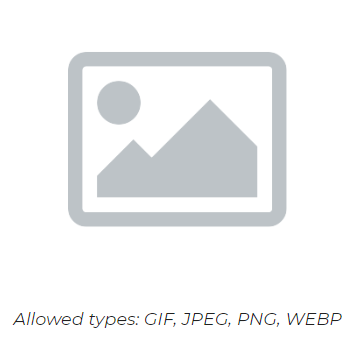
-
Optional: Make the accessory required:
- In the rental’s Accessories area (Show Advanced Accessory Options), set “Required” or enter a required quantity.
- Example: A popcorn machine with a required “50 servings” accessory, plus an optional “Extra servings” accessory.
Feature Options & Parameters
- Required: Force the accessory to be included (optionally set a required quantity).
- Override Price: Prevents the accessory price from adding to the total when using a flat package price.
- List as a drop-down: Presents choices (useful for flavors, colors, or sizes).
- Limit and Increments: Control how many the customer can add and in what steps (e.g., servings in increments of 50).
- Link accessory quantity to main unit: Keep accessory quantity synced to the rental’s quantity (e.g., chair covers to chairs).
- Custom image per rental: Show a different image for the same accessory when attached to different rentals (common for art panels/banners).
- Hide from customer pages: Useful for hidden-required accessories that should only appear on internal documents like packing lists.
Use Cases
- Concessions: Make “50 servings” required for a popcorn machine and offer “Extra servings” as optional add-ons.
- Bounce house banners: Link a single banner accessory to multiple modular units; add a custom image per unit to show how it looks installed.
Troubleshooting & FAQs
- I can’t save the accessory. Add a price (it can be $0). A price is required to save.
- The accessory doesn’t show to customers. Make sure it’s linked to at least one rental and not hidden on customer pages. Accessories don’t display on their own unless configured otherwise.
- Customers double-book an accessory. Confirm the accessory’s quantity reflects actual availability and that it’s linked to all applicable rentals so conflicts are tracked.
- My custom accessory image isn’t appearing. Upload the custom image on the rental’s Accessories area (not on the accessory itself) and save.
- Should I use a Consumable instead? Use Consumables to track stock-on-hand by date (e.g., concession supplies). Use Accessories for add-ons that attach to rentals and/or need customer selection.
- I want accessories to appear as separate rentals. See advanced accessory settings to list accessories as separate units and/or append the rental name when needed.


