In your Inventory items, you will notice there is Advanced Settings option to the left of the page.
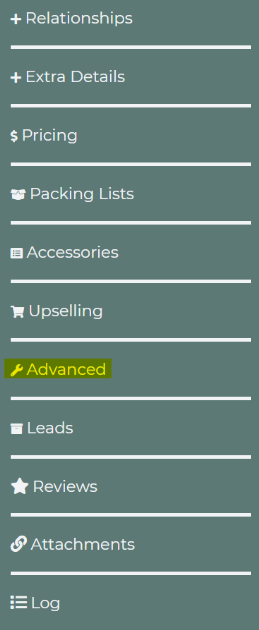
Time Instead of Quantity
Selecting and turning the time-based feature on, will allow an item to be rented out for a specific period of time inside of the event. You can turn on the time-based option for any of your inventory items.
Example: If you have an event happening from 12PM-6PM and the customer wants a certain attraction (characters, water balloons, rock wall, concessions ) to be specific for a certain time frame (let's say the customer wants a Princess character at the event from 2PM-4PM, this is a custom time for an event to have timeframes for other entities within the event).
Additional Deposits
If you want to require an additional deposit on select items in your inventory, outside of your required deposit, you can enter the deposit amount in dollars or enter the amount in percentages.

Allow Discounts
Select "All discounts" when you want to allow any type of discount(s) for the selected item(s), from either the customer or a worker. This is typically applied from a promotion or coupon code.
If you choose "Admin discounts," this is when someone in the office is applying the discount(s) directly, and is not a discount(s) through the quote page.
If you do not want to allow discount(s) for a certain item(s), you can choose "No discounts" for that item(s). This prevents any discount(s) from being applied to the item(s) by anyone.
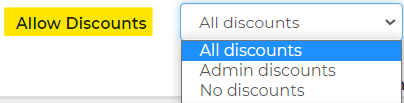
Recovery Time
In these settings, the importance of having a Recovery time is prevent back to back bookings. This can help with the rental items that need extra time for cleaning before renting the item(s) again. These are in HOUR increments.

Display on Pages/Documents
In this section, you can choose where you want the inventory item(s) to display for your customer. This is for each individual inventory item(s). By default, these are all turned on; you may unselect whichever item(s) you do not want displayed on those pages.
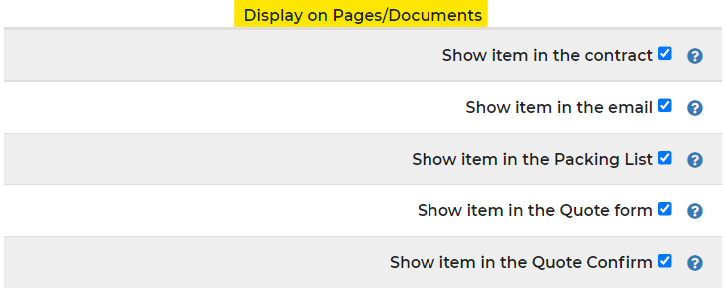
Marking a Rental Inactive
Marking a rental inactive, removes the ability to book the item on new leads and removes the item from your subscription count.
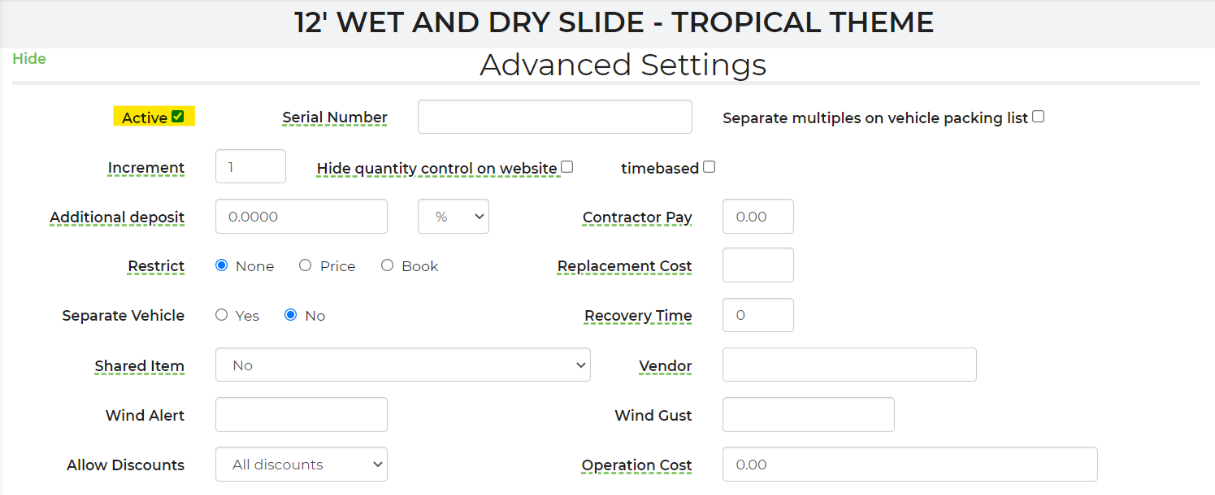
Replacement Costs
Replacement cost field is now a variable available for use in rental loops in templates. You may also input this information in the Advanced Settings under "Replacement Cost" and this is where you may enter your replacement cost.
Availability Buffer
The Availability Buffer is a setting that allows you to be warned when your stock for a particular item is getting low. This is useful for items that you may not have an accurate inventory count. It's also a helpful setting for consumable items. You can set the buffer to a specific quantity, and when your available stock for that item hits that number, the system will provide a warning by highlighting items yellow on a lead.


