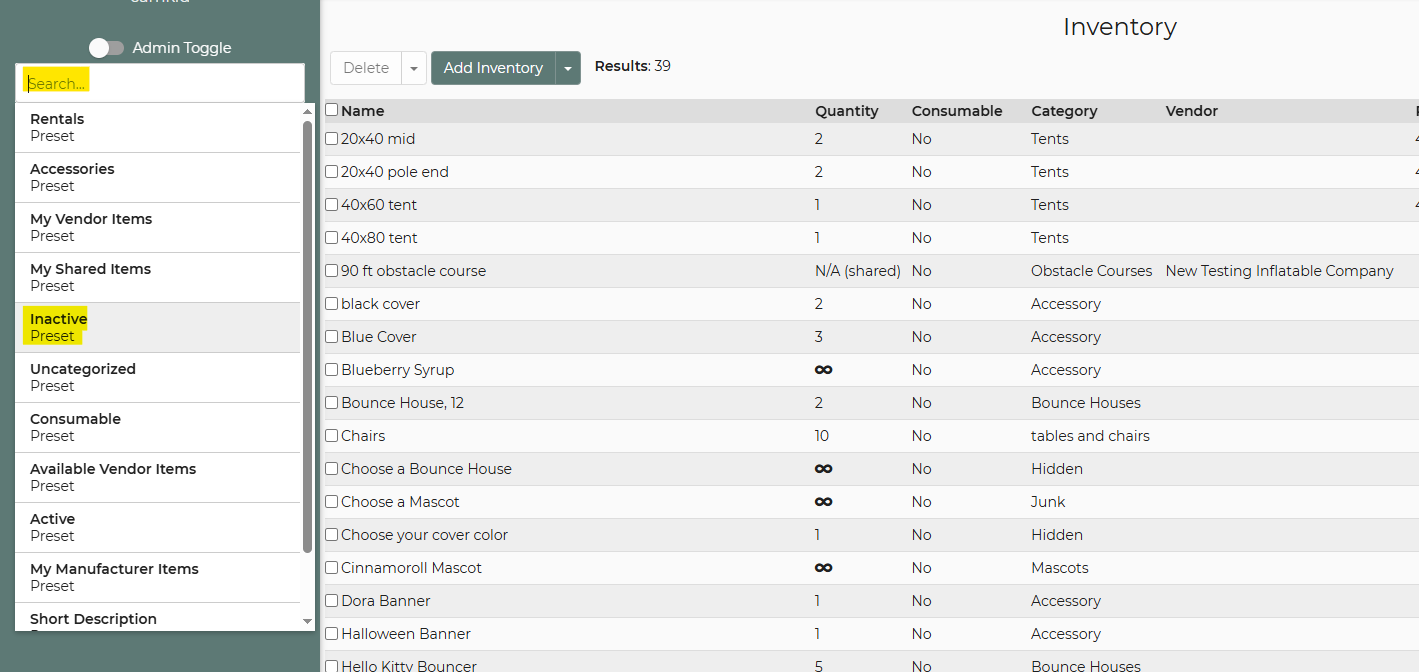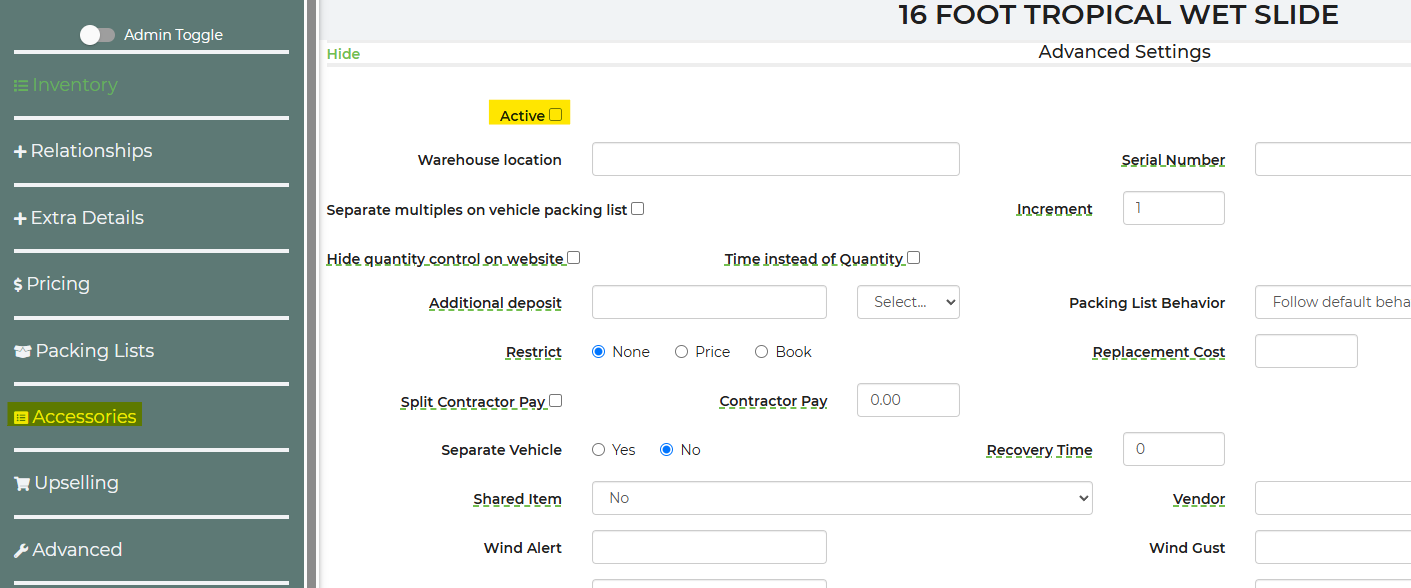Delete a Rental Item From Inventory
- Check the box next to the rental name.
- Click "Delete." Note: When you delete or make a rental inactive, it will be saved in the under "Inactive". This way if you would like to add the rental back in the future, you can do so.
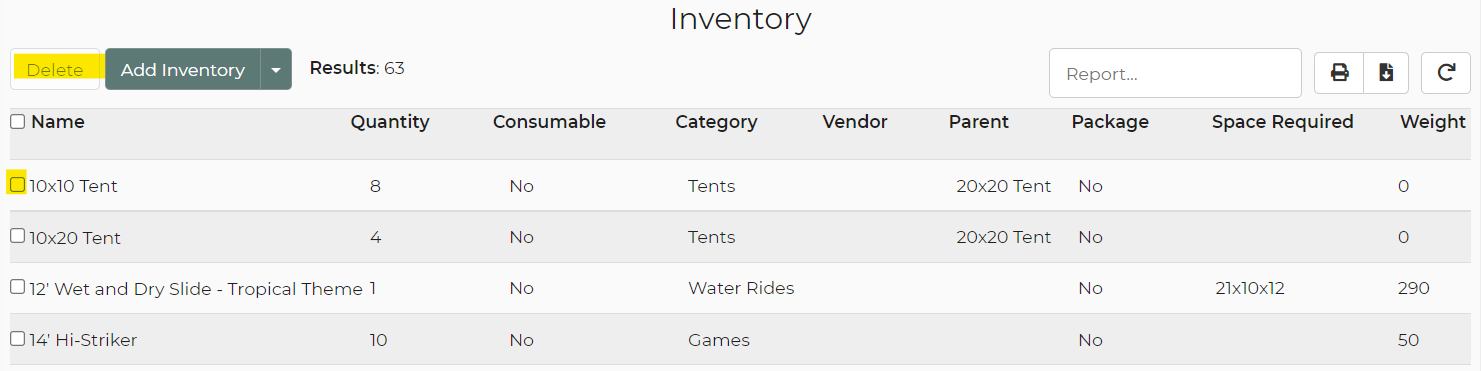
Important Note: If the rental is used somewhere inside of your account, such as on a lead, you will not be able to delete it. Instead, you must make it inactive. If you attempt to delete a rental associated with a lead, it will be made inactive automatically.
Recovering Deleted Rental Items
When a rental item is deleted, it is not permanently removed from the system. Instead, it is moved to the Inactive section. All associated information and settings for that item are retained, allowing you to easily restore it if deleted accidentally or if you choose to reactivate it later.
- Navigate to Settings → Inventory.
- In the search bar on the left-hand side, type “inactive” and select the Inactive Preset option.
- Locate and open the item you wish to recover.
- Go to the Advanced Settings section.
- Check the Active box, then click Save.