Whenever using any conditional pricing you must enable autosave, see here.
- Settings
- Inventory (add new item or edit existing)
- Pricing Section
- "Show Conditional Pricing"

- In new line choose "Add to Base Price" or "Override Base Price"
- In "Filter" field select create new filter
- "Open New Tab"
Now we are creating the filter for this new price
- Name the Filter we are creating
- Leave Filter Type as Pricing
- Set 1st "Field Name" to any of the following (search weekday to show these results)
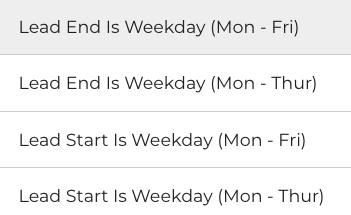
- Click Add
- Repeat for any additional conditions
- "Save & Close"
Go back to item page
- Select the new filter from the "filter" field
- Set the "Price name"
- Define pricing as usual
- "Done"
- "Add"
- "Save"
Whenever you are creating new price conditions it is best to test them out by creating a lead from the software or submitting a test booking from the site to see if they have the desired effect.


