The default functionality of the customer quote form is to have the customer enter any start time and end time that they want. Here in Timeslots, you have the ability to force the customer to choose specific timeslots from a drop down. If using timeslots company wide, they are only available in between defined hours and once a timeslot is used for the day, another customer could not use that same timeslot.
Timeslots with no rental items attached will be considered company-wide timeslots and will replace the default time picker in the cart to reflect only available timeslots.
You can also set up timeslots for certain rental items. If you choose timeslots for just certain rental items, the customer will still have to choose a time for the overall event time as well. To add a timeslot, you would choose the start and end time and add any item name from your Inventory. To be item specific, search for it under "item name", press +add and it will allow the timeslot to show for that item.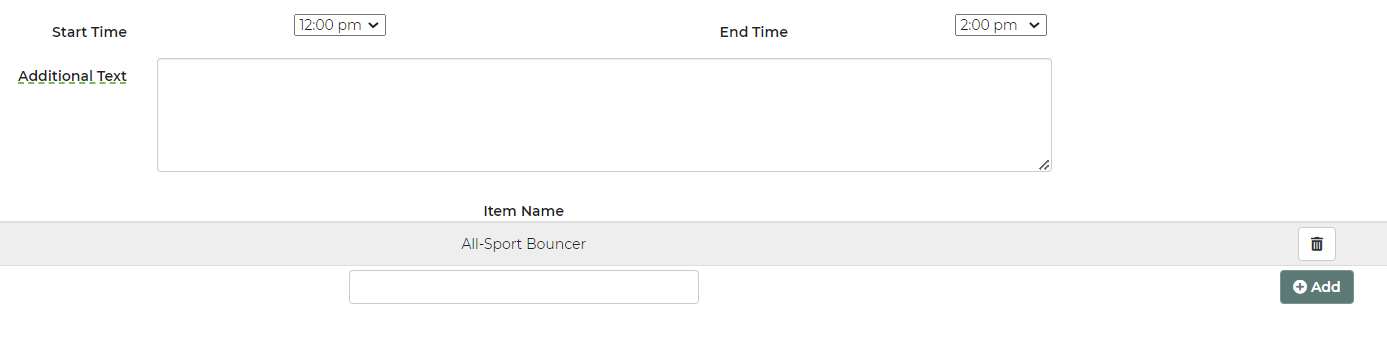
The Additional Text field is not mandatory. However, if you choose to use it, it will display on the quote form when the customer chooses the timeslots.

At this time, we currently do not support daily timeslots.
Example: Wednesdays timeslots are 10:00AM-12:00PM, 2:00PM-4:00PM, 6:00PM-8:00PM but Thursdays timeslots are 11:00AM-1:00PM, 3:00PM-5:00PM, 7:00PM-9:00PM. You can use the Additional Text box to input the days, however, if the customer chooses a different day, it will go through for whichever timeslot they've chosen.
For example, if you have a game truck and it only goes out between 10am-12pm, then 2pm-4pm, 6pm-8pm, you would add the game truck to your item name under each timeslot. On your timeslot settings page, it would look like this:



