Enhanced Bug Reporting Tool – Customer & Staff Bug Submission
Introduction:
The Enhanced Bug Reporting Tool empowers customers and staff to directly report issues in the software. By automating log capture, screen recording, and ticket creation, this tool improves communication and accelerates problem resolution.
Step-by-Step Instructions:
1. Open the Help menu by navigating to Setting
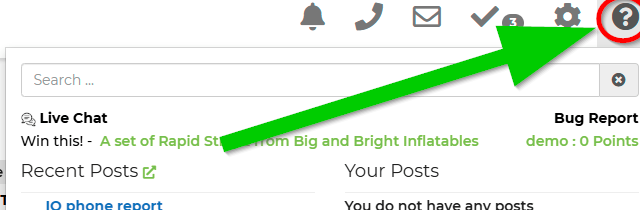
2. Select “Bug Report” from the available options.
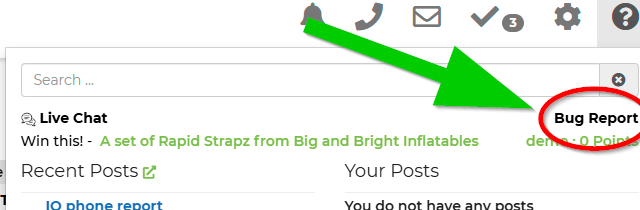
3. When prompted, you will be able to describe your issue and choose to submit.
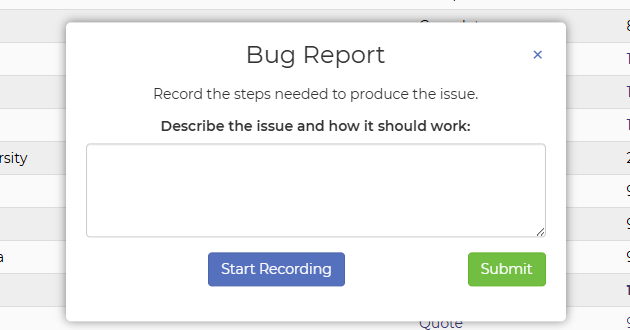
• You may also create a recording of the active issue from your own screen.
MOBILE: On mobile devices you can take a screenshot and attach it. Many phones do this by holding volume down + power button.
RECORDING: It will prompt you on what to share. It's easiest to choose 'Entire Screen'
4. Follow on-screen instructions to record the bug:
• Use provided record and stop buttons to capture the issue in real time.
• Optionally, enter notes describing what you expected versus what occurred.
5. Submit the bug report.
• Upon submission, a ticket is automatically generated with the attached log data, screen video, and your notes.
• In cases where you choose not to record the session, the report is sent as a standard support ticket with your written explanation.
This feature is able to record your voice/audio for more clarification on what you are reporting.
Related Links:
• Help & Support Portal – https://rental.software/support
This article outlines the new bug reporting process, designed to simplify the collection of critical debugging data and enhance responsiveness. For additional questions or assistance, please contact our support team.


