For a video walkthrough on imports, see the bottom of this page.
Here you can import a customer, inventory, vendors, or venue files to your software by going to Settings -> Import Files. The quickest way to import a file is by having a .CSV file stored on your computer.
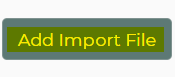
- Select type of import
- Upload the local file (must be a CSV file)
- Use table editor to assign columns
- Click "Save & Close" button
The software will put the import request into the queue and process the file as soon as possible.
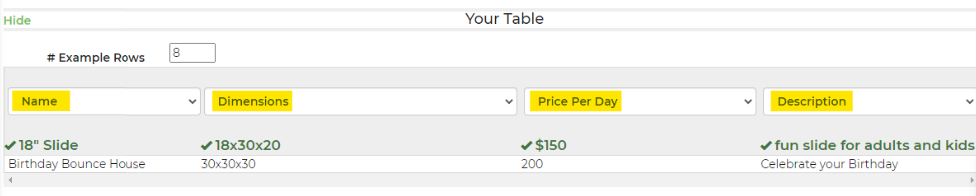
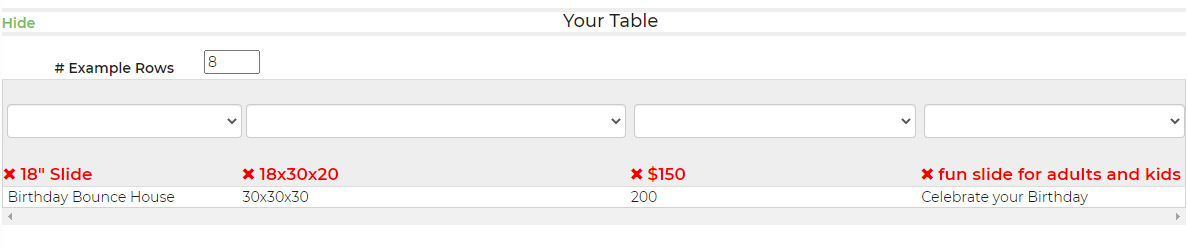
When importing tags, you can import multiple tags by using a semicolon (;) as a separator.
When using the import tool you may use an existing spreadsheet and map out the information within our import tool, or work off of one of our template spreadsheets. Below are links to populated spreadsheets by import type, already containing all available fields.
Rentals
Customers
Venues
Vendors
Workers
Zip Codes
Inventory
Import Fields available by Type
Customers:
- First Name
- Last Name
- Address 1
- City
- State
- Zip
- Home Phone
- Office Phone
- Cell Phone
- Fax
- Notes
- Customer Type
- Organization
- Tags
- Address 2
- Title
- Blacklisted
- Customer Referral
- Tax Exempt ID
- Customer Types
Rentals:
- Name
- Serial #
- Quantity (max)
- Is Active
- Description
- Weight
- Circuits
- Dimensions
- Staff
- Notes
- Category
- Price Per Day
- Pricecat Is Taxable
- Image Link
Venues:
- Lead Venue Notes
- State
- City
- Name
- Zip
- Country
- County
- Address2
- Street
Vendors:
- Office Phone Number
- Cell Phone Number
- Email Address
- Contact
- Company Name
- Category
- Notes
- Address 1
- Address 2
- City
- State
- Zip
Zip Codes:
You can now import zip codes in your distance charges. Simply go to Settings -> Import Files, Add Import File and select from the drop down "Zip Codes"
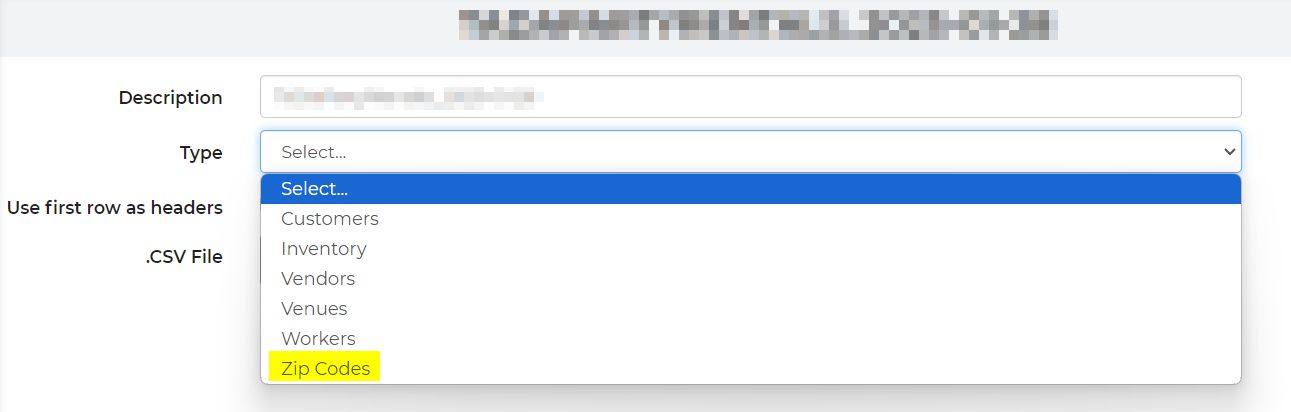
Below is a video walking through the import process, and common scenarios you may encounter when working with data.


