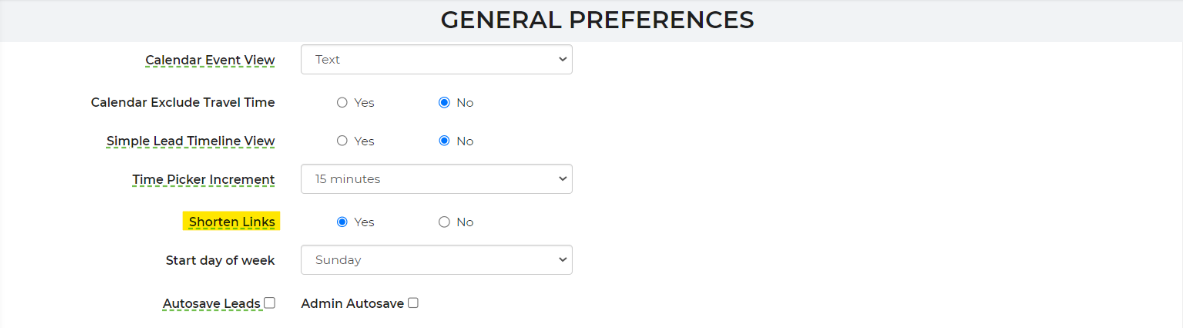The general preferences consist of various settings that were not enough to warrant their own setting page. They are still quite important to how your account works.
Customer Settings
This section allows you to pick and choose what customer information you want to overwrite for duplicate customers. You can base this information by customer full name, email, organization, customer phone number, office phone number and customer address.
In the drop down, you can also choose to overwrite existing customer information or keep existing information.
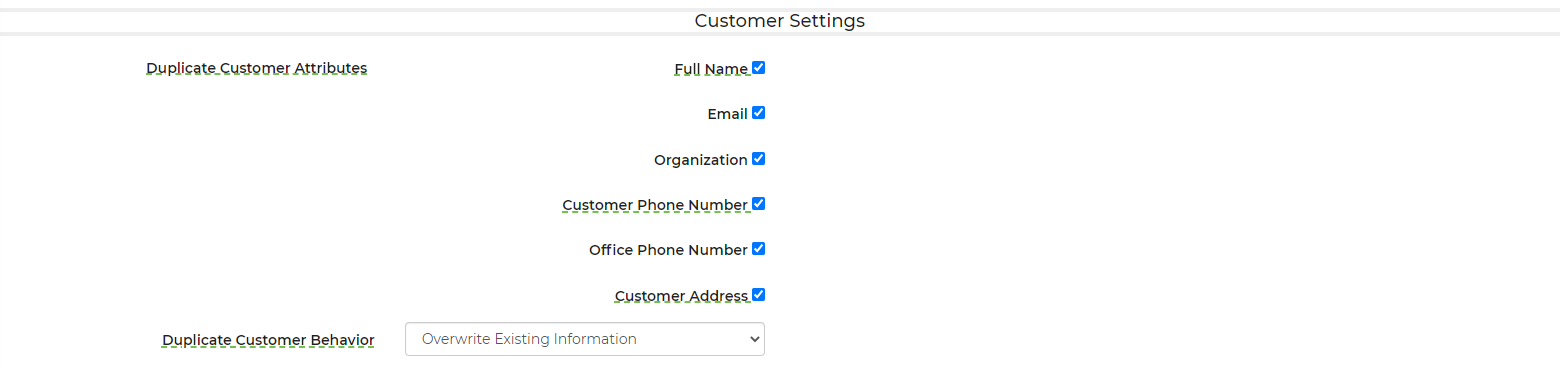
Here is a quick video with more information:
Leads
The first section primarily applies to leads. Your account by default is set to the most typical way users want these set. The most commonly changed setting in this is the Lead Page Report. Everyone likes to see different information in the leads list, and we make it possible for you to customize it to your liking with this setting. It's a bit more of an advanced setting because building reports requires some knowledge of how the system works, so I don't recommend doing this on your first day. But when you are ready to make these changes, go to the Reports setting page and make a report and name it something applicable so you can then find it later. Then, come back to this page and choose it as the leads page report. Once you do, this report will control the columns, grouping, and sorting of the leads page when you visit it. Of course on the leads page you can always override, but this will be come the default.
Reviews
The reviews section is not required, but it can be very useful. We have a default "Thank You" email that you can enable to send to any of your customers post event. By using this reviews section, you can alter where they go when clicking the stars in the email to review your service. See the below video for more information.
Keep in mind when testing, the behavior may be different. If you are logged in to your account, we do not log the link we sent you to. However, if you are not logged in, we log that link and always use the same one for that lead, so it would not be a good test. We do this so your customer will only see one review link for their lead. We figured it might be confusing if every time they clicked, it sent them to a different site for reviewing.
We have also made it possible to send a review link that isn't connected to any lead or customer. In that case, if they choose a lower rating, we just error on the page saying that the link was malformed or the review collection is not setup. We figure if they aren't a customer and are trying to give you a bad review, just ignoring their attempt by throwing an error is best. If they do a higher rating, we use the review links you've defined. Because they are not connected to a lead or customer, we cannot send them through the internal review system at this time. The link for that review page is: https://rental.software/quotes/rateme.php?name=Dem... where Demo+Rentals+LLC should be replaced by your page/group name found in the URL of your checkout pages.
It's possible you have people click a star rating and then not continue to leave a review. If you want alerted about these, you can turn on the Survey: Rating Clicked alert in the Alert Center.
High Winds
We are the only software company for events that will monitor wind speeds of every event you do and can alert you and/or the customer via email, text, and/or phone. The alerts can be turned on at the Alerts setting page.
Staff
The staff section is meant for setting up how your staff charges are estimated for quotes and checking out on your website. Staff charges are only calculated for delivery types set to charge for staffing.
We calculate staff costs by multiplying the dollars/hour you enter here by the total staffing based on your inventory by the total time the staff is out. Total staffing number is based solely on the summation of the staff numbers for all inventory on your lead.
Total time is set here as either the event time only or the time of the travel, setup, tear down, and event. Travel times are from the warehouse address to the delivery address and back regardless of any alternate planned route. Setup and tear down times are based on settings on inventory regardless of whether those values were changed by the admin specific to that lead.
Changing the staff numbers on the lead will not at this time affect the calculation of the staff charge because this is meant to occur during the initial website checkout, which doesn't allow intervention of any office staff.
The equipment setup fee will show up on events as Delivery Setup Fee and it is based on the staff hourly rate times the length of time needed to setup/teardown an event.
Link Shortening
To turn off link shortening if you don’t want to use it, go to Settings -> General Preferences and turn it off.