- Adding the category within the Inventory
- Adding a category by going to Settings -> Categories -> Add category
Each Rental item will be listed under a category. Under this setting, you can add, delete, and edit these categories. Here, you can also add a picture for each category as well as appoint the order in which the categories will show.
Adding/Editing a Category
To add a category, you can do this in two ways:
When adding a category, You can enter in the name of the category, a short description, a long description and a display photo for your website.
Short Description - The short description is a brief and concise summary designed to quickly inform visitors about the essence of a particular category. In terms of web design, it's essential to keep this section succinct to maintain user engagement and provide immediate clarity. From an SEO perspective, while the short description is primarily for the user's benefit, it's still crucial to incorporate relevant keywords naturally to enhance search engine visibility. We have a tool built into the software that helps you generate a short description and if you use this functionality, we encourage you revise (and edit, if necessary) the generated description for the selected category, written by AI technology.
Benefits of Short Description in Web Design:
1. Customer Experience: Helps users quickly understand the category's core essence, increasing the likelihood they'll browse deeper.
2. Mobile-Friendly: With many users accessing sites via mobile devices, a short and clear description is crucial for easy readability on smaller screens.

**Please note: Short descriptions will display at the top of your website above the inventory.
Long Description - Situated typically towards the bottom of the page, the long description dives deeper into the details of the category. In web design, it's considered a good practice to place extended content lower on the page to not overwhelm users who are seeking quick information. However, from an SEO standpoint, the long description plays a pivotal role. We have a tool built into the software that helps you generate a long description and if you use this functionality, we encourage you revise (and edit, if necessary) the generated description for the selected category, written by AI technology.
Benefits of Long Description in Web Design and SEO:
1. Comprehensive Information: For users interested in more in-depth details, the long description offers richer content, enhancing the user experience for those wanting to explore further.
2. Keyword Integration: The long description provides an opportunity to naturally incorporate a variety of relevant keywords and phrases, which is crucial for SEO. This increases the chance of the page ranking higher on search engine results.
3. Enhancing Page Relevance: A well-written long description can help search engines better understand the context and relevance of the page, improving the accuracy of search result placements.
When crafting content for both descriptions, always focus on the end user's needs and expectations while ensuring that SEO practices are naturally integrated. Avoid "keyword stuffing" or including irrelevant information just for the sake of SEO, as this can negatively impact both user experience and search engine rankings.
Then, we can include a plug for our SEO packages.
Elevate Your Experience with Our SEO Packages!
We understand the dual pressures of being both a business owner and a content creator. Why juggle both roles when you can focus on what you do best and let us handle the rest? Our outstanding SEO packages not only optimize your site for search engines but also include AI-written category descriptions tailored to your products and services. With the power of cutting-edge artificial intelligence, we deliver precise, engaging, and SEO-friendly content that resonates with your audience. Say goodbye to the strain of content creation and hello to a seamless e-commerce experience. Dive into our packages today and let us take the weight off your shoulders!
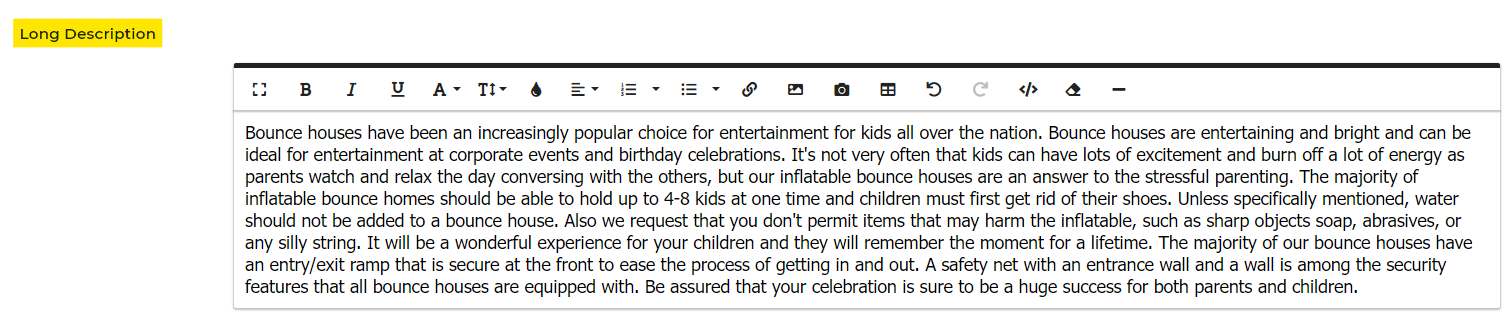
**Please note: Long descriptions will display at the bottom of your website below the inventory.
Photo - Using display photos for inventory categories on your website has several advantages:
1. Visual Navigation: Display photos make it easier for users to navigate and find the specific category they're interested in, as a picture is often more intuitive than text labels.
2. Faster Browsing: Users can quickly scan and identify categories, improving the overall user experience and reducing the time it takes to find products.
3. Enhanced User Engagement: Visually appealing category images can capture users' attention, encouraging them to explore the inventory further.
4. Improved Recognition: Display photos can help users recognize and remember categories more easily, aiding in returning to your site for future visits.
5. Branding: Consistent and well-designed category images can reinforce your brand identity, creating a more professional and cohesive look for your website.
6. Mobile-Friendly: On mobile devices, where space is limited, images are often more effective for category selection than text links.
7. Accessibility: Display photos can benefit users with certain disabilities who may have difficulty reading text, as images can be understood through screen readers and other assistive technologies.
8. Search Engine Optimization (SEO): Utilizing alt text and image descriptions for category images can improve SEO, potentially driving more organic traffic to your website.
9. Marketing Opportunities: You can use category images to promote featured products or seasonal items, helping to boost sales and conversions.
10. Aesthetics: A well-organized and visually appealing website with category images can leave a positive impression on users, increasing their satisfaction and trust in your site.
In summary, display photos for inventory categories on your website enhance user experience, improve navigation, and can contribute to increased user engagement and conversions. They also play a role in branding and can provide SEO and marketing benefits.
Deleting a Category
To delete a category, you must go into your Settings -> Categories, select the category/categories, delete. Keep in mind, you will know how many items are in the category before you delete it. as pictured below.
If you delete a Category, and there are rental items listed in that category, they will be moved to "Uncategorized."
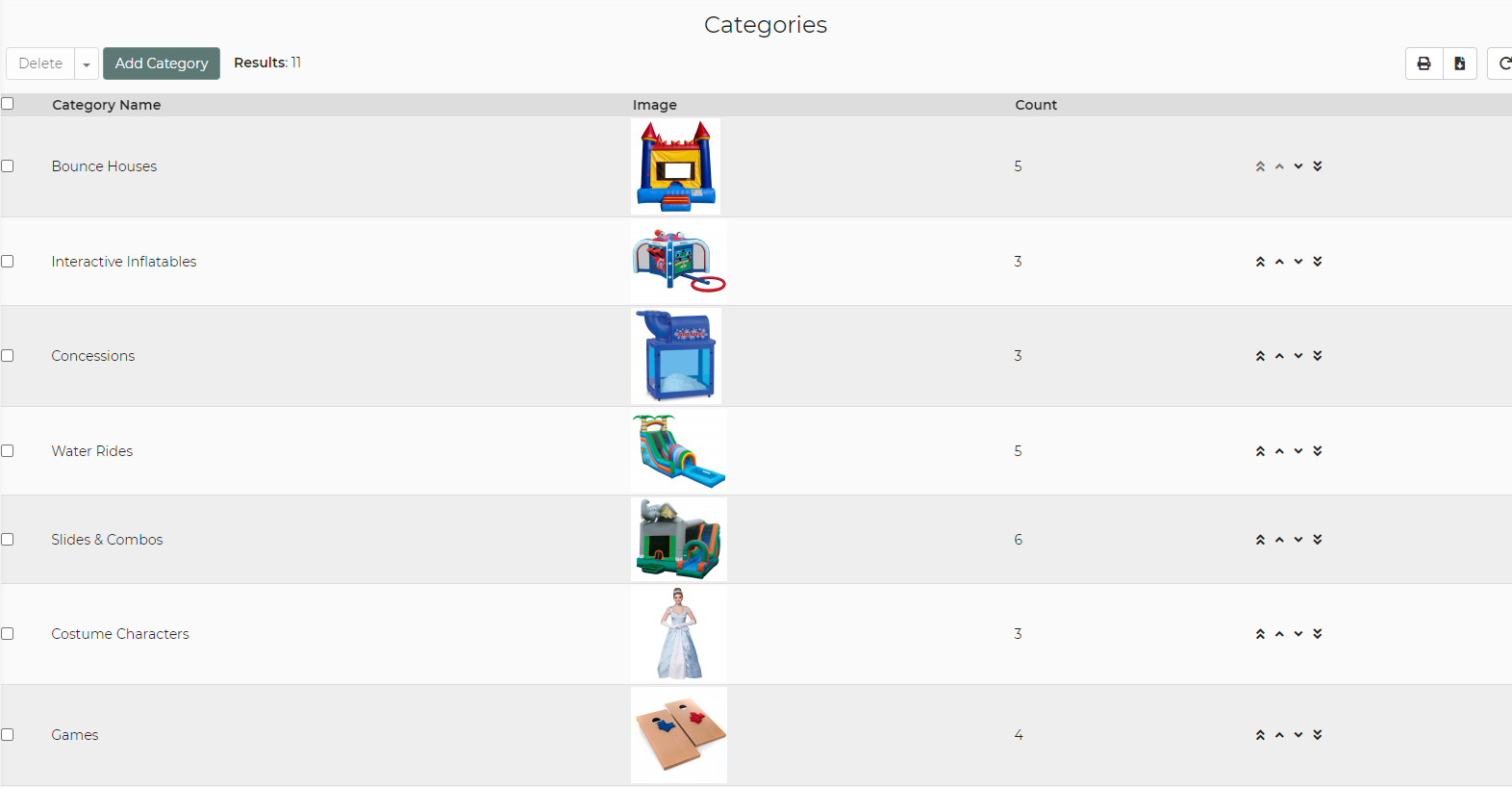
Category Display
Changing the order of your inventory items on your website can bring several benefits:
1. Improved User Experience: Reorganizing inventory items can make it easier for users to find what they're looking for, enhancing their overall experience on your site.
2. Highlighting Promotions: You can strategically position popular or promotional items at the top of the list, increasing their visibility and potential sales.
3. Seasonal Relevance: Adjusting the order allows you to feature products that are seasonally relevant, helping you stay current and meet customer demands.
4. Reducing Clutter: Moving less popular or older items to the bottom of the list can reduce clutter and help users focus on the most relevant items.
5. SEO Impact: Changing the order can influence search engine rankings, potentially improving the visibility of specific products or categories.
6. Freshness: Regularly changing the order of items keeps your website looking fresh and encourages repeat visits from customers who like to explore.
7. Personalization: Some websites use algorithms to customize the order of items based on user preferences, making the shopping experience more tailored and engaging.
In summary, reordering inventory items on your website can lead to better user experience, increased sales, improved SEO, and the ability to adapt to seasonal or promotional needs. It's a dynamic way to optimize your online store for both customers and your business goals.


