Create a Foam Party Landing Page (Elementor)
Build a dedicated Foam Party landing page on your InflatableOffice WordPress site using the Foam Party Landing Page template.
Prerequisites
- InflatableOffice WordPress site with Elementor installed.
- WordPress admin access.
- Foam Party Landing Page template available in your Elementor Templates library.
- Images and copy ready to replace template placeholders.
Step-by-Step Instructions
-
In your InflatableOffice account, click Website.
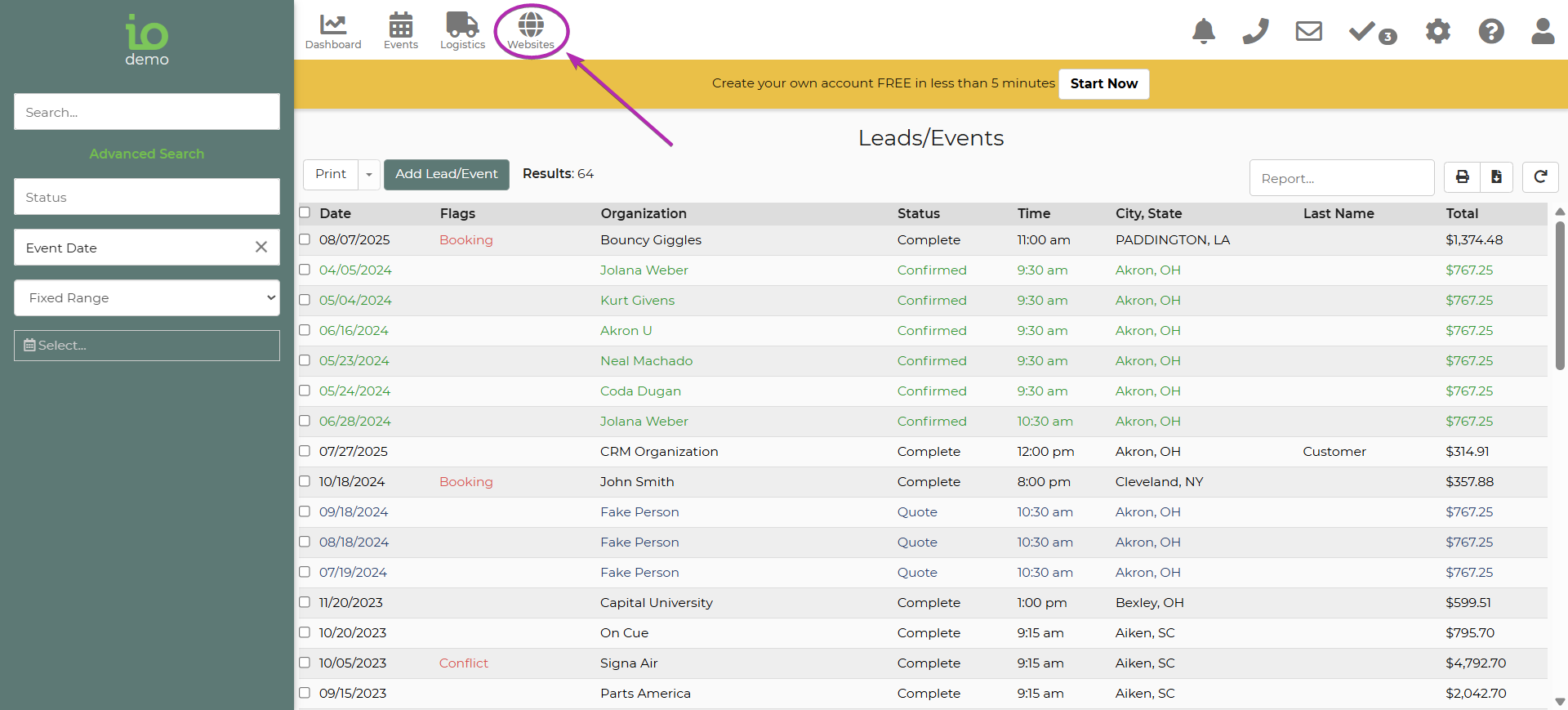
-
Under the Website tab, click Admin Login to access WordPress.
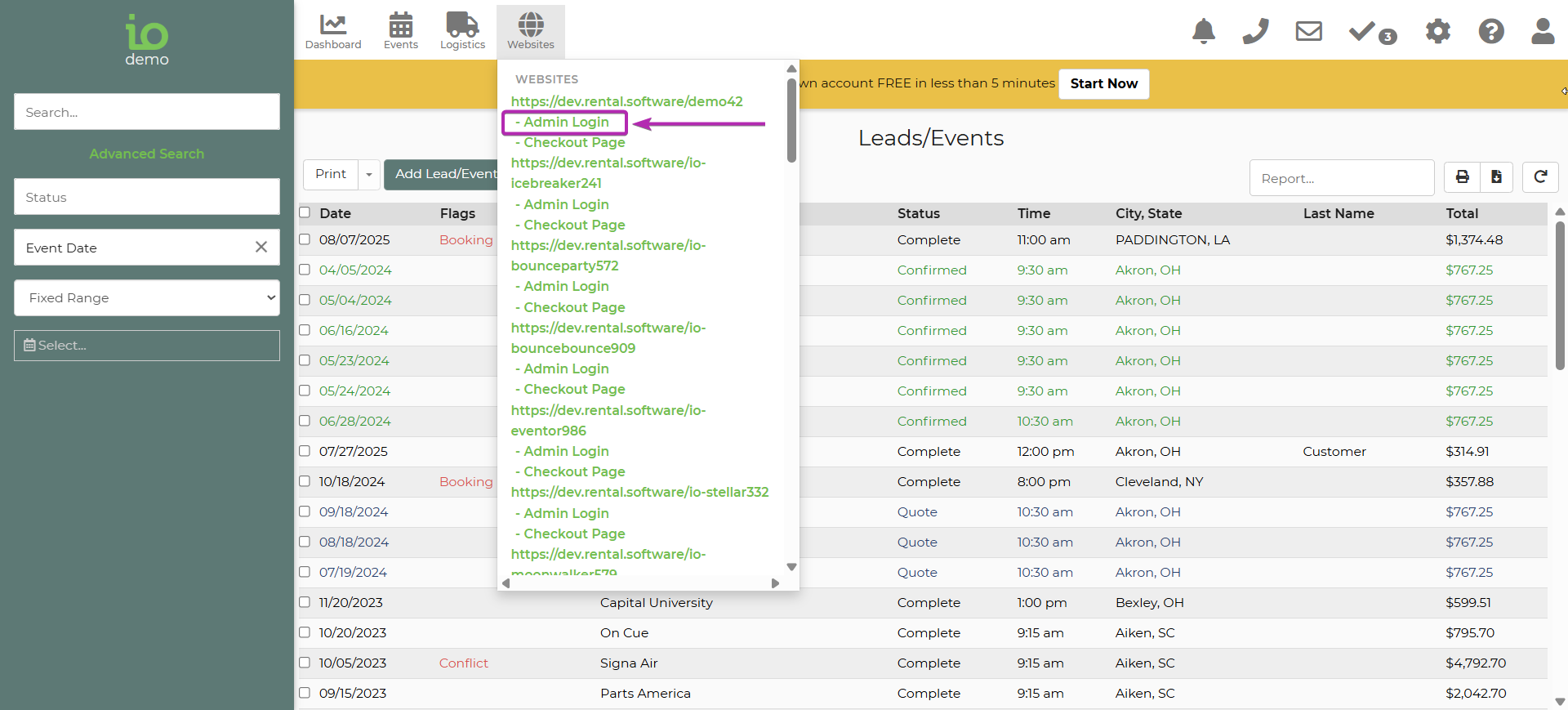
-
In WordPress, go to Pages.
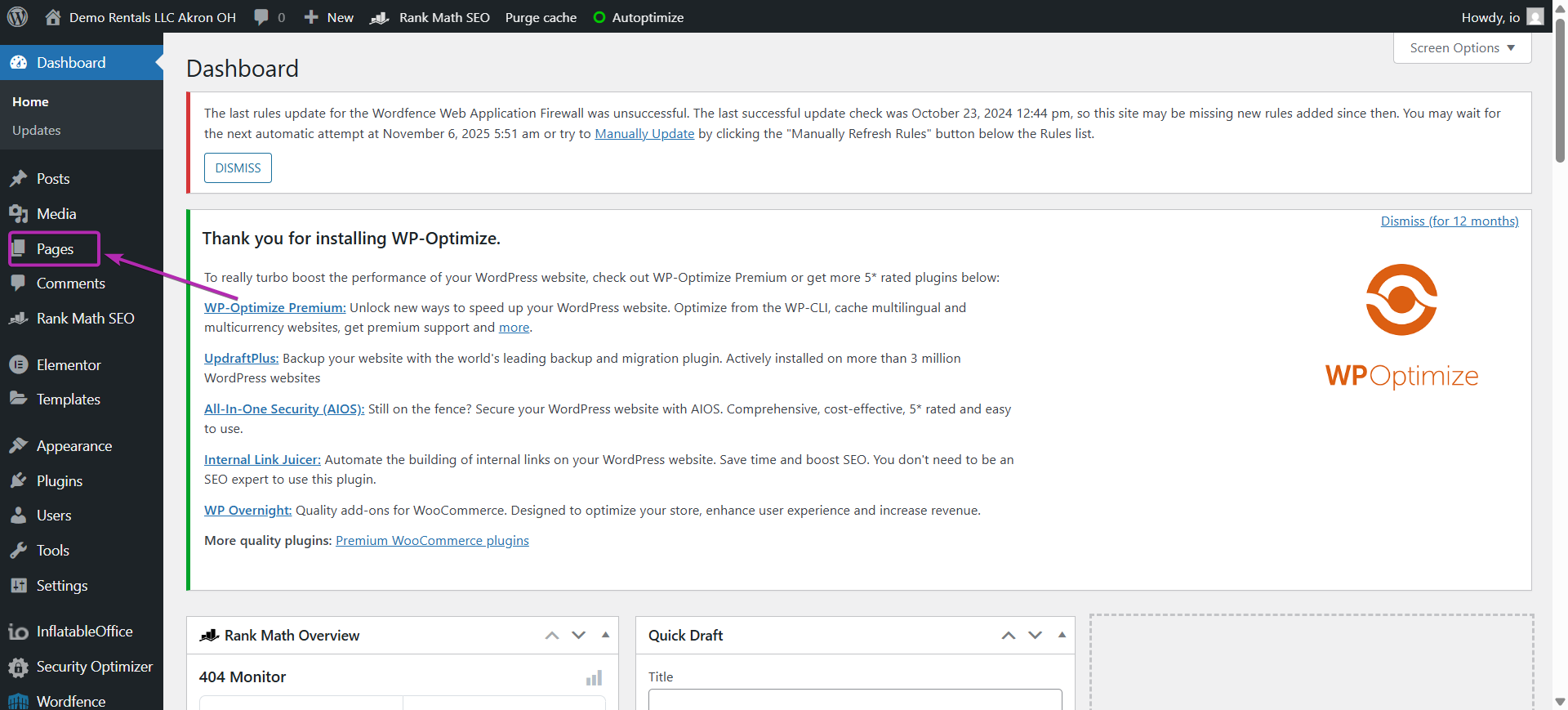
-
Click Add New.
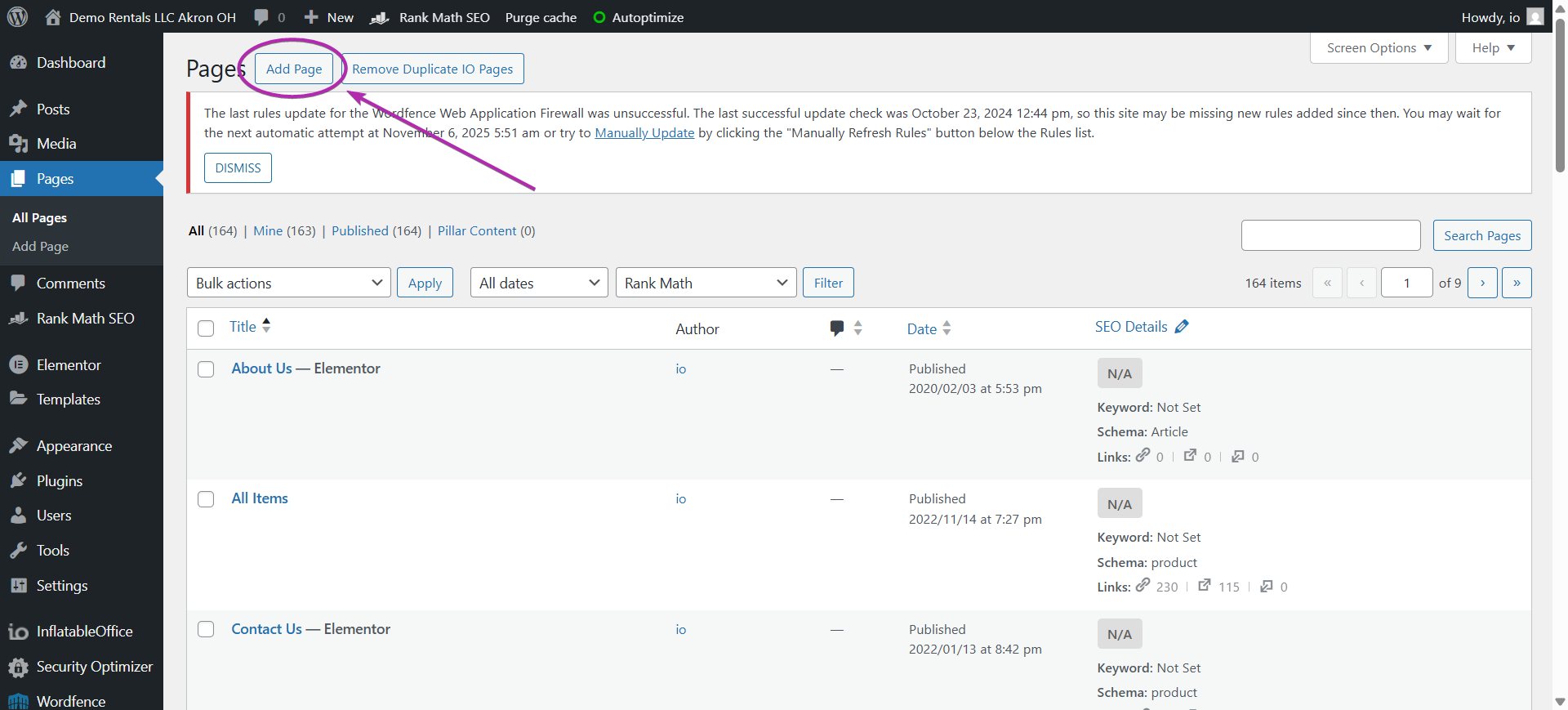
-
Enter Foam Party as the page title.
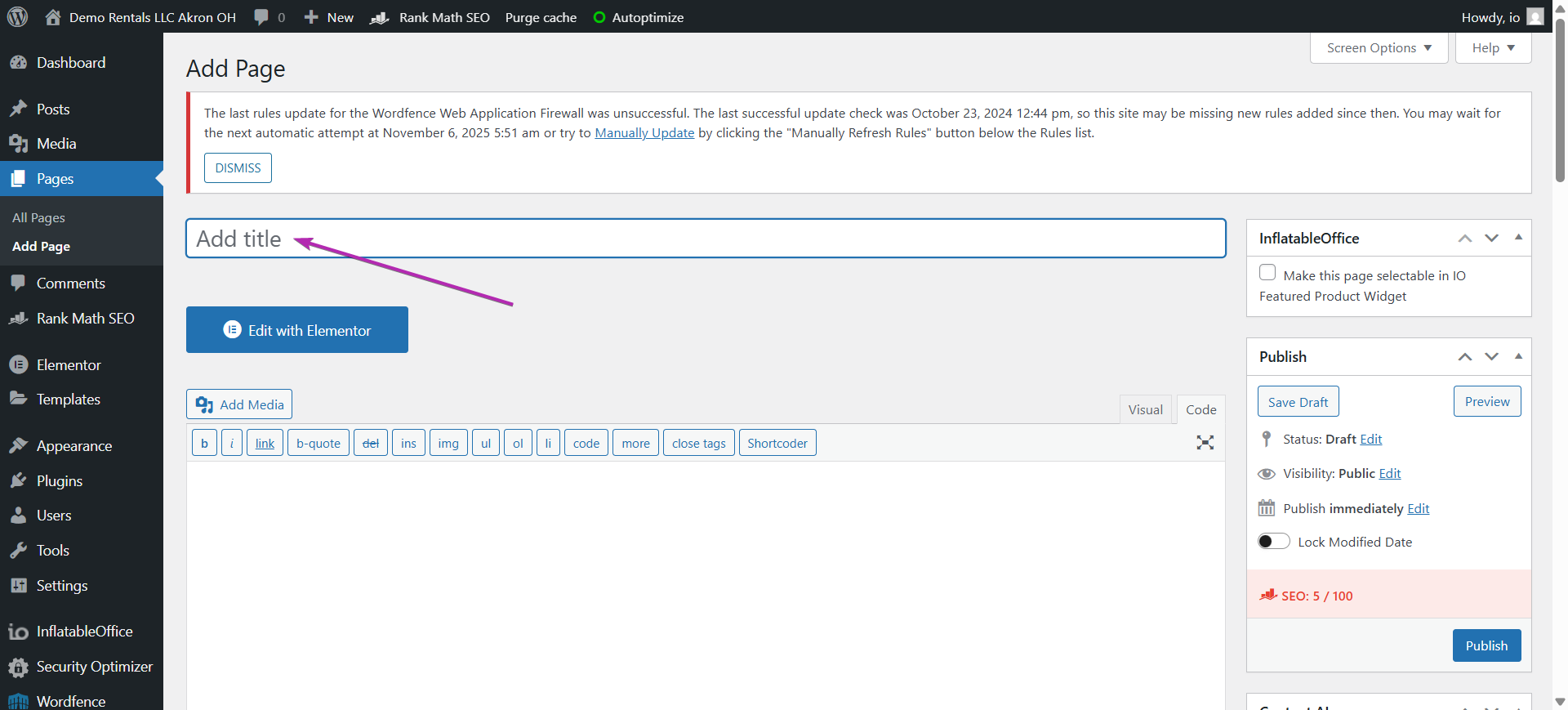
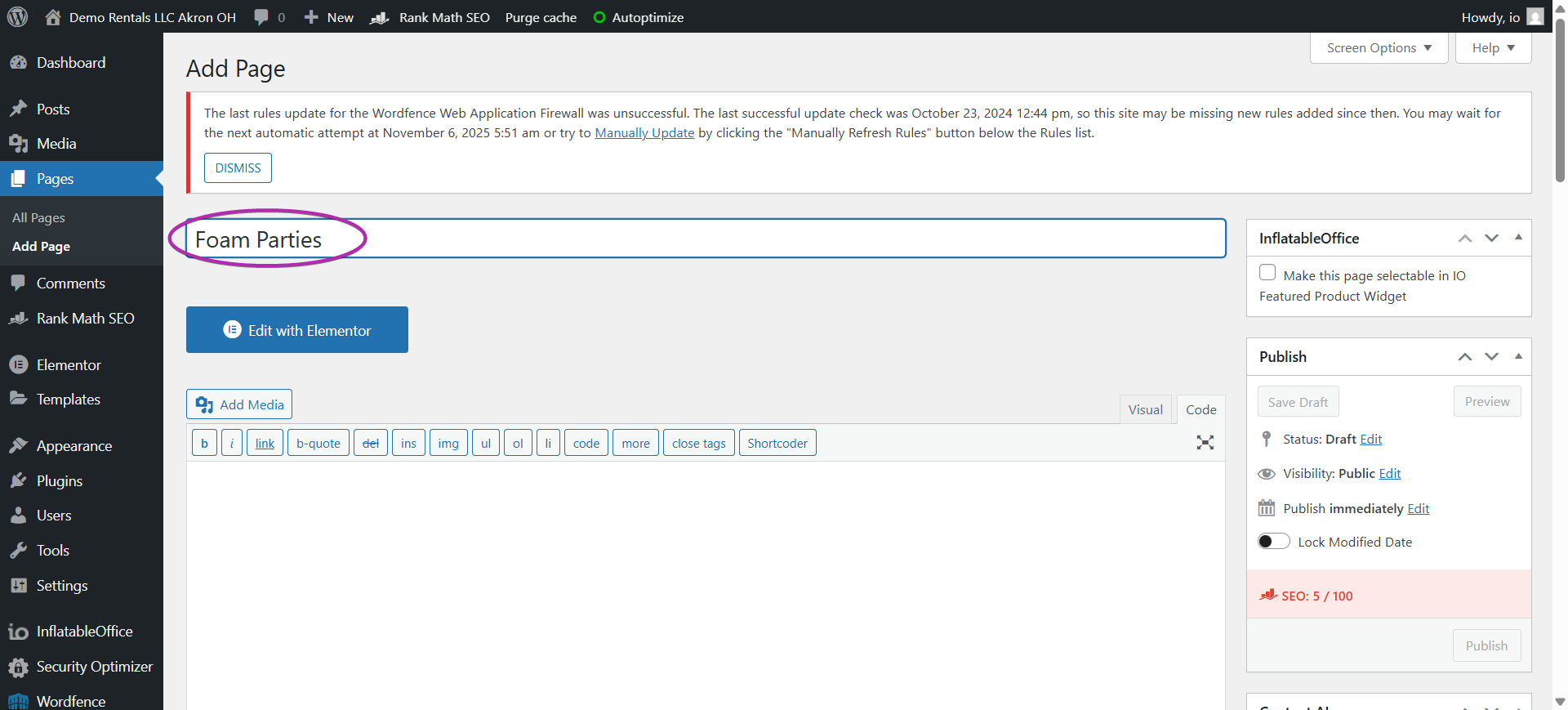
-
Click Edit with Elementor.
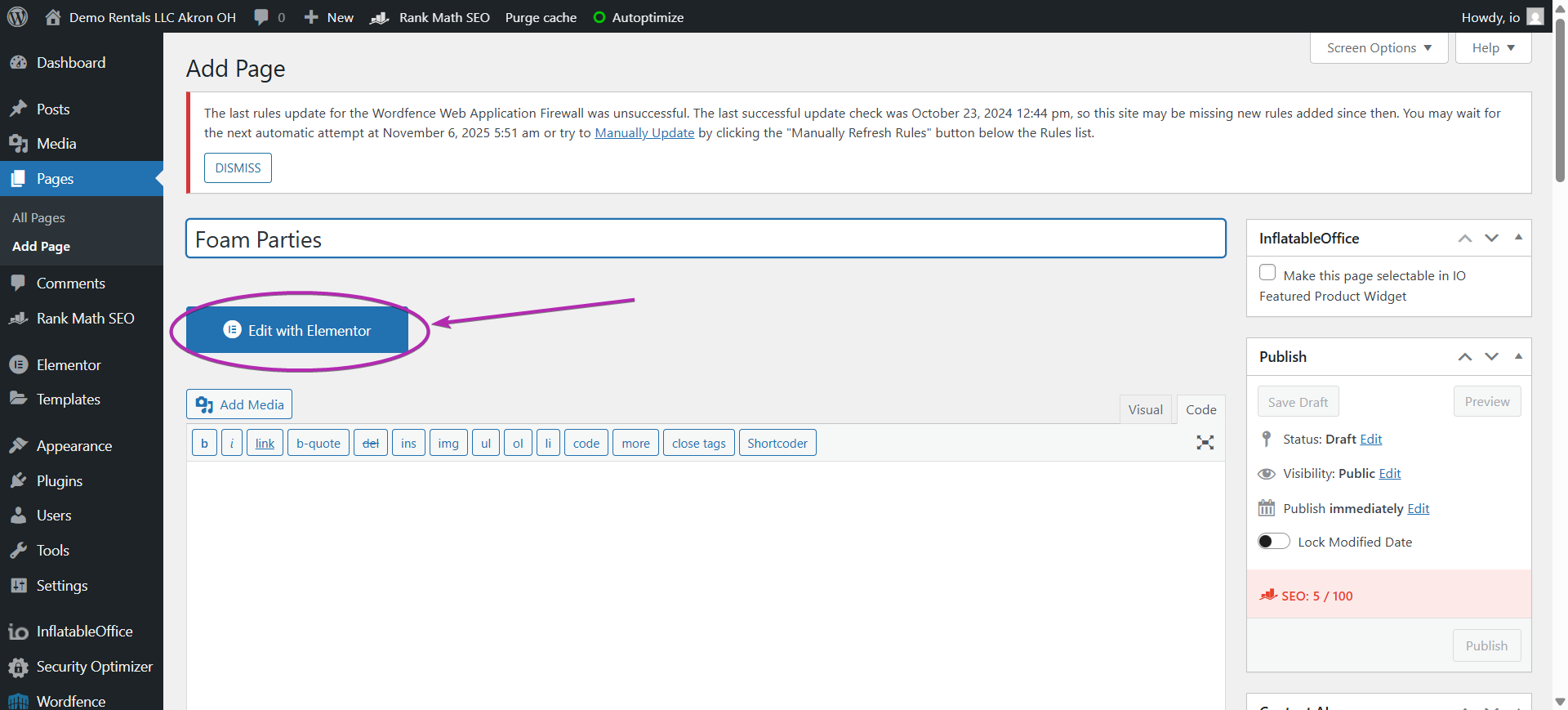
-
In the Elementor editor, click the Folder icon to open the template library.
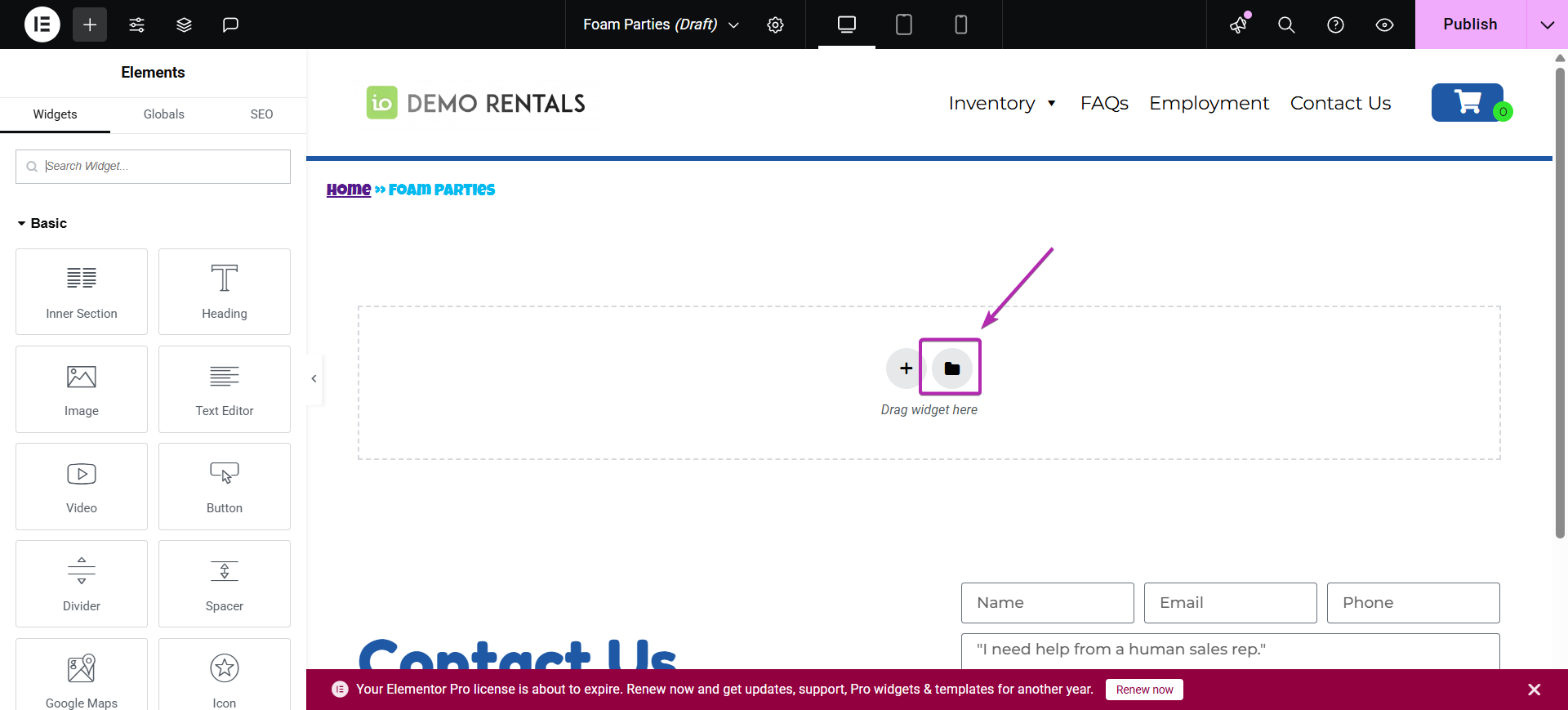
-
In the popup, click the Templates tab.
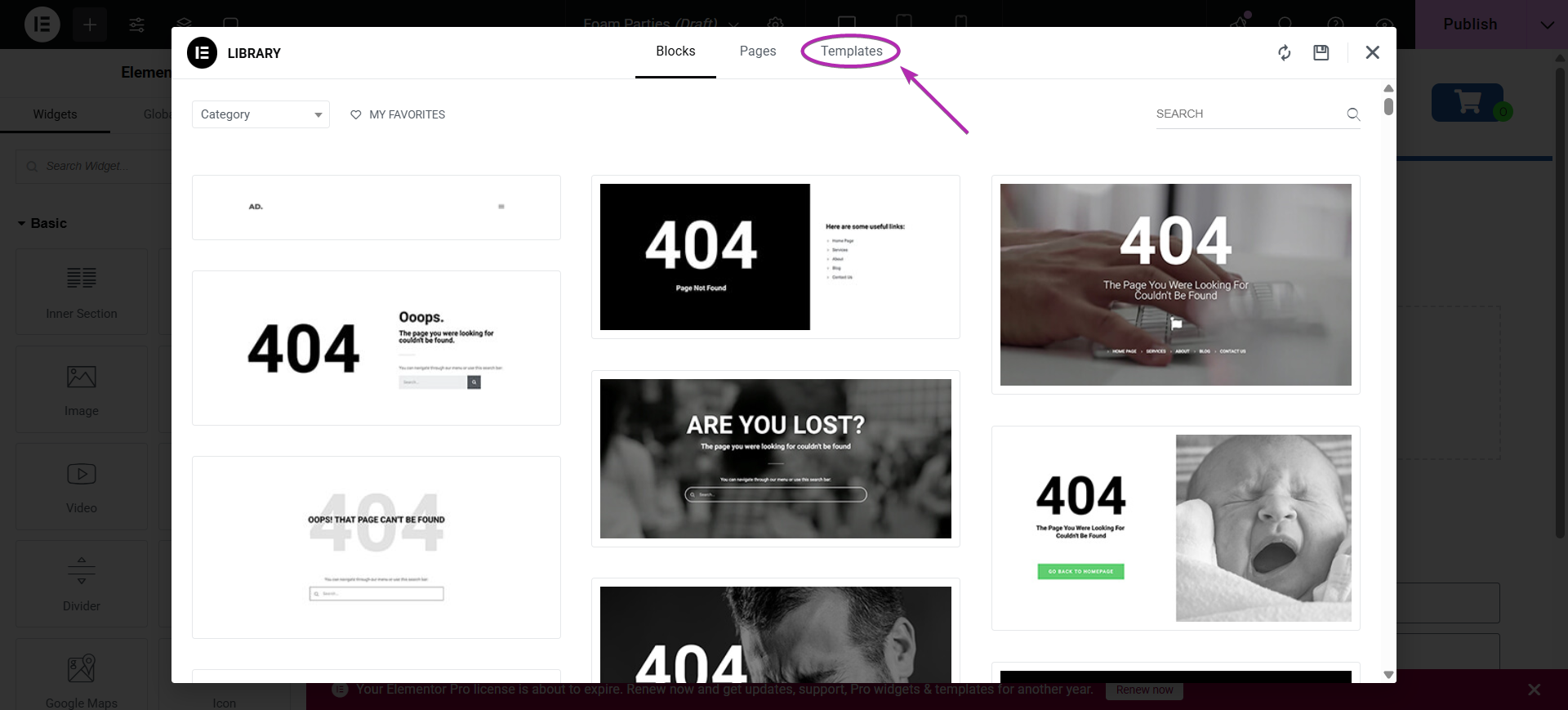
-
Find Foam Party Landing Page, then click Insert.
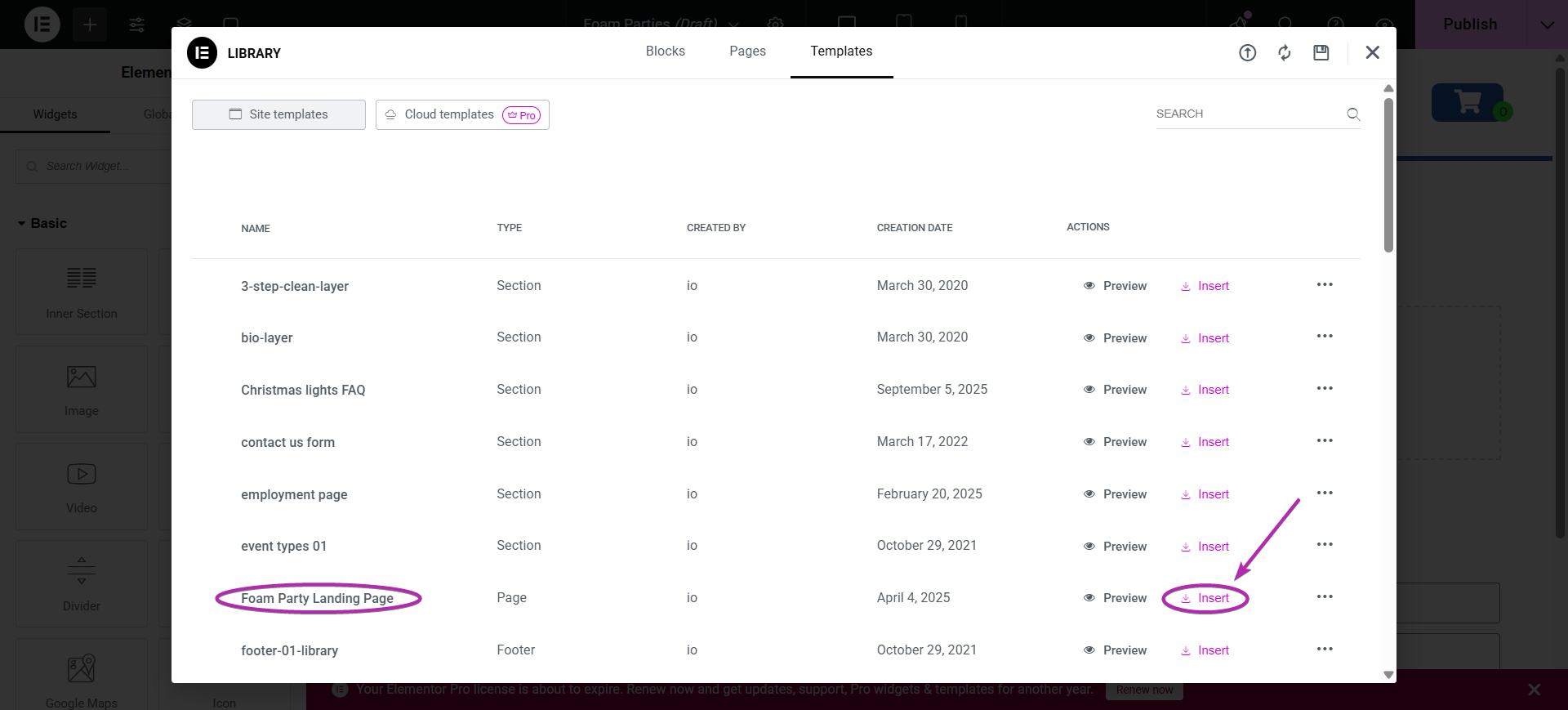
-
When prompted, click Apply to add the template to your page.
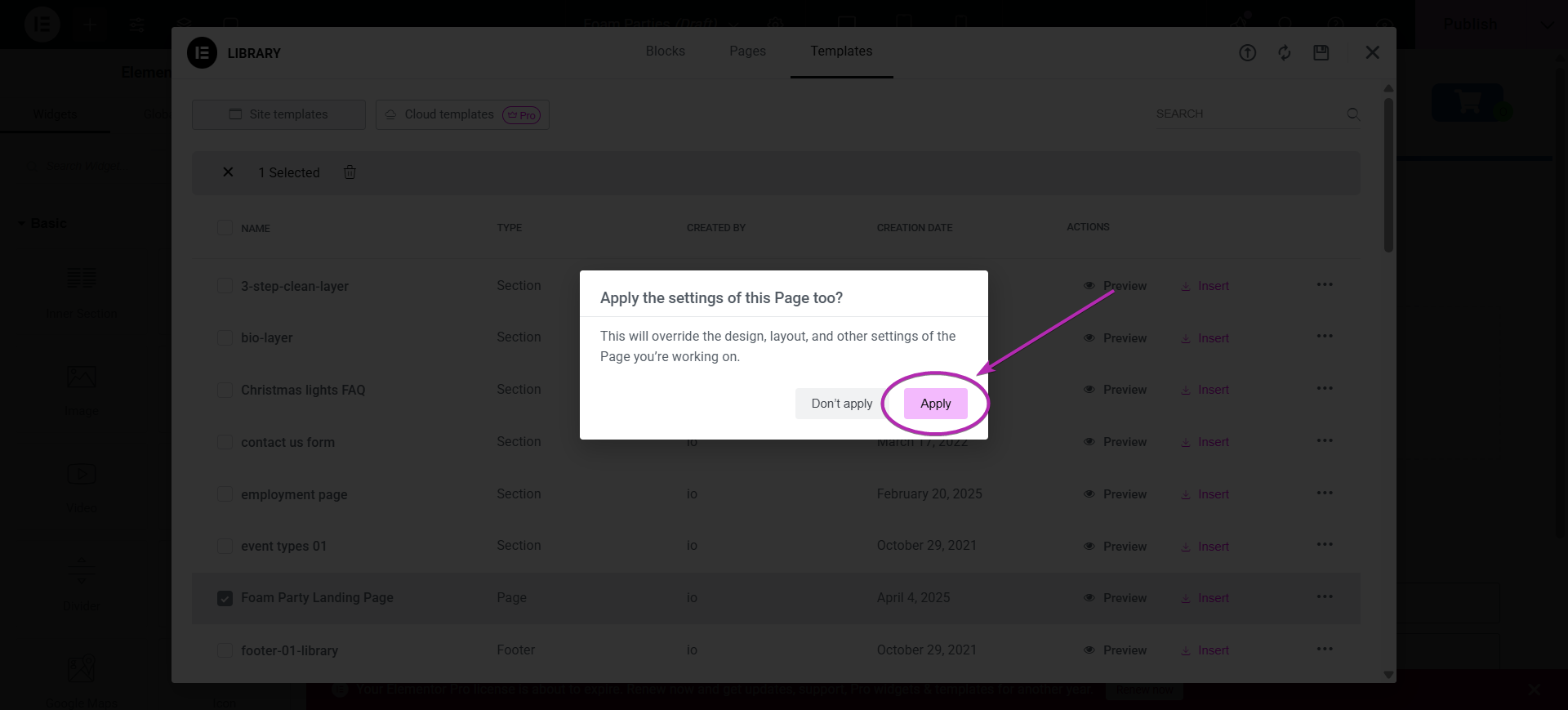
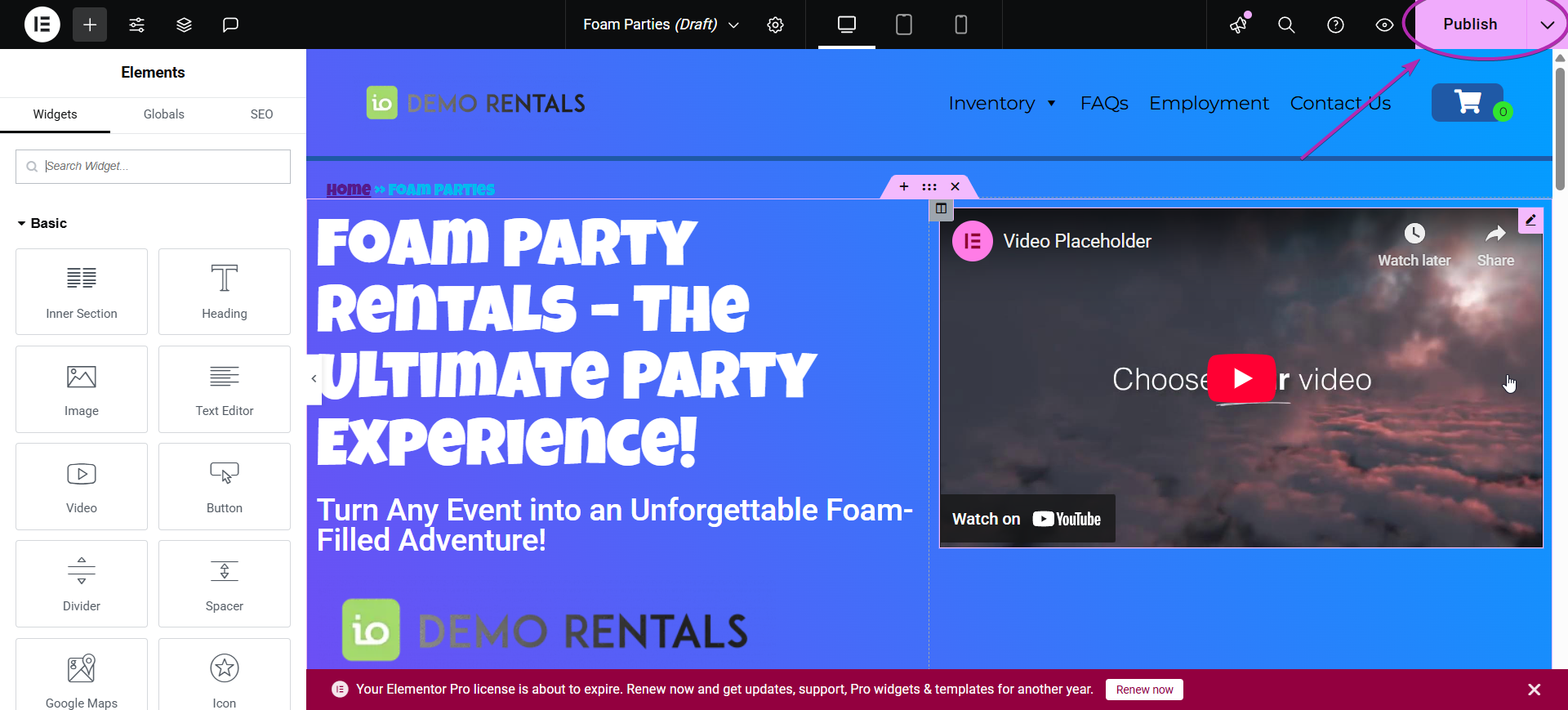
-
Customize the page:
- Replace headings, text, and images with your Foam Party content.
- Update buttons to link to your booking/quote page or Foam Party category.
- Set the permalink/URL slug (e.g., /foam-party/).
- Click Publish to make the page live. Optionally, add it to your main menu.
Feature Options & Parameters
- Template selection: Insert “Foam Party Landing Page” from Elementor Templates.
- Permalink/URL: Set a readable slug under Page Settings (e.g., foam-party).
- Page Status: Draft, Preview, or Publish when ready.
- Menu placement: (Optional) Add to your site navigation for easy access.
Related Links


