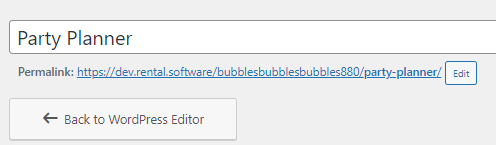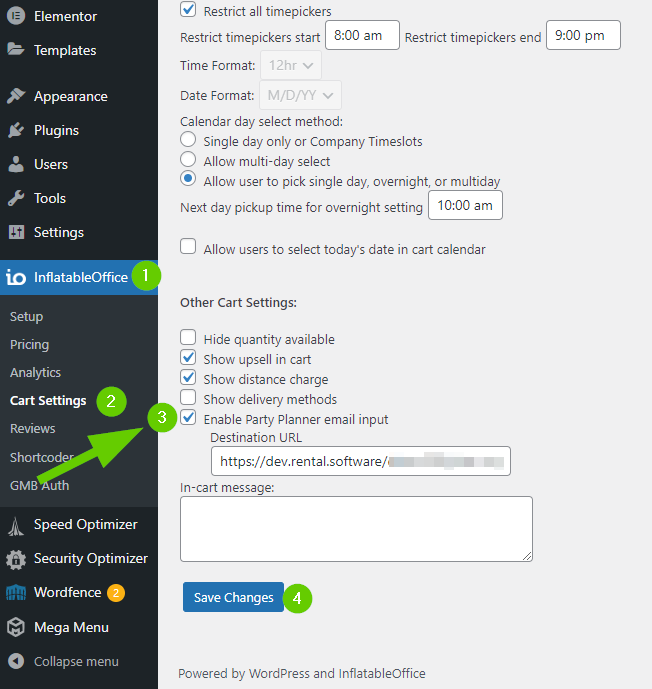Party Planner
The Plan a Party form can be used to incentivize the collection of email addresses from your customers.
Setting Up/Downloading/Creating the Page
Once you've created your page where your plan a party form will be on, you can now add the form template to the page.
If you do not have a page set up for your Party Planner form, you will need to create a page in WordPress by going to Pages and selecting “Add New”. If you need assistance on creating a page, here is an article that will assist you in create a new page. Once the page is created, you will need to select "Publish" to the right of the screen.
- After publishing the page, select "Edit with Elementor" and press the folder icon in the center of the screen. You also have the ability to drag and drop this downloaded file from your desktop.
***Please note: if you do not have a plan a party template in your template library, you can download the template by clicking here. Repeat step 1. above after this file is downloaded.

If you have downloaded the file successfully, you can select the file tab (as shown in the above picture). Navigate to the "My Templates" tab at the top of your page and upload the fil using the up arrow in the circle and then uploading your file, as shown below.

Once you have uploaded the file, select or search for "plan a party", and press "insert" on the one created by IO and hit "Apply" to apply this page to your pages. This will populate the "My Perfect Party Plan" page for you in Elementor. Once you're done, select "Update" and the page will be created for you.
Adding the Form to your Page
To add this URL after your page has been created (see step 1. below), copy the URL, go to the software plugin, go to Cart Settings and check the box for “Enable Party Planner email input," as pictured below in step 2. Paste the URL from step 1 into the "Destination URL" (see step 2. below).
How to Use
Once the Party Planner feature has been enabled, the shopping cart on your website will have a place for a customer to enter in their email address. After supplying an email address and clicking “go,” a new browser tab will open with a Party Planning form.
The Party Planning form is also a printable document that can be used by your customers to plan their next event! The email address entered by customers is saved in a cookie and will prepopulate on the checkout page during checkout.