- Restricting by zip code is sometimes used when there are zip codes in bad areas or on the other side of the city that take too much effort to drive to. Use the zip code table to enter in any zip codes you want to exclude and mark them as excluded. If you are entering zip codes to tell the system how to price deliveries to those zip codes and you are not marking the exclude option, only zip codes that you enter will be allowed.
- Restrict by delivery distance allows you to not travel further or longer than you would like. When using this, you would add to the Distance table at least one entry, being the maximum number of miles you are willing to travel along with the delivery cost.
- Restricting by state is very common. Different states often have different requirements and insurance often requires you to purchase by state or at least define your area of service. To restrict by state, enter the states you are willing to deliver to in the State section.
- Restricting by total is sometimes the better way to restrict by distance. It allows you to restrict by distance but allow any high paying events to still book even if they are normally further than you want to travel. To use it, enter a mileage in the total section at the limit you are willing to travel normally first as well as a zero for the minimum rental total. This will make sure no events are restricted in your normal distance. Then enter a higher mileage with the minimum rental total you are willing to accept. That will be the required minimum rental total for all deliveries between your normal mileage limit and that higher mileage. Anything over the highest mileage you enter will be restricted.
Below are examples of restriction on each restriction:
The distance charges setting page allows you to configure how you want to charge for deliveries. There are a few simple settings that you can choose, such as the starting location and the mileage rate. The starting location can be changed in the Warehouse/Addresses settings. The mileage rate is a one way delivery rate that is used when no other rules match. It's also important to know how we look through the rules to decide what rule to obey. First we search the zip codes table, then we search distances and totals table, then the state table, and lastly we use the mileage rate. When possible, we will use rules from each table and the mileage rate to total your delivery charge.
Restrictions
You can restrict delivery by a number of different methods: delivery zip code, distance of delivery, state the delivery is to, and/or event total. You can choose one or many of these. You can also choose what you want to restrict. You can restrict quotes, meaning you do not send out prices to anyone not meeting your restrictions or auto booking, meaning they can see the price and the quote is stored in your account, but they cannot book on their own. This is a good way to do it if you want to consider overriding your restrictions on a day you are not busy or if you want to just capture their info for future marketing. Here are some common choices.
Zip Codes

The zip code table can be used to exclude zip codes or indicate the only zip codes you are willing to deliver to and the price of delivery. See the Restriction section above to learn about restricting zip codes. This is most commonly used to exclude zip codes because delivery costs can vary a lot per zip code and it's best to use a mileage rate or range. We additionally will allow you to put a minimum rental total in per each zip code if there are zip codes you don't mind delivering as long as they are spending enough. You'll also notice the option to enter a tax rate. This is rarely necessary because we calculate tax rates for you, but if you want to override our calculation for a zip code, you may here. You DO NOT need to have "Restrict by: Zip code" checked to "Exclude" certain zip codes.
Distances
This is primarily used to set ranges that you deliver to and the amount you want to charge in that range. You can use this in conjunction with restrictions. Please see the Restriction section above to learn more about that. It is very common to enter a free delivery distance. To do that, you would enter the mileage you are willing to deliver for free and then enter a zero for the charge.
It is not necessary for you to enter any ranges here if you plan to use the mileage rate. However, if you do and are not restricting by the highest distance you enter here, the mileage rate will be used for mileages above your highest rate. We use the amount of your highest rate and then add the different in mileage at your mileage rate to the total distance charge. For example, if you have 100 miles as your highest distance listed with $100 as the charge and your mileage rate is $2/mile and the event is 130 miles away, the distance charge would be $100 + 30 miles x $2 = $160.
Distances - Tiered Mileage
All Flat Rate – Use the price for what range the distance falls in between
All Per Mile – Add each charge price for every mile within the range
Combination – Add the per mile charges but add the flat rate of the highest range that the distance
Here is an example of what this would look broken down in the software:
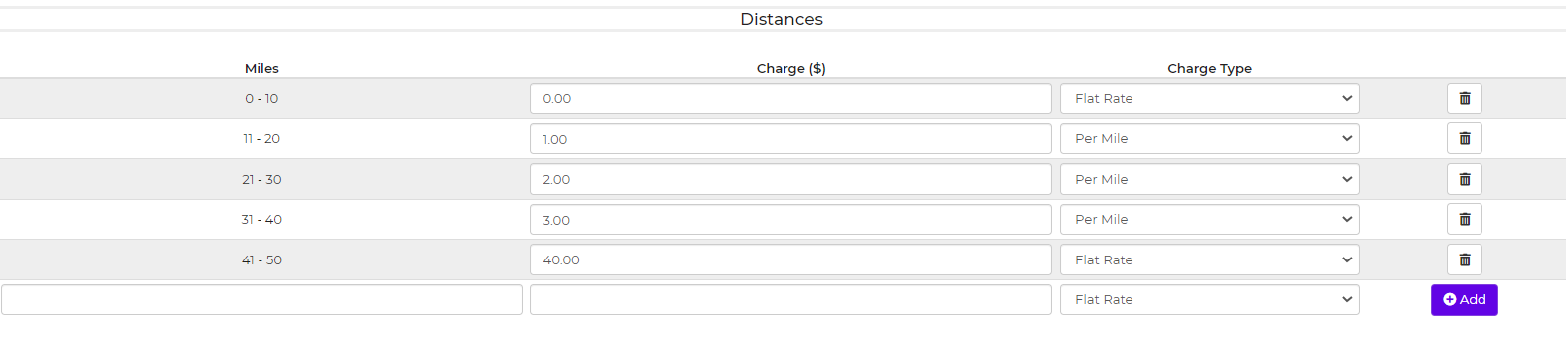
Example for 39 miles:
The breakdown (per mile)
0-10 – $0 = 0
11-20 – $1 = 10
21-30 – $2 = 20
31-40 – $3 = 27
total = $57
The breakdown (mixed flat rate/per mile)
0-10 – $1,000,000 - Flat Rate
11-20 – $1 - Per Mile (skip because there is a flat rate that will affect this rate)
21-30 – $2 - Flat Rate = 2 (last flat rate)
31-40 – $3 - Per Mile = 27
total = $29
The breakdown (another example of flat rate/per mile)
0-10 – $0 - Flat Rate or per mile
11-20 – $1 - Per Mile = 10
21-30 – $2 - Per Mile = 20
31-40 – $3 - Per Mile = 27
41-50 - $40 flat rate (doesn’t affect rate, behaves like all per mile since after range)
total = $57
States
The states table is mostly used for restrictions which you can read about above in the restrictions table. It isn't necessary to enter a tax rate. We get those automatically, but if you want to override our rates and set a flat one, you can here. This section also works as countries if you are an international customer.
Totals
This is only used for restrictions. Here is the same information we discussed above in the restriction section.
Restricting by total is sometimes the better way to restrict by distance. It allows you to restrict by distance but allow any high paying events to still book, even if they are normally further than you want to travel. To use it, enter a mileage in the total section at the limit you are willing to travel normally first as well as a zero for the minimum rental total. This will make sure no events are restricted in your normal distance. Then enter a higher mileage with the minimum rental total you are willing to accept. That will be the required minimum rental total for all deliveries between your normal mileage limit and that higher mileage. Anything over the highest mileage you enter, will be restricted.


