The Email Center allows you to activate and customize any of the emails that are sent from InflatableOffice.
This is a great tool to utilize sending manual or automatic emails, and newsletters to your customers. These emails can be personalized and customized to what works best for you and your business, as well as filtered emails on your dashboard.
Many of the email templates we have loaded in the Email Center, are inactive until you decide to activate them. You can activate an email by selecting the email you wish to use and checking the box next to 'active'.
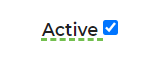
Automatic Emails
These emails, once activated, are sent out according to their description. The system looks every 15 minutes to decide what emails need to be sent out. You can change the criteria by which an automatic email is initiated by editing the email. You can specify the timeframe in which it goes out (Example: Event Reminder 5 days before
Manual Emails
These are emails you will have to send manually from the lead. To send out the Quote, Contract, Invoices, you must be in a lead. To send these, select the envelope in the top right corner of the lead, the information will pre-populate and then select the template for the email you want to send.
Creating a manual email will help you save time if you have a certain email frequently send to your customers.
Manual email templates are also used when creating certain automations.
Newsletters
To send a newsletter to all of your existing customers, go to the Email Center, and click "Add Email" in the top left. It is recommended that you test your newsletter before activating it. You can set the date you would like the system to begin sending the newsletter (Begin Sending Date). Newsletters will automatically contain an unsubscribe link on them, so you do not need to add it to the template. The newsletter will send to all contacts in your address book.
Send Rate
If your customer list that you are sending to is too large to send before 30 days expires, you will need to increase your send rate. Send rate is determined by your email server and preferences. This will allow you to send a maximum of 2000 messages per hour. You should not have a higher newsletter send rate than your host allows. If you are manually setting it, make it lower than your host's limit so that you have the ability to send additional manual emails without being blocked from sending other emails. If you need to send at a higher rate, you will likely need to turn off sending newsletters through your SMTP server and add the following SPF record to your DNS settings: include:mailSPF.smtp.com. See more information about SPF records here. The send rate is for newsletters only. Should you host not be efficient, there are requirements to set your SPF settings on your DNS. You will also have to set your email preference to not allow sending newsletters through your email.
Send Duration
The send duration will show you approximately how long it'll take for newsletters to send out to your customer base.
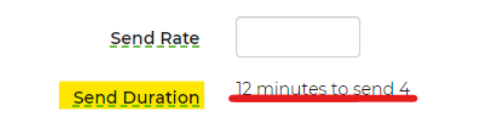
In the example above, this means that it will take approximately 12 minutes to send out 4 newsletters.
Deliverability of Emails
If you or your customers are having trouble receiving emails sent by our system
Attachments
You can automatically attach PDF versions of quotes, invoices and contracts to your outgoing emails. This is found in the Email Center under the attachments section.
Troubleshooting & FAQs for Attachments:
Q: I’m not seeing the PDF attached to my test email.
A: Confirm that the correct attachment option is enabled in the Email Center and verify your email settings in the software.
Q: Can I attach more than one type of document to a single email?
A: Yes. You can enable multiple options (e.g., Quote and Invoice) if required. The software will attach all selected PDFs automatically.
Email Stats
Email statistics within each email in the Email Center, provides valuable insights into the effectiveness of email marketing campaigns and overall email communication strategies. Some benefits of analyzing email statistics include:
- Performance Evaluation: Email statistics allow businesses to measure the performance of their email campaigns. Metrics such as open rates, click-through rates, conversion rates, and bounce rates provide valuable information on how recipients are engaging with the emails. This evaluation helps in identifying what aspects of the email campaign are successful and where improvements are needed.
- Audience Engagement: Understanding email statistics helps businesses gauge the level of engagement of their audience. By analyzing metrics like open rates and click-through rates, organizations can determine which types of content or subject lines resonate most with their audience. This insight enables them to tailor future email campaigns to better meet the interests and preferences of their subscribers.
- Segmentation and Targeting: Email statistics can also inform segmentation and targeting strategies. By analyzing subscriber behavior, businesses can segment their email lists based on factors such as demographics, past interactions, or purchase history. This allows for more personalized and targeted communication, leading to higher engagement and conversion rates.
- ROI Measurement: Email statistics play a crucial role in measuring the return on investment (ROI) of email marketing efforts. By tracking metrics like conversion rates and revenue generated from email campaigns, businesses can assess the effectiveness of their email marketing strategy in driving desired outcomes, such as sales or lead generation.
- Optimization Opportunities: Analyzing email statistics helps in identifying areas for optimization. For example, if the open rates are low, businesses can experiment with different subject lines or sender names to improve email open rates. Similarly, if click-through rates are low, adjustments can be made to the email content or call-to-action buttons to enhance engagement.
- Insight into Trends and Patterns: Email statistics provide insights into trends and patterns over time. By tracking metrics across multiple campaigns, businesses can identify seasonal trends, preferences, and changes in subscriber behavior. This information can guide strategic decisions and help in planning future email marketing campaigns more effectively.
Overall, email statistics are instrumental in guiding email marketing strategies, optimizing performance, and ultimately driving better results for businesses. By leveraging these insights, you can refine your approach to email communication and achieve your marketing objectives more efficiently.
In these stats, you can locate Lead Count, Event Count and Lead $ Total.
- Lead Count: This is the number of leads made from clicking a link in the email.
- Event Count: This is the number of leads that turn into events.
- Lead $ Total: This is the total dollars sold from that newsletter.

Here is a video going through the email center and how to configure it for use.


