Enhanced Worker Log Activity Tracking
Introduction:
This feature expands the worker log to display all activities performed by a worker across the account. In addition to tracking profile changes, you can now view other actions made by both admin and non-admin workers.
Prerequisites:
• User must have appropriate permissions to view worker logs.
• The feature is available for both admin users and non-admin (laborer) profiles.
Step-by-Step Instructions:
- Navigate to the Worker Log section from your account dashboard.
- Observe the new dropdown box at the top of the log.
- Select “Worker Activity” from the dropdown.
- The log will refresh and display all activities, including tasks, communications, and interactions performed by the worker.
**The default selection is “Profile Changes,” showing only modifications to the worker profile. (To view all activities performed by the worker, click the dropdown box and select "Worker Activity")
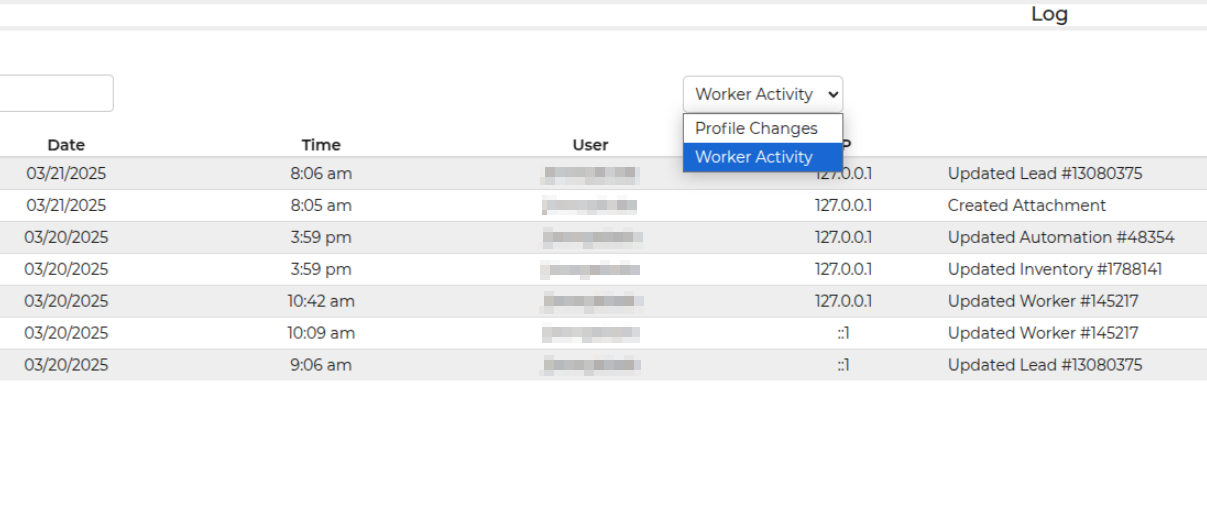
Feature Options & Parameters:
• Dropdown Box Options:
– Profile Changes (default): Displays only changes made to the worker’s own profile.
– Worker Activity: Shows all actions performed by the worker across the account.
• Sorting Options: Organize the log results by date and type to quickly find specific activities.
Use Cases:
• Admins can monitor the overall productivity and actions of workers to ensure quality and compliance.
• Managers can track the daily activities of non-admin workers to understand workload distribution and task completion.
Troubleshooting & FAQ's:
Q: I do not see the “Worker Activity” option in the Dropdown box.
A: Confirm that your account is updated to the latest version and you have the necessary permissions. If the issue persists, contact support.
Q: The log is not displaying all activities after switching to “Worker Activity.”
A: Refresh the page and ensure you have applied any additional filters correctly. If the problem continues, check your user permissions or contact support.


