Modifying a Contract Template
We have a default template in the system that you can easily adjust with your contract terms.
- Go to Settings
- Document Center
- Select Contract Templates
- Select template you wish to edit (by default it will be named "Contract" but these can be named whatever you'd like)
- From here, you can make any edit you wish to complete (from the editor picture below and hit the save button when finished). Any newly created contract will use the new/updated template.
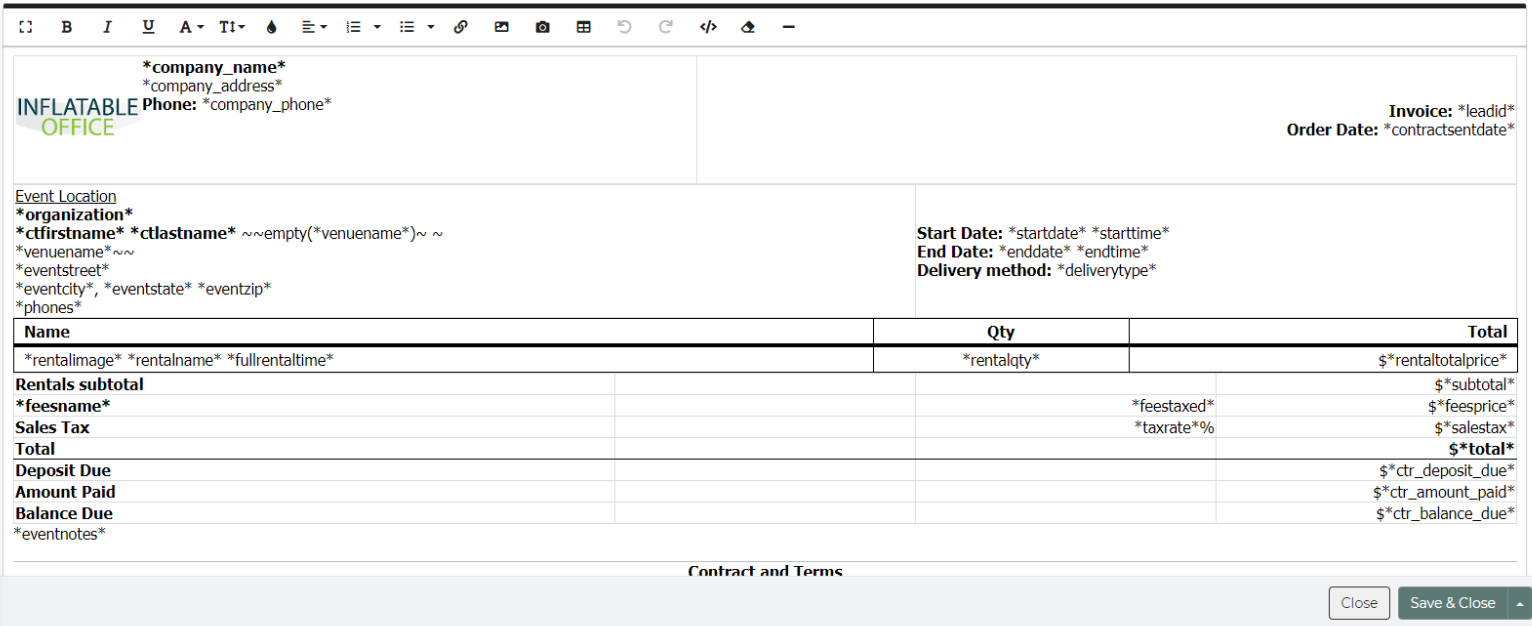
Template Variables
The variables, such as %homephone%, will be replaced with the actual event data when the contract is generated. See Template Variables for full list.
Rental List Section
The section that generates the list of rentals (with variable %rentalname%) have special code in it so that it will print a list of the inventory. If you make major changes to this section, be sure to test the contract to make sure it still works properly.
Customizing a contract for one particular event
See here on how to customize a contract for a particular event.
If you are a new customer here is a good video on how to start getting your contract ready!


