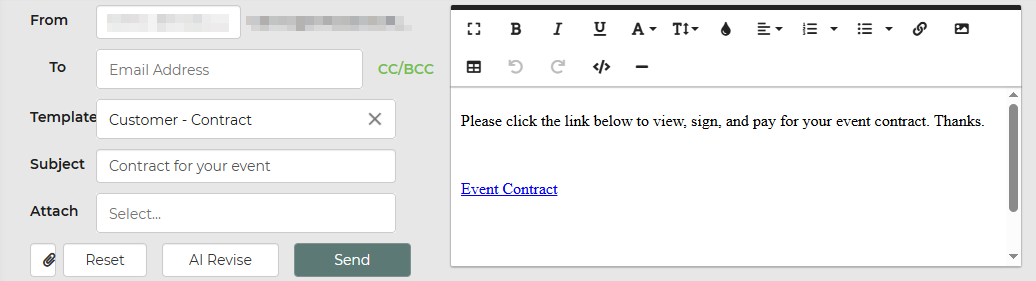After you create a contract, you will be able to email the customer a link to that contract by clicking on the email button. Click the Email button to open the email window.
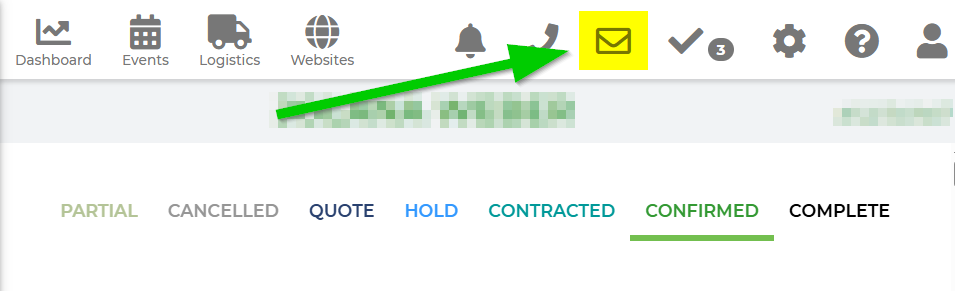
Then, choose the template email that you wish to send to the customer. In this case, you would be selecting "Customer - Contract" as your template. You can customize this email prior to sending per lead, or you can customize this within your Email Center.