Tipping During Checkout
We offer tipping in a couple different ways. First, you can easily turn on tipping in two different areas of the checkout process. Go to Settings -> Payment Preferences -> Tips. For tips during checkout, you only need to be concerned with checking the boxes next to any of the 2 checkout pages that we currently support it on. You may also want to enter some preset tip percentages that will help your customers calculate their tips. Tips coming in this way are not taxed.
Setting a "No Tip" or 0% tip option. This is possible by simply enter the text you want to display. When we see text instead of a percentage, we make the percentage 0%.
Learn more about tipping during checkout.
Watch the video to learn how to activate tipping during checkout and see how it works.
We still support setting up tips via optional fields and fees. Doing it this way will allow you to tax tips if you so decide. To do this, you'll setup the optional field to indicate the tip amount, usually a percentage, and setup as a checkbox. After saving the optional field, open it again and choose the page you want it to show on and click the add button. Then you will need to make a fee that will never apply automatically by setting the qualifications to 99999 Events. To get it to apply when the optional field is chosen, select the optional field from the dropdown. Then enter the tip amount you want calculated when this is triggered. There is now a simple way to customize the text that you display in the tipping area during checkout by entering that text in the Payment Preferences page.

The Prepend Content is what displays at the top of the tipping area. Append Content is what displays at the bottom of the tipping area. It would look similar to this:
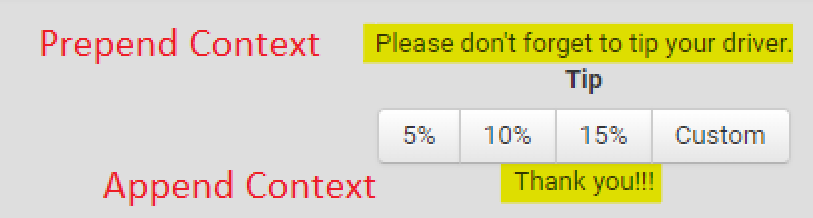
Tipping from Patrons
This is something you will not find anywhere else. We've leveraged QR codes as well as phone cash apps to make tipping easy for your patrons or customers at the event. It's designed to make it fast and easy for anyone attending your events to tip your company or workers.
You can use your company QR code on your truck, shirts, etc to allow people to find your tipping page. If they are near an event, they will be directed to that specific event's tipping page and see all the workers that they can tip individually or an option to tip the company. You can put the lead's QR code on your paper work that you hand your customer at the event to encourage tipping. You can also include links for tipping in automated emails before or after the event.
If your patrons want to tip your workers directly, they can click to the worker and do so. We take you out of the middle so you don't have to account for any tips. Additionally, your workers have a QR code that they can use on their business card to encourage the customer to tip them.
Watch the video to learn how to activate tipping during checkout and see how it works.


