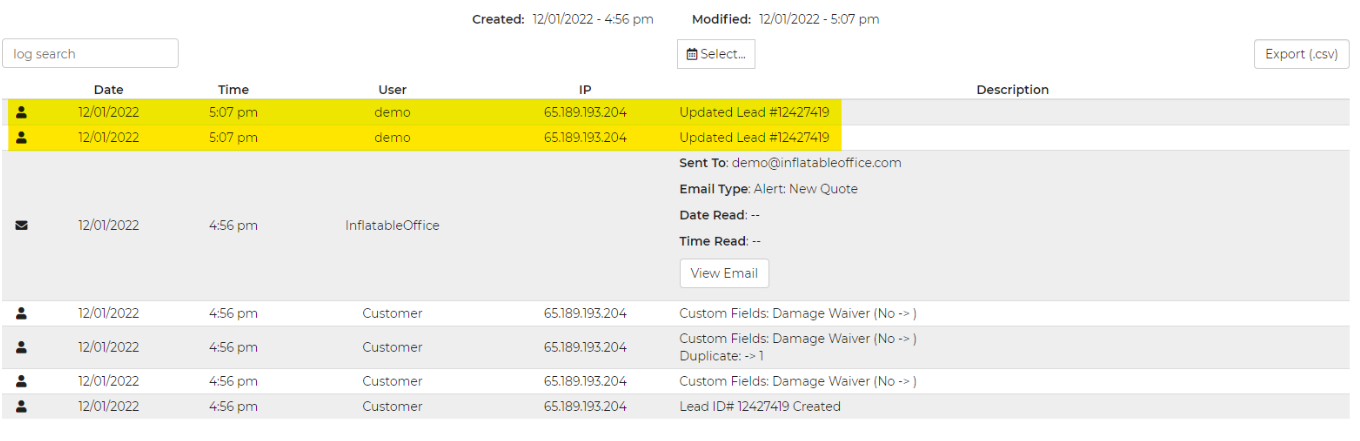Have you ever wondered how you can restrict customers from booking certain items without approval from an admin? We have made it extremely easy for you to do this in our software! There are 2 separate ways to restrict this; restrict by price or restrict by book.
This is done in the Advanced Settings of each individual item in your inventory.
Once you are in your inventory item, go to the Advanced Settings, locate "Restrict" and select either Price or Book. I've highlighted this area for reference:
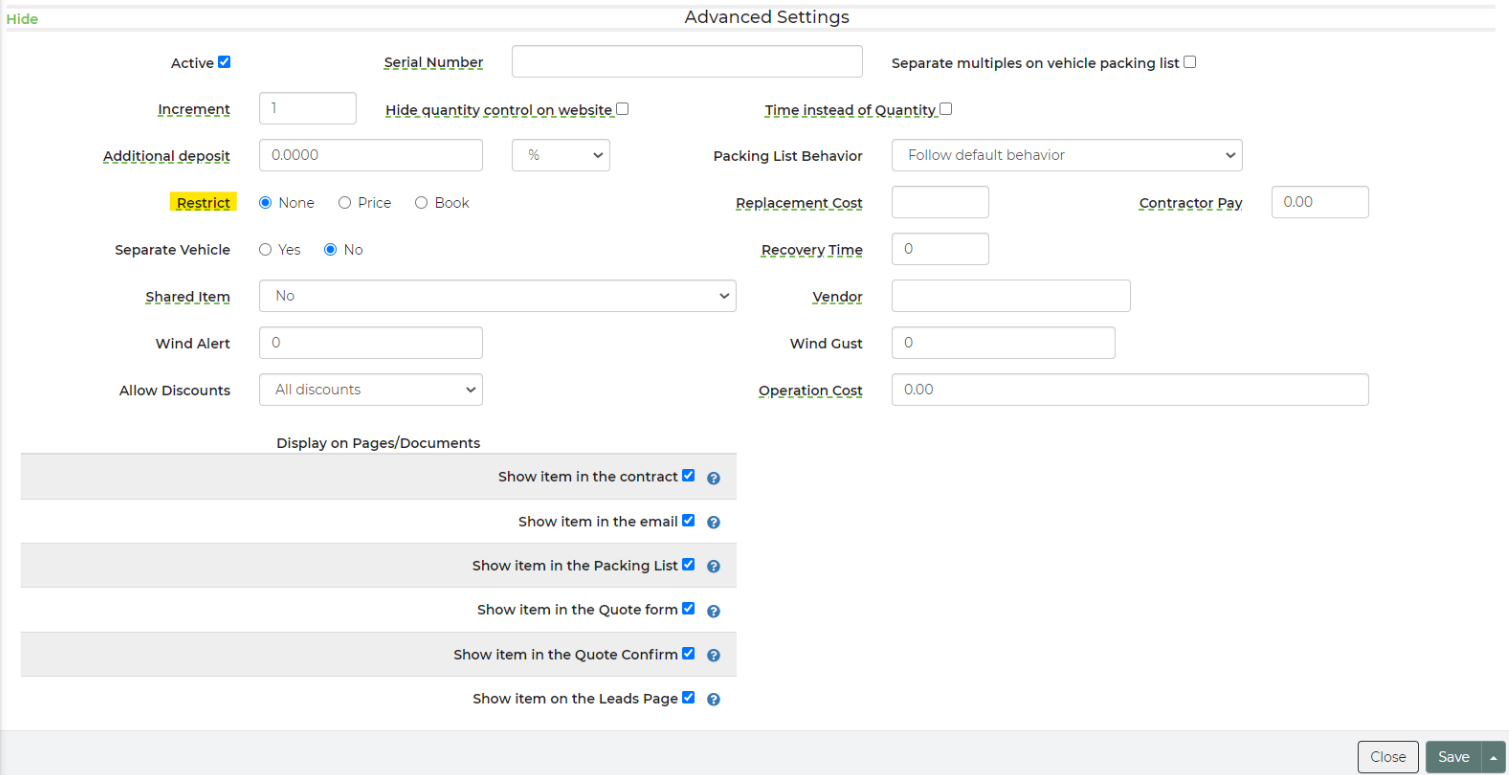
Restrict by Price
To restrict by price means that the price of this item and the total will not display on the customer quote form.
The customer will see the pricing breakdown like this on the quote form: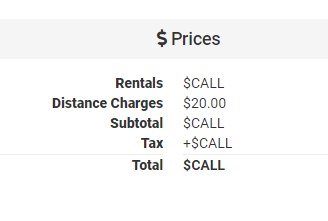
If you restrict by either price or book, the customer will not be able to see the price of the item, even in the cart. It will look similar to this in the cart, no matter the restriction:
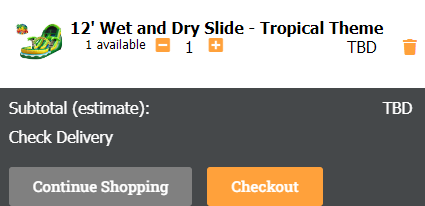
Restrict by Book
To restrict by book means that your customer can get a quote but will not be able to turn that quote automatically into a contract without admin approval, even if the equipment is available.
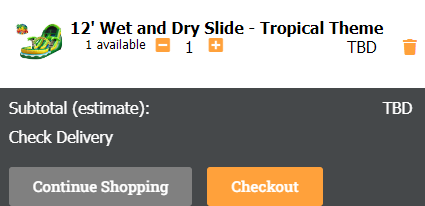
When your customer checks out, they will be able to see the quote but cannot auto-book. When they try to book, they will receive the below message:

To allow your customer to rent the item(s) they are interested in that have these restrictions, this requires an admin to make any changes to the lead/event in order to process the customers quote all the way through. This is also a way to say that an admin has reviewed the lead and approving it.
You can see if anybody on your end (admin side) has reviewed the lead simply by checking the log in the lead/event. You can see who the user was who approved this change. This information is found in the area highlighted below: