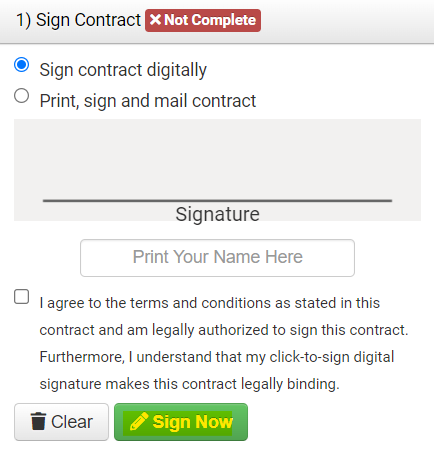To view a contract after it’s been created, you can click the Contract button on the bottom of the screen, lead/event specific.

If this button is not there, then you need to first create a contract.
The contract page contains both the contract and payment details.
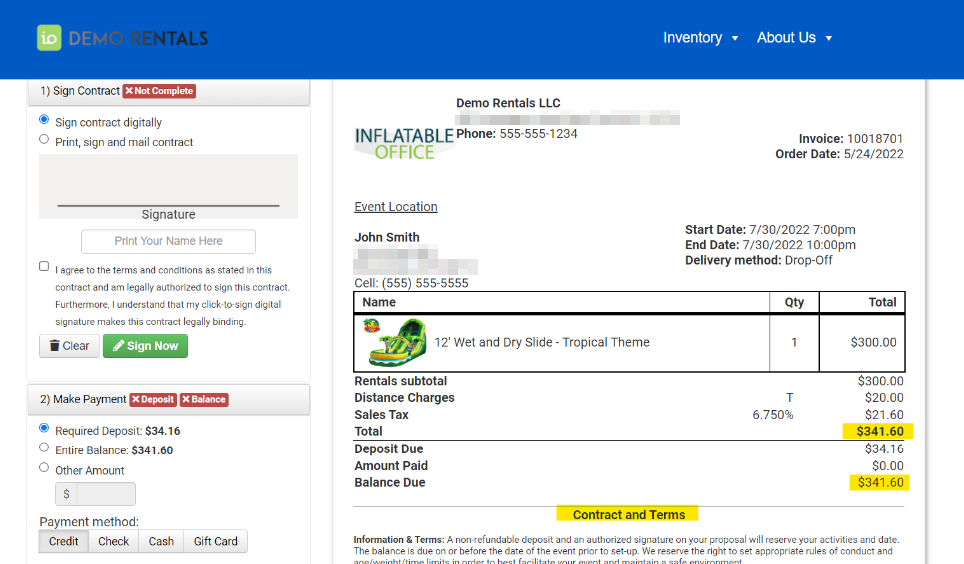
Scroll to the bottom of the page to see the generated contract. The customer can choose the "Sign contract digitally" option and check “I agree...” and the system will record their digital signature.