We understand that circumstances change, and there may come a time when you need to close your account. Our goal is to make this transition as seamless as possible, ensuring that you have the information and support needed to manage the process efficiently.
Below is a step-by-step guide to help you close your account. Please follow these instructions carefully to ensure a clean exit from our platform.
Important Notice Before You Close Your Account
Before proceeding, please be aware that closing your account is permanent and immediate. Once you complete the steps below:
- Your website will be taken offline instantly
- All access to your account and data will be removed
- The account can only be reactivated by our team manually
- You will not be able to retrieve any customer data, inventory lists, tax reports, or any other information
Reactivation requires full payment of all missed subscription charges — without exception. If you intend to reopen the same account in the future, you will be required to pay for every missed billing cycle in full before access is restored.
If you need to export or save anything from your account, you must do so before following the instructions below. Once the account is closed, access to all services is cut off with no self-service reentry available.
Step 1: Access Your Subscription Settings
First, you'll need to navigate to your account settings. You can do this in two ways:
- Go directly to your Settings and click on "Subscription."
- Use this link to jump straight to the right page: Subscription Settings.
Step 2: Navigate to the Billing Section
Once you're in the Subscription settings, find the Billing section. This is where you'll be able to initiate the account closure process.
Step 3: Click "Close Account Forever"
In the Billing section, look for the "close account forever." We've included a screenshot below to help you locate it.
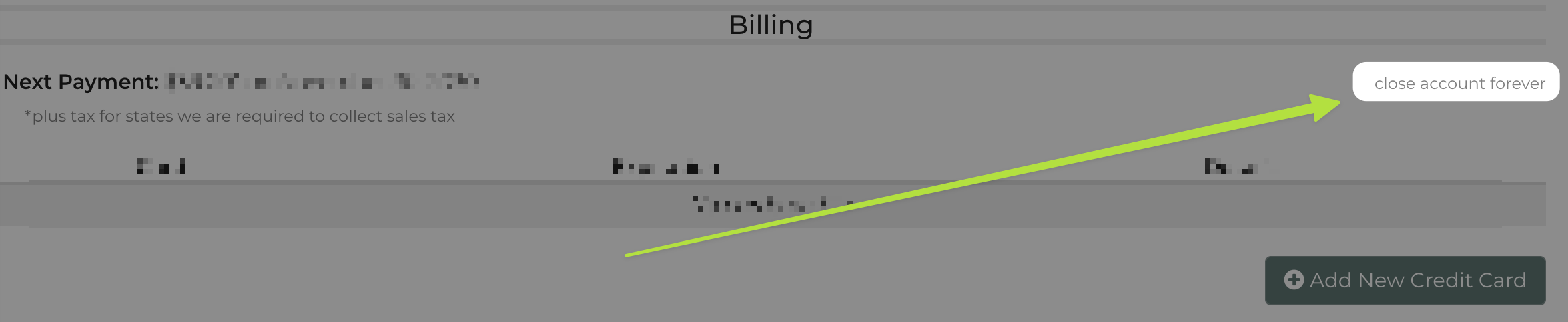
Once this button is closed it was immediately deactivate any integrated websites hosted by our company and completely lock down the account.
Important Considerations
Please be aware that once an account goes past due, it enters a grace period for 10 days. If payment is not received during this time, the account status will change to limited functionality for an additional 20 days. After a total of 30 days without payment, the account will become completely inactive and inaccessible. Reactivation requires full payment of all missed payments, without exception.


