How to Change Your Password: A Step-by-Step Guide
Changing your password is a vital step in maintaining the security of your account. To accommodate different situations, we offer two distinct methods for changing your password. Below is a detailed guide on how to proceed with each option.
Option 1: Changing Password from Within Your Account
If you currently have access to your account, follow these steps to change your password:
- Navigate to Account Settings: Log into your account. Once logged in, go to the 'Settings' menu.
- Access Account Preferences: In the 'Settings' menu, select 'Account Preferences'.
- Enter New Password: You will find fields to enter a new password. Type your new password in these fields. Remember, you need to enter it twice to confirm accuracy.
- Save Changes: After entering your new password, click the 'Save' button to apply the changes.
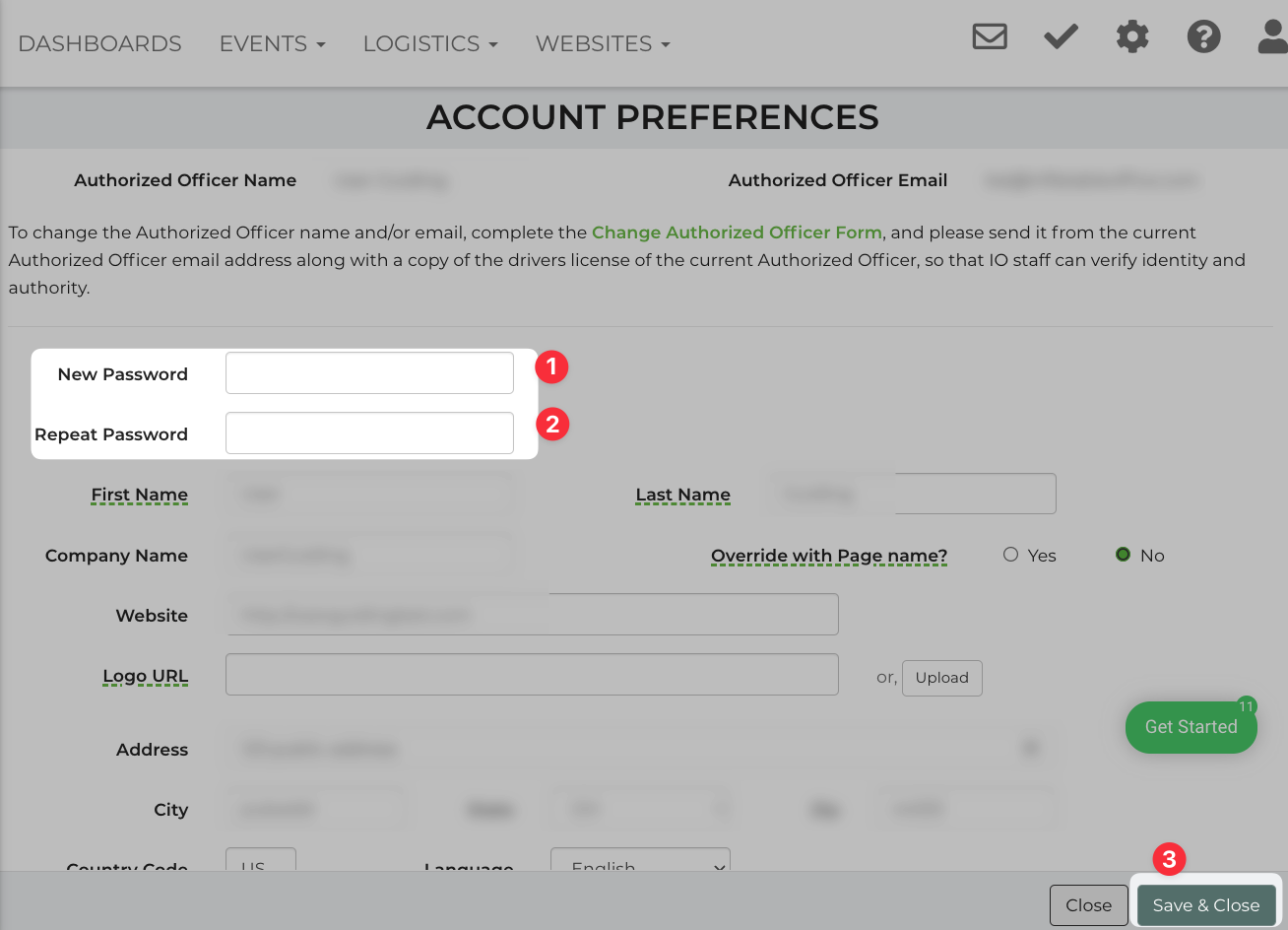
Option 2: Resetting Password Without Account Access
If you do not have access to your account, use the following steps:
- Attempt to Login: Go to our website and try to log in.
- Select Forgot Password: Below the login fields, you'll find a 'Forgot Password' option. Click on it.
- Enter Main Admin Username: On the next page, enter your main admin username. Note that this is different from your email address. It is case-sensitive and unique to your account.
- Send Email Request: After entering your username, click the 'Send Email' button. We will then send a link to reset your password to the email address of the authorized officer. This may differ from your general company email address. It's the email provided as the primary contact for the authorized officer regarding our software.
- Check Your Email: Look for our email in your inbox. This email contains instructions and a link to continue with the password reset process. If you don't receive the email within a few minutes be sure to check your spam/junk folder.
- Complete the Reset Process: Follow the instructions in the email to set a new password for your account.
Need Further Assistance?
If you encounter any difficulties or require additional help, please don't hesitate to contact our support team. We are here to assist you with any aspect of the password change process.


