The Delivery Planner (Beta) is a new timeline tool for assigning, sequencing, and routing pickups, deliveries, and staffed events. It includes auto‑loading into vehicles, Google Map routes, and fast drag‑and‑drop controls. This document is a general overview of the new Delivery Planner and its features, and is a work in progress.
Important Beta Notice
- Do not use Legacy and Beta Planners for the same date ranges or jobs.
- Test with non‑critical, future test leads first. Features may change during the Beta.
Prerequisites
- Access to Events and the Delivery Planner (Beta).
- Leads with event times and delivery methods (Pickup, Staffed, or Delivery).
- Optional: Multi‑Location accounts should confirm each lead’s Location so filtering works.
- Recommended: Set your Default Start Time (Planner loads 24h starting at this time).
Getting Started
1) Open the Delivery Planner (Beta)
- Open the Planner and confirm the date range at the top of the left sidebar.
- Multi‑Location: Use the Location dropdown to filter events.
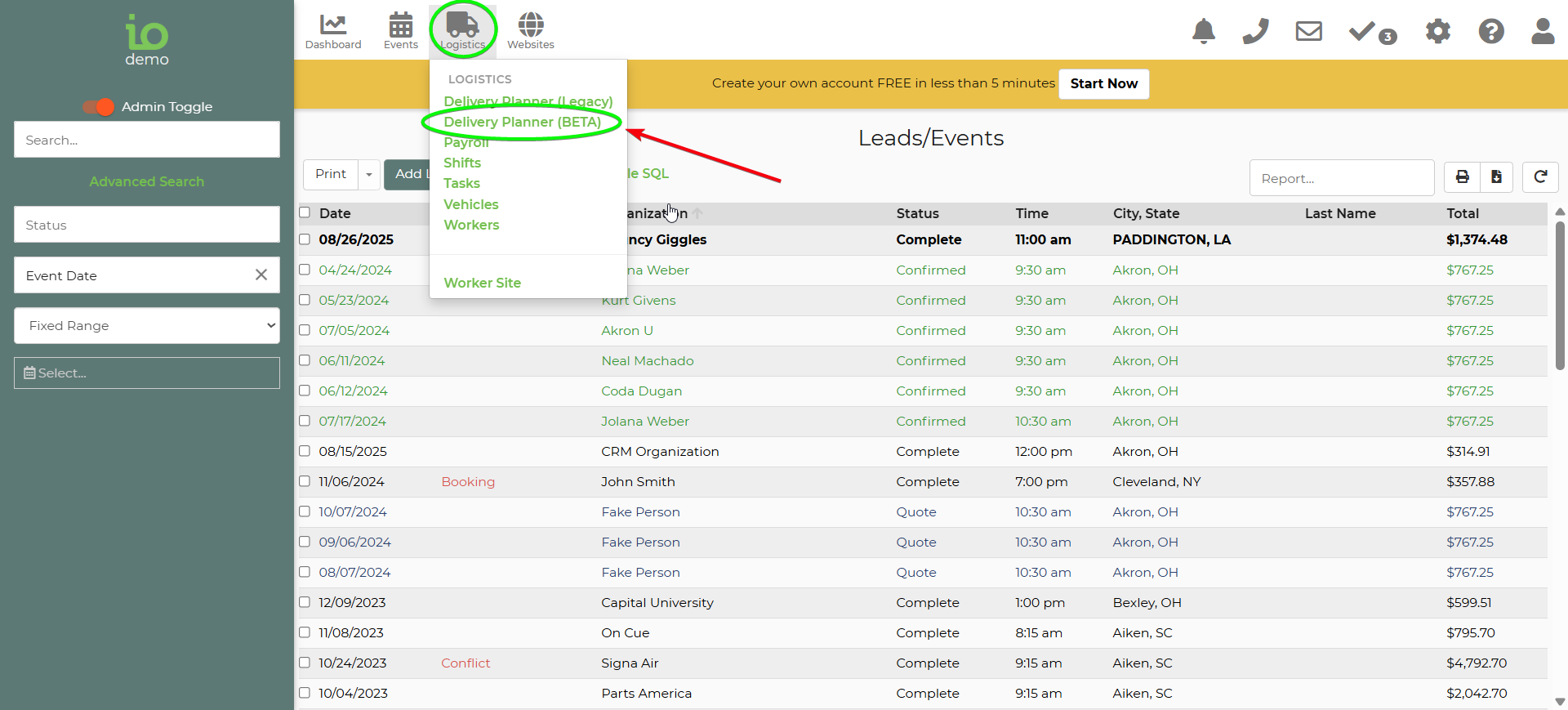
2) Set the Default Start Time
- At the bottom of the left sidebar, set the planner’s Default Start Time.
- The planner loads a 24‑hour view starting at this time.
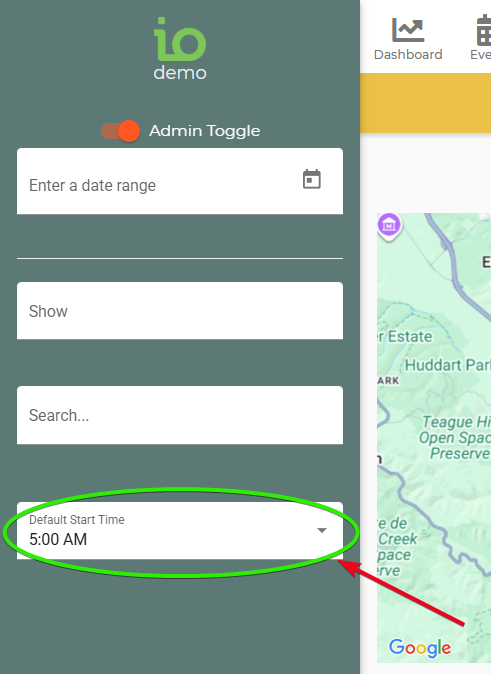
3) Filter visible blocks (optional)
- Use Show and Search filters to narrow what you see.
- Non‑matching blocks fade and cannot be dragged while filters are active.
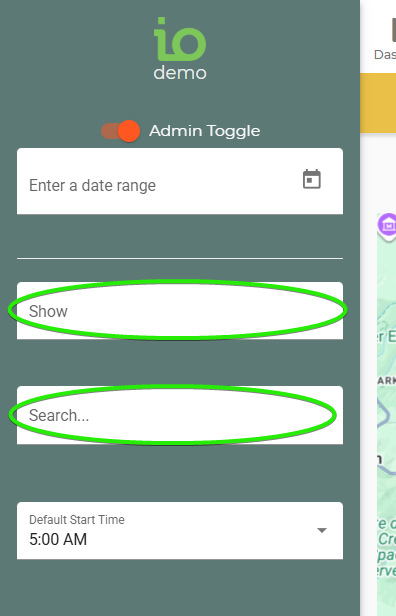
4) Understand rows and block types
- Unassigned rows (top): Pickup, Staffed, Delivery.
- Vehicle rows: One row per vehicle appears below Unassigned rows.
- Block colors:
- Setup: CYAN
- Event:BLUE (not shown if Staff Operated = No)
- Tear Down: PURPLE
- Address (custom stops): PINK
- Shift: BROWN
- Travel (auto‑calculated): GREEN
- Small Limit indicators (event time constraints): RED
- Delivery Window: YELLOW (slim)
- Return Window: ORANGE (slim)
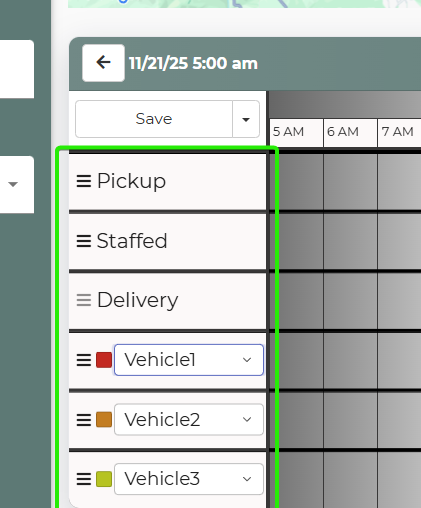
5) Load events into vehicles
- Drag blocks from an Unassigned row to a Vehicle row.
- Pickup events (Setup + Tear Down) stay in the Pickup row; you can still assign Shifts.
- Staffed events (Setup + Event + Tear Down) and Delivery events (Setup + Tear Down) can be moved into Vehicle rows for routing.
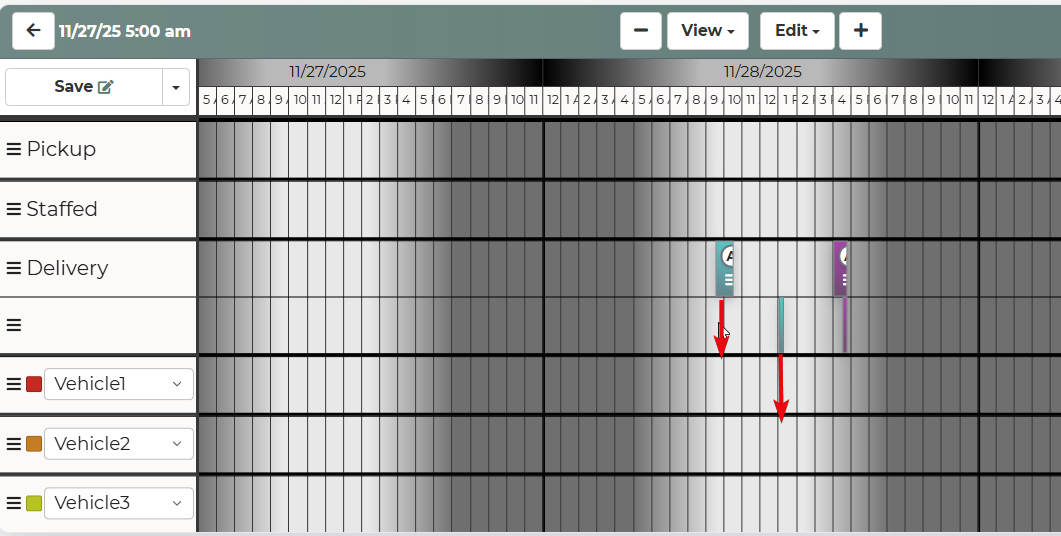
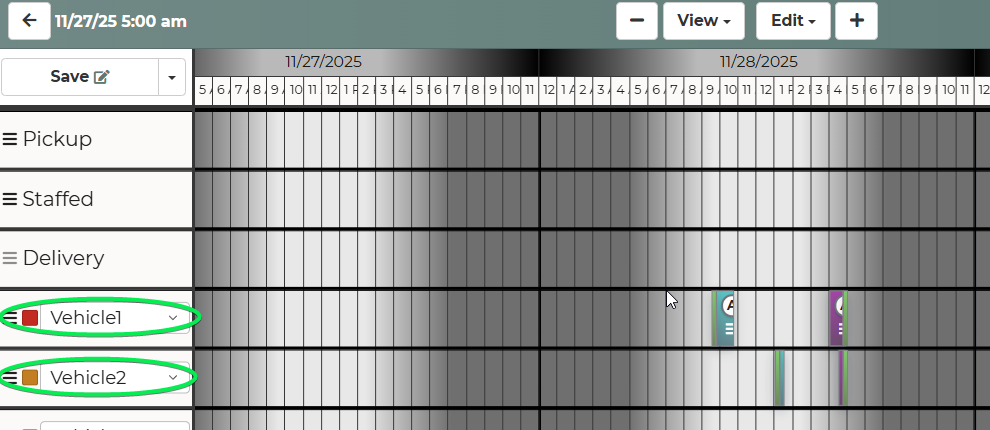
6) Use Auto‑load and Save
- Save: Commits changes within the current date range.
- Auto‑load (global): Assigns all visible blocks to vehicles using route optimization.
- Vehicle Auto‑load: From a Vehicle row menu, auto‑load just that vehicle’s blocks.
7) View routes on the map
- The map shows vehicle routes with directional lines and lettered A/B/C markers matching timeline blocks.
- WH marker represents your warehouse. Routes begin and end at WH.
- Hover a vehicle’s color swatch to isolate its route; click to persist isolation.
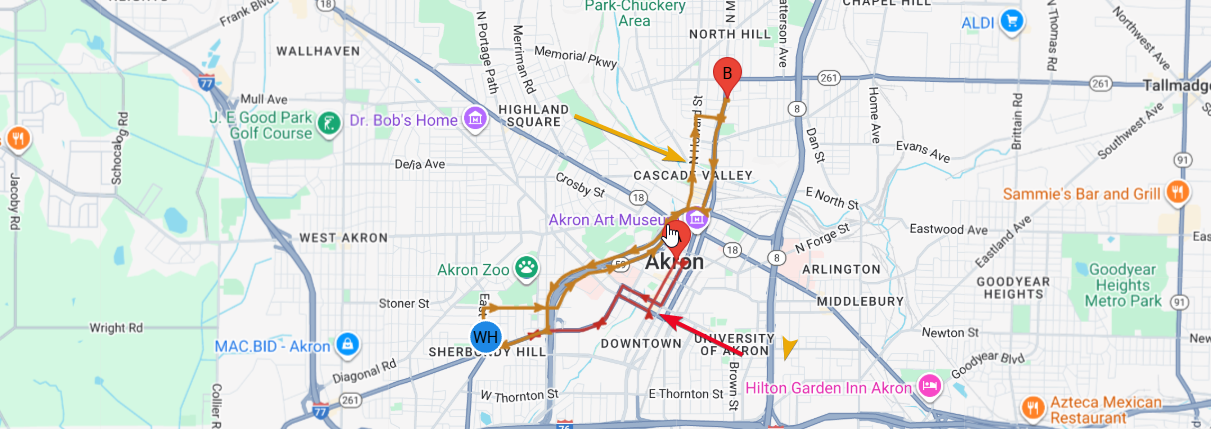
8) Print, Undo/Redo, Clear
- Print: Open documents (Directions, Packing Lists, Unsigned Contracts) for all visible blocks, or per Vehicle row.
- Undo / Redo / Undo All: Revert timeline actions since loading. Undo All does not undo previously saved changes.
- Clear All: Return blocks to original Unassigned positions/times and remove Shifts/Address blocks (confirm, then Save to apply).

9) Adjust timeline view
- Pan with arrow buttons or Shift + drag.
- Zoom with +/- buttons or Shift + mouse wheel.
- View > Reset Zoom returns to loaded start/end.
- View > Fit All Blocks resizes to show all loaded blocks.

Feature Options & Parameters
Delivery Methods and blocks
- Pickup: Setup + Tear Down; stays in Pickup row; can add Shifts.
- Staffed: Setup + Event + Tear Down; can move to Vehicle rows; can add Shifts in Staffed row or after assignment.
- Delivery: Setup + Tear Down; move to Vehicle rows; add Shifts only after assignment.
Block menus (per block)
- View Lead (new tab), View Details (edit times and notes), Add Shift, Resize, Unlink (move independently), Lock/Unlock, Move/Duplicate to Vehicle rows.
Row menus
- Unassigned rows: Lock/Unlock all blocks, Add Shift (not for Delivery row).
- Vehicle rows: Lock/Unlock all, Add Shift, Auto‑load (per row), Print (per row), Add Address Block.
Address blocks
- Add custom stops with address autocomplete, duration, and notes (not tied to a lead).
- Drag/resize like normal blocks.
Travel blocks (green)
- Auto‑calculated between stops; adjust automatically when sequences change.
- Assume WH when no adjacent stop or a gap > 6 hours exists.
Vehicle colors
- Set a Vehicle Color in Settings; otherwise, a consistent auto‑color is used.
Constraints (Small Limit indicators, red)
- Setup cannot move past event start (right).
- Tear Down cannot move before event end (left).
- Event blocks move vertically only (row changes), not horizontally.
Troubleshooting & FAQs
Q: I can’t drag a block horizontally
A: Event blocks only move vertically. Setup cannot move past event start; Tear Down cannot move before event end.
Q: My Event (blue) block is missing
A: If the delivery method’s Staff Operated is set to No, Event blocks are hidden on the planner.
Q: The route/map isn’t updating
A: Ensure the blocks are assigned to a Vehicle row. Try isolating the vehicle via its color swatch. Reload if needed.
Q: Auto‑load moved everything to different vehicles
A: Use per‑Vehicle Auto‑load to optimize one row at a time. Use Undo if the result isn’t desired.
Q: Clear All
A: Clear All returns blocks to original Unassigned positions and removes Shifts/Address blocks. Save to apply.
Q: Undo All
A: Undo All reverts timeline actions since loading but does not revert previously saved changes.
Q: Delivery/Return window bars don’t drag
A: Yellow (Delivery) and Orange (Return) windows are tied to the lead; they move when you move the associated blocks.
Q: Map shows overlapping routes
A: Hover or click a vehicle’s color swatch to isolate its route temporarily/persistently.
Q: Beta planner vs Legacy planner
A: Do NOT schedule the same date ranges/jobs in both. Use the Beta for test/future leads first.
Related Links
- Vehicle Packing Lists
https://rental.software/support/knowledge-base/art...
- Adding a New Lead or Event
https://rental.software/support/knowledge-base/article/adding-a-new-lead-or-event
- Updating and Editing a Lead
https://rental.software/support/knowledge-base/article/updating-and-editing-a-lead
- Custom Times on a Lead
https://rental.software/support/knowledge-base/article/custom-times-on-a-lead
- Calendar: Conflicts and Indicators
https://rental.software/support/knowledge-base/article/calendar-conflicts-on-io-calendar


