Clocking In
When a worker logs into the Workers App, they should navigate to the bottom of the screen, where they will find a clock icon. To begin their shift, they should tap on the "clock" icon. Upon selecting the clock icon, a prompt will appear asking them to choose between two options: logging an unscheduled shift or selecting a scheduled shift that is already associated with their work assignment.
If the shift is part of a pre-planned schedule, the worker should locate and select the corresponding event from the list provided. If they are clocking in for a task that was not previously scheduled, such as an emergency fill-in, they should select the "unscheduled shift" option.
Once the appropriate type of shift has been chosen, the Workers App will prompt the worker to confirm their job role or position for that particular shift. This step is essential to ensure that the correct role is logged for payroll and reporting purposes. After verifying that all details are accurate, the worker can then proceed by clicking the "Clock In" button to officially begin their shift.
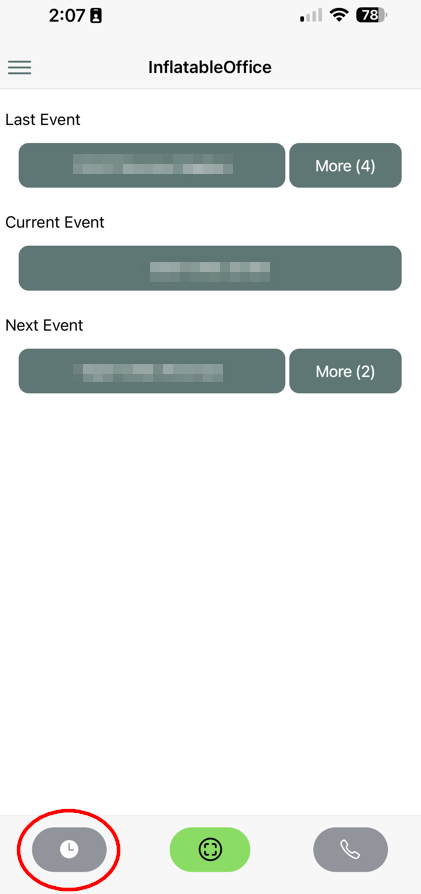
Clocking Out
At the end of their work period/shift, the worker simply needs to return to the same area on the Workers App that they used to clock in, tap the clock icon again, and then click on the "Clock Out" button. This action will record the end of their shift, ensuring their worked hours are logged accurately.
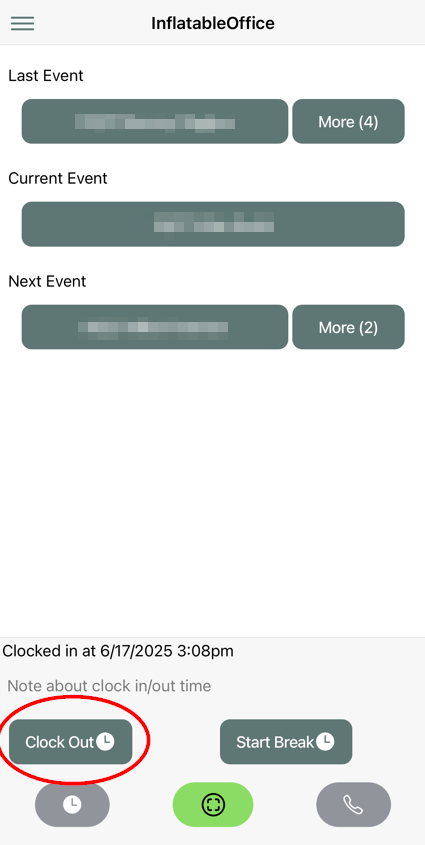
Breaks
To help ensure accurate time tracking and improve transparency during shifts, your workers have the ability to log their breaks directly within the Workers App.
When a worker needs to take a break during their scheduled shift, they can simply tap the "Start Break" button, located conveniently next to the "Clock Out" button on the app dashboard. This marks the start of their break and records the time it began.
Once the worker is ready to resume their duties, they can tap the "End Break" button that appears in place of the "Start Break" option. This will log the end time of the break and update their time record accordingly.
It's a simple, built-in feature designed to promote better tracking, accountability, and fairness for both management and team members. Encourage your workers to use it whenever they step away from work responsibilities, whether it's for lunch, a quick rest, or any other type of break.
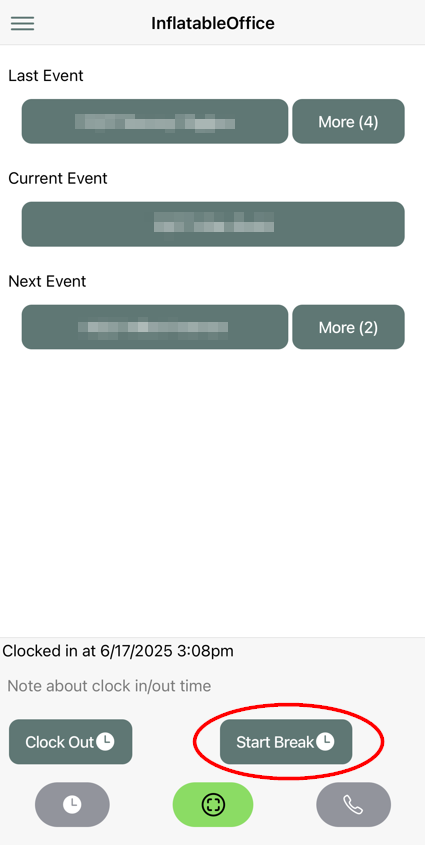
For more information on where to locate your payroll and how to see the times of the workers that clocked in/out and breaks, please see this article.


