In many event rental industries, documentation plays a crucial role in ensuring transparency, accountability, and high standards of service. Whether it’s setting up for an event, tracking job progress, or documenting damages. Having the ability to quickly and easily attach images can make a significant difference and play a crucial role into tracking damages and layouts. That’s why the photo attachment feature within the Workers App is designed to be both intuitive and powerful, offering workers a seamless way to capture and upload visual information directly from their mobile devices or tablets and attach to a lead within the software.
How to Attach Images
When workers are assigned to a lead or an event within the Workers App, they have the option to attach images as part of the job documentation process. This is done through the "Attach Picture" found at the bottom of the Workers App on a specific lead or event.
To add an image, the worker can either:
- Take a photo in real time using the camera on their device, or
- Select an existing image from their device’s gallery or photo library, depending on the operating system they're using.
Once the photo is taken or selected, it is uploaded directly into the event's attachments, where it becomes visible to both the worker and any authorized admins. Use cases for attaching images could be for liability purposes, set up references, record keeping and damage documentation.
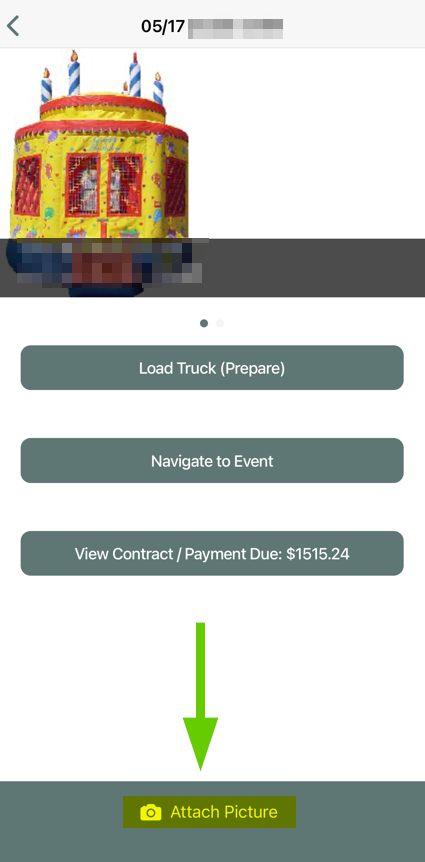
Best Practices
- Only capture what's necessary (set up, layout, landmarks)
- Ensure the attached images are clear (focus the camera to ensure clarity; you do not want overly zoomed or cropped photos, bad lighting or horizontal photos)
- Relevancy of the image (avoid uploading personal images, selfies or unrelated images)
- Respect privacy and security (don't capture sensitive information, such as passwords, ID's/Drivers License, etc, and peoples faces)


