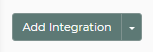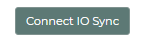Do this to save yourself time, so that you don’t have to enter your invoices/payments in two places; enter the data once into the software (IO) and everything will import into QuickBooks Online (QBO)! 🎉
⭐To set up QuickBooks Desktop edition, go here.⭐
Steps to Connect IO and QBO
- FIRST: you should have a QuickBooks Online account. If not, go to Intuit QuickBooks’ website to sign up.
- IMPORTANT: if you are currently logged into QuickBooks, make sure you are logged into the QBO account that you want to be connected to IO.
- If you only have 1 Location in IO, then go to the software and login as the admin of your IO account.
- If you have multiple Locations in IO, then you will need to create a worker specifically for QuickBooks integration. You need only to give that worker permission to the QuickBooks settings in IO. You also need to specify what locations you want to sync to your QuickBooks account under that worker and set those locations to that worker account. Lastly, login as that worker.
- Go to Settings (gear icon) ⚙
- Click "QuickBooks".
- Click the Add Integration button.
- The default name is "Online Integration"; you can rename it, if desired.
- Click Save & Close button at the bottom of the screen.
- Then once it is created, click it (to open it).
- Click Connect IO Sync button.
- A pop up will appear for you to login to QBO (or to confirm the connection).
- You are done; the connection is complete!