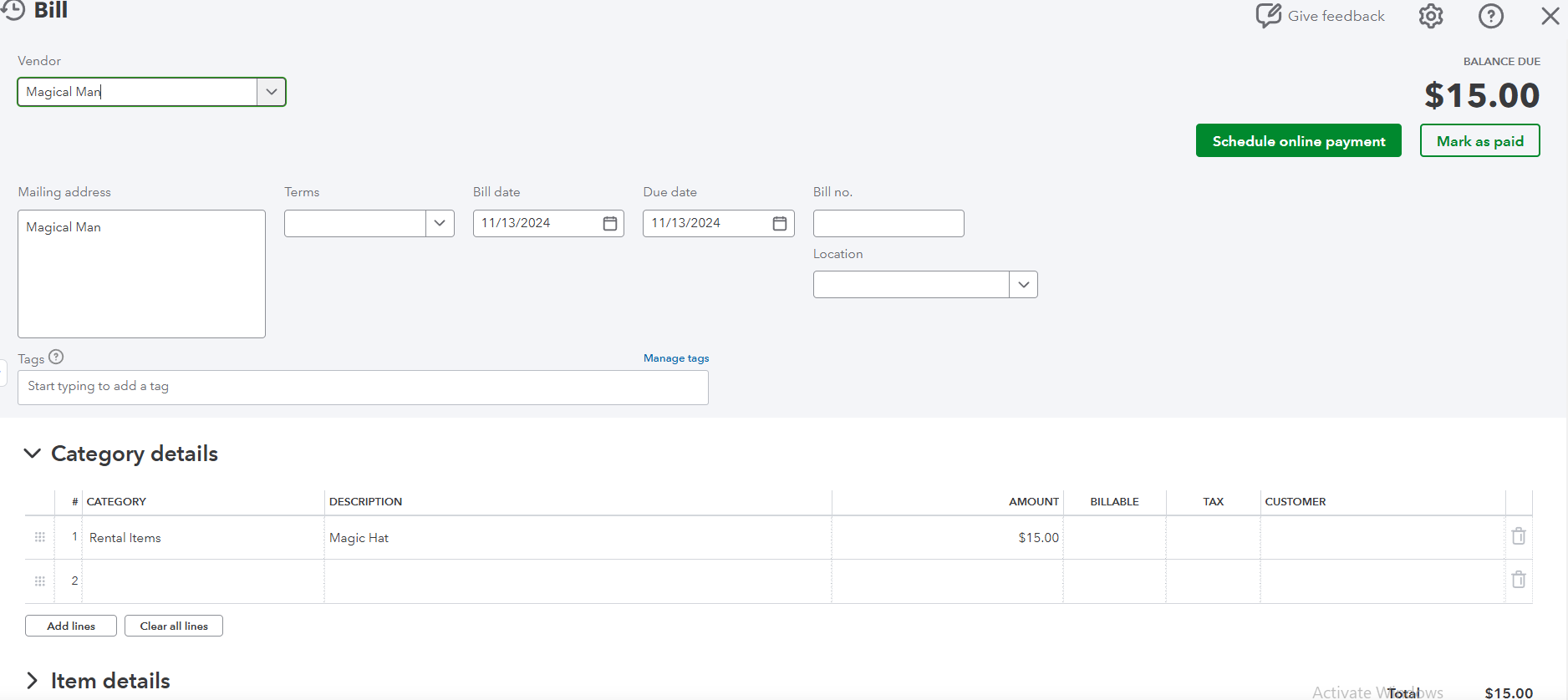Sending Purchase Orders to Vendors
Sending Purchase Orders (PO's) from the software to QuickBooks has never been easier, effective 11/13/2024! 🥳 Keep in mind that this is for the QB Online integration only. See here for setup instructions.
Businesses often use PO's to manage and document product or service purchases. When leads from various sources are imported into QuickBooks, syncing PO's specifically for these leads can help companies stay organized, enhance lead management, and ensure smooth operations. This article focuses on a way to send all of your old PO's to make bills.
When in the QuickBooks settings, you can turn on "Auto Send Purchase Orders" (as shown in the image below), and this will send your PO's to QuickBooks.
🛑Please note: These will only sync starting from 11/13/2024 and onward, if you have turned this setting on.

If the button appears greyed out within the lead, it indicates that the PO has already been sent, as shown in the image below. PO's will only be created for leads that have been previously imported into QuickBooks. You should now be able to manually check and import old ones, even if you have the Auto Send setting turned on in your online integration.

Vendor Item Costs
For items without a designated vendor cost, they will not be included in the generated bill. This is essential to ensure that only items with complete cost information are accounted for in the billing process. When working under lead rentals, setting a vendor cost is mandatory for each item in order to generate the correct amount, which becomes part of the billing data. You can also add the cost amount in the lead rentals.
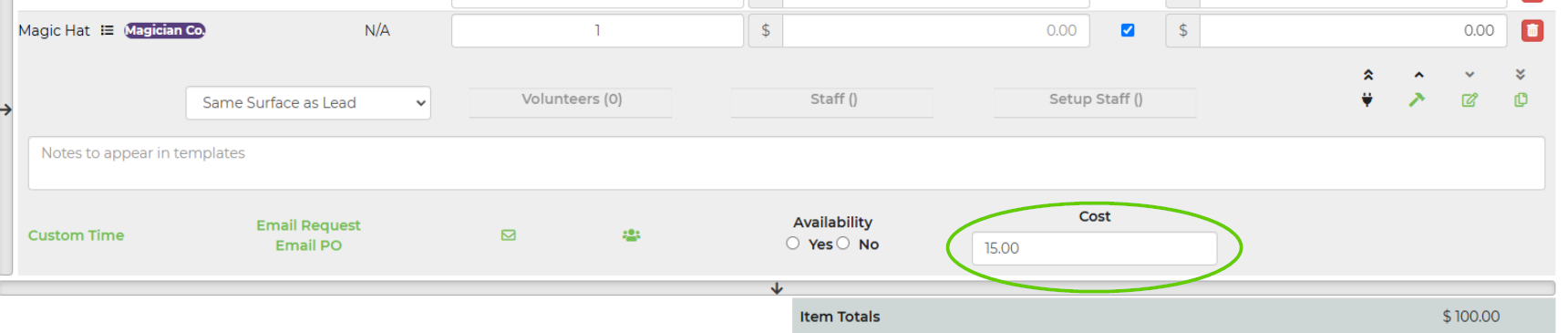
An important key point to keep in mind is that if the software contains a vendor name, it must exactly match the vendor’s name in QuickBooks for a successful sync. This means the names must be identical in spelling, spacing, punctuation, and capitalization to ensure the system recognizes and links the entries correctly. If there are any discrepancies between the vendor names, such as extra spaces or slight variations, the synchronization process may fail, causing those records to be missed or entered incorrectly. To avoid issues, double-check vendor names in both the software and QuickBooks, ensuring they align perfectly for a smooth integration.
PO in QuickBooks
Here is an example of what you would see displayed in QuickBooks. This represents how the information will appear once it’s imported into the system, providing you with a visual reference for what to expect. By reviewing this, you can better understand how data entries, such as vendor names, item details, and amounts, are formatted and organized within QuickBooks. This can help ensure you are familiar with the layout and can quickly identify any discrepancies or issues that might arise during the import process.